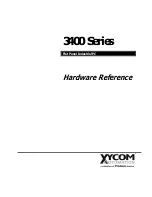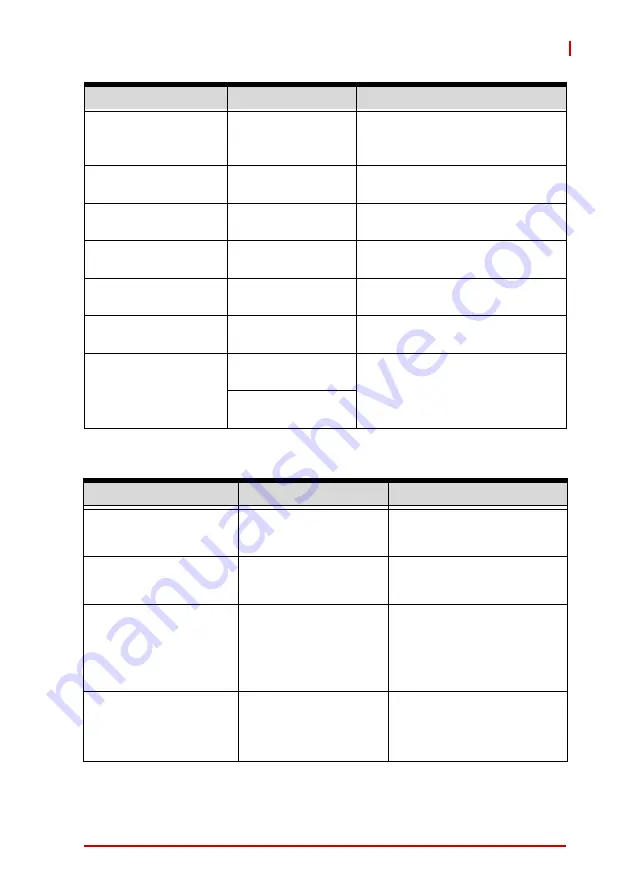
BIOS Setup
105
DLAP-3200-CF
C.4.3
Advanced > Power Management
Data format and Color
Depth
VESA 24 bpp
JEIDA 24 bpp
JEIDA/vesa 18 bpp
Data format and Color Depth
select
LVDS Output Mode
Dual LVDS bus
Single LVDS bus
Single/Dual mode select
DE Polarity
Active High
Active Low
DE Polarity select
Vsync Polarity
Active High
Active Low
Vsync Polarity select
Hsync Polarity
Active High
Active Low
Hsync Polarity select
LVDS Backlight Mode BMC Mode
GTT Mode
Select LVDS Backlight control
function.
LVDS Backlight
Brightness
BMC Mode: 0-255
Default: 255
Set LVDS Backlight Brightness
Percentage.
The change takes effect
immediately.
GTT Mode: 0-100
Default 100
Feature
Options
Description
Power Management
Info only
Enable ACPI Auto
Configuration
Disabled
Enabled
Enables/Disables BIOS
ACPI Auto Configuration.
Enable Hibernation
Disabled
Enabled
Enables/Disables System
ability to Hibernate (OS/S4
Sleep State). This option
may not be effective with
some operating systems.
ACPI Sleep State
Suspend Disabled
S3 (Suspend to RAM)
Select the highest ACPI
sleep state the system will
enter when the SUSPEND
button is pressed.
Feature
Options
Description
Содержание DLAP-3200-CF Series
Страница 2: ...ii Revision History Revision Release Date Description of Change s 1 0 2021 08 13 Initial release ...
Страница 8: ...viii List of Tables This page intentionally left blank ...
Страница 10: ...x List of Figures This page intentionally left blank ...
Страница 14: ...4 Introduction This page intentionally left blank ...
Страница 21: ...Specifications 11 DLAP 3200 CF Figure 2 3 DLAP 3200 CF Left Side View 194 50 182 00 ...
Страница 22: ...12 Specifications Figure 2 4 DLAP 3200 CF Right Side View 194 50 182 00 ...
Страница 23: ...Specifications 13 DLAP 3200 CF Figure 2 5 DLAP 3200 CF Rear View 235 00 ...
Страница 26: ...16 System Layout Figure 3 2 DLAP 3200 CF Rear Panel I O P N O ...
Страница 54: ...44 System Layout This page intentionally left blank ...
Страница 59: ...Getting Started 49 DLAP 3200 CF Left side screws ...
Страница 60: ...50 Getting Started Right side screws ...
Страница 62: ...52 Getting Started 3 Remove the 4 screws attaching the left drive bay to the chassis ...
Страница 68: ...58 Getting Started 8 After reinstalling the left and right side covers fasten all the screws at 6kgf cm torque ...
Страница 69: ...Getting Started 59 DLAP 3200 CF Right side screws ...
Страница 70: ...60 Getting Started Left side screws ...
Страница 71: ...Getting Started 61 DLAP 3200 CF Bottom screws ...
Страница 72: ...62 Getting Started 9 Install and lock the antennas as shown B key E key B key E key B key E key ...
Страница 84: ...74 Getting Started 2 Remove the 2 screws attaching the fan bracket to the chassis and disconnect the fan cable ...
Страница 85: ...Getting Started 75 DLAP 3200 CF 3 Remove the 8 screws attaching the BM cover to the chassis ...
Страница 86: ...76 Getting Started 4 Remove the BM cover ...
Страница 87: ...Getting Started 77 DLAP 3200 CF 5 Remove the fan ...
Страница 88: ...78 Getting Started 6 Remove the 2 screws connecting the PCIe bracket 7 Remove the PCIe bracket ...
Страница 94: ...84 Getting Started This page intentionally left blank ...
Страница 140: ...130 BIOS Setup This page intentionally left blank ...
Страница 150: ...140 Consignes de Sécurité Importante This page intentionally left blank ...