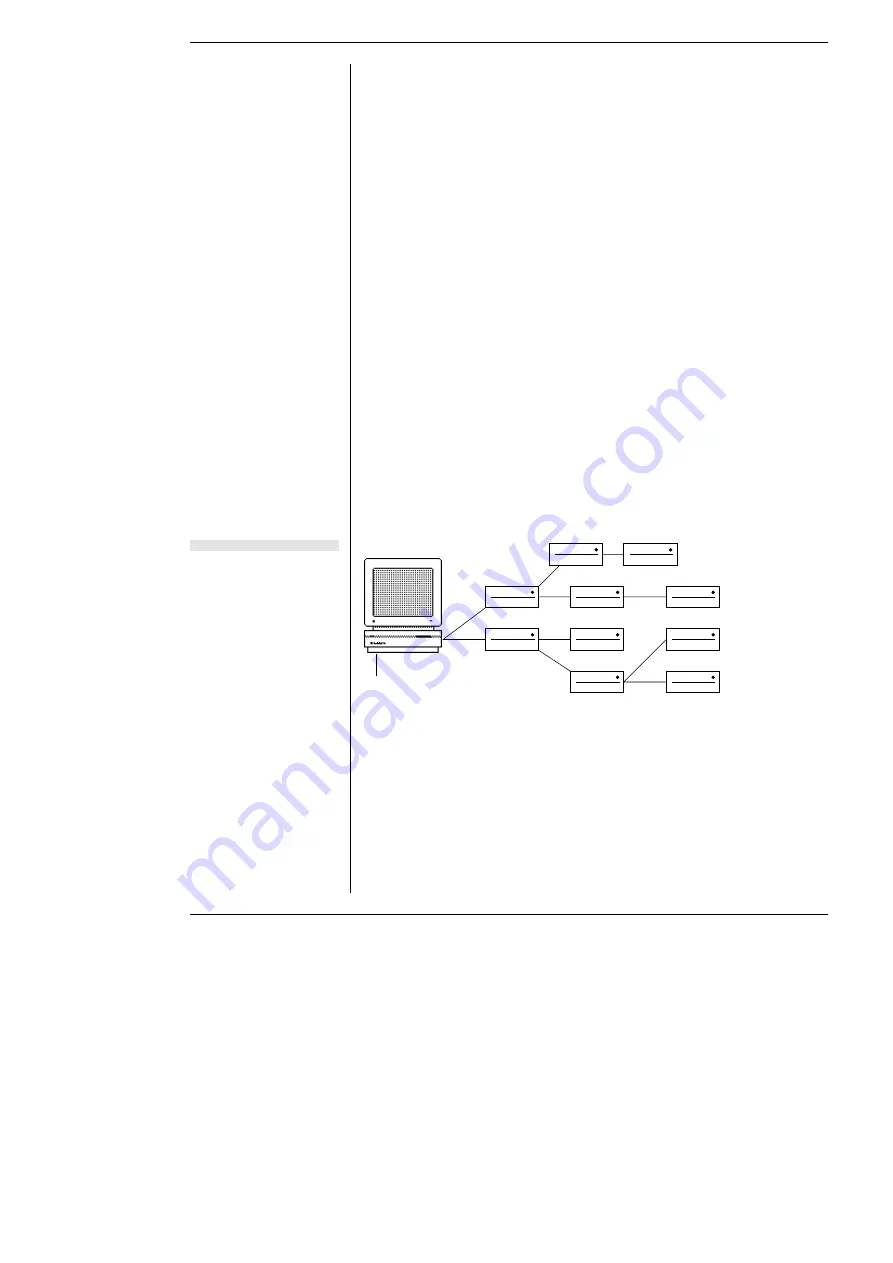
Chapter 2 — Setting Up
13
If the PowerLab does not seem to be getting power, or the Status
indicator flashes red even after restarting, contact your authorised
ADInstruments distributor as soon as possible. Do not attempt to
repair the PowerLab yourself.
If your PowerLab has successfully performed its internal self-test,
read on to find out how to connect it to your computer.
The USB Connection
This section is essential reading before trying to use your PowerLab
with USB. The PowerLab is fitted with a USB (universal serial bus)
port, which provides its means of connection to a computer. This
works with USB 1.1-compliant computers with USB connectors or a
PCI USB card. On a PC, USB requires Windows 98, Me, 2000 or later
(95 or NT 4 won’t do). On a Macintosh, USB needs a Power
Macintosh with Mac OS 8.5 or later (but note that the latest PowerLab
software requires Mac OS 8.6).
USB devices are connected in a tree-like structure, with the host, the
computer, forming the root of the tree, and hubs allowing multiple
devices to connect to them, like the branches of the tree.
A hub is simply a device that lets you extend the USB tree. It connects
to a USB device such as the computer, and multiple USB devices
(including other hubs) can connect to it in turn. It provides power for
those attached devices that need it. Up to five hubs can be connected
between the computer and the furthest USB device. As many as 127
devices can be connected on one tree, counting the computer. The
cable between any USB devices (including hubs) must allow a signal
to be transmitted in a certain time; in practical terms this means it
Up to 126
linked USB
devices
Computer: root hub for the USB tree
Figure 2–1
A USB tree: up to 126 devices
can be linked to the computer.
Содержание PowerLab 2/20
Страница 4: ...iv PowerLab Owner s Guide ...
Страница 40: ...32 PowerLab Owner s Guide ...
















































