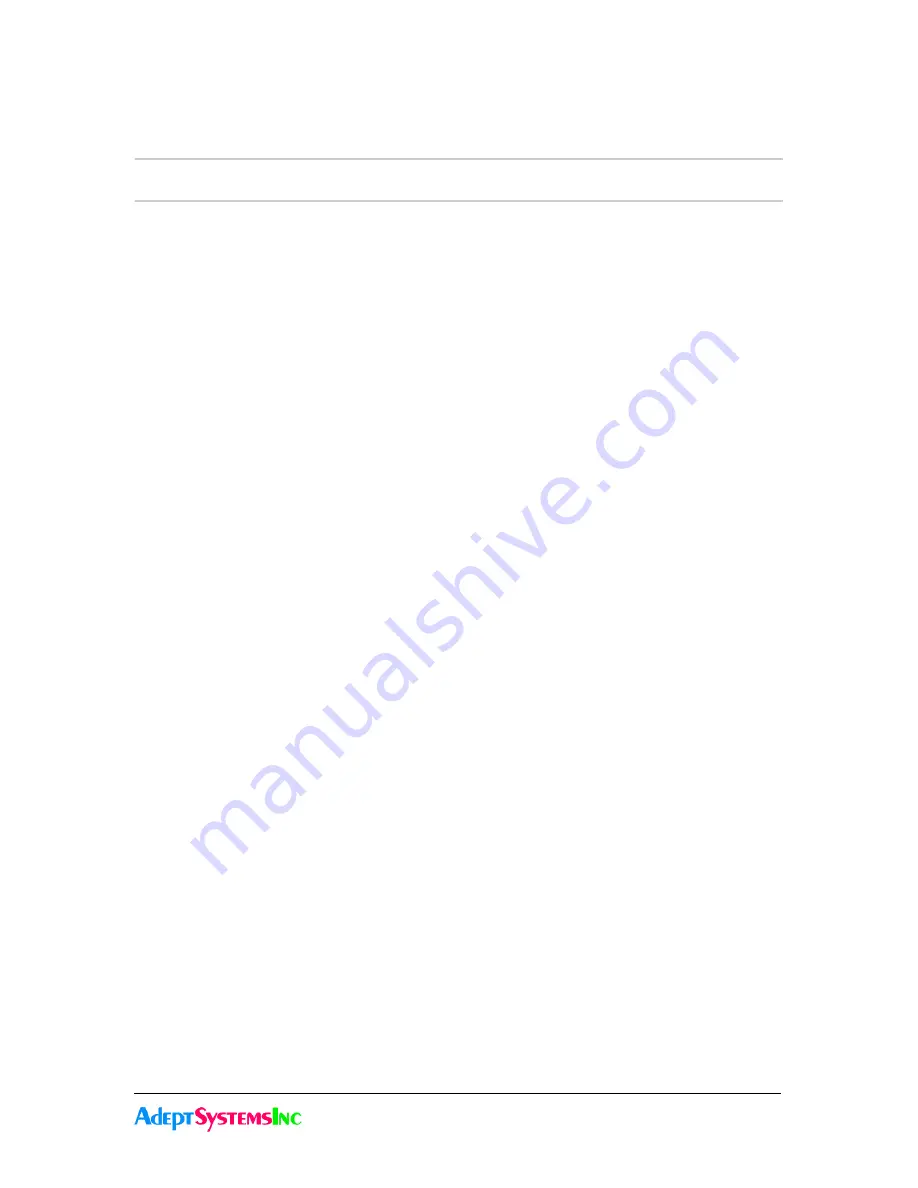
3-3
GadgetGateway Startup Guide
3.3Configuring in Manual Mode
3.3 Configuring
in Manual Mode
This section contains step-by-step instructions on configuring two GadgetGateways to
tunnel ANSI/EIA 709.1 packets between each other. This will create an IP backbone for a
ANSI/EIA 709.1 network.
1. Using the serial connection, set up an IP address, subnet mask, and Gateway address
for the two GadgetGateways (See Section 4.2, “GadgetGateway IP Configuration” ).
Using a PC attached to the network, verify that the Gateways can be pinged.
Note:
Consult with the network administrator to procure the IP address, subnet mask, and
Gateway address, if not already known.
2. Set both Gateways to Manual mode. This can be done through either the 709.1/IP Gate-
way Main Menu in the Serial Interface (Section 4.4.6), or through the Router Setup
page on the Web Interface (Section 5.4).
3. Using either the Serial Interface or the Web Interface, add the other Gateway's IP
address and communications port number (the default port is 1628) into each Gate-
way's Channel List (Section 4.4.12 or Section 5.4).
4. Set the addressing type to unicast or multicast in the channel details menu. (See
Section 4.7 on page 19)
5. Once steps 1–3 have been completed, the Gateways will be able to communicate with
each other over the IP network. This can be verified by pressing the service pin on one
of the Gateways and checking the Statistics Menu (Section 4.11.60 and Section 5.5) on
the other gateway. In the Serial Interface, the fields “Data Packets Received” and “IP
Packets Received” should increase with each service pin.
6. For the Gateways to tunnel traffic, the Gateways' ANSI/EIA 709.1 interface must be set
up. This can be accomplished using either the LT Parameter menu in the serial interface
(See Section 4.9 on page 24) or the LonMaker Management Tool or any other compati-
ble management tool. Refer to the management tool's documentation on commission-
ing routers or gateways. For example, the GadgetGateway can be commissioned using
the Router icon within LonMaker.
Note:
Flood mode can only be configured while in manual mode and using the serial inter-
face. (See Section 4.4.6 on page 10)
Note
: Save configuration data after completing the configuration steps. Manually entered
configuration data will be lost on a reboot unless it is saved first. To save configuration
data to flash Select [S] from the Main Menu and press ENTER. (See Section 4.3.4)
Содержание GadgetGateway
Страница 10: ...1 3 Customer Support 1 4 About this Guide...
Страница 46: ...3 9 Con guring GadgetGateways in Redundant Twin Mode 3 20 GadgetGateway Startup Guide...
Страница 86: ...4 11 Tools and Diagnostic Menu 4 40 GadgetGateway Serial Interface...
Страница 97: ...5 11 Gadget Gateway Web based Interface 5 6Channel List Page...
Страница 110: ...5 11 Contacts Page 5 24 Gadget Gateway Web based Interface...
Страница 124: ...6 5 Current Firmware Features and Updates 6 14 GadgetGateway Firmware Upgrade...






























