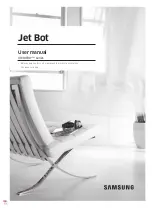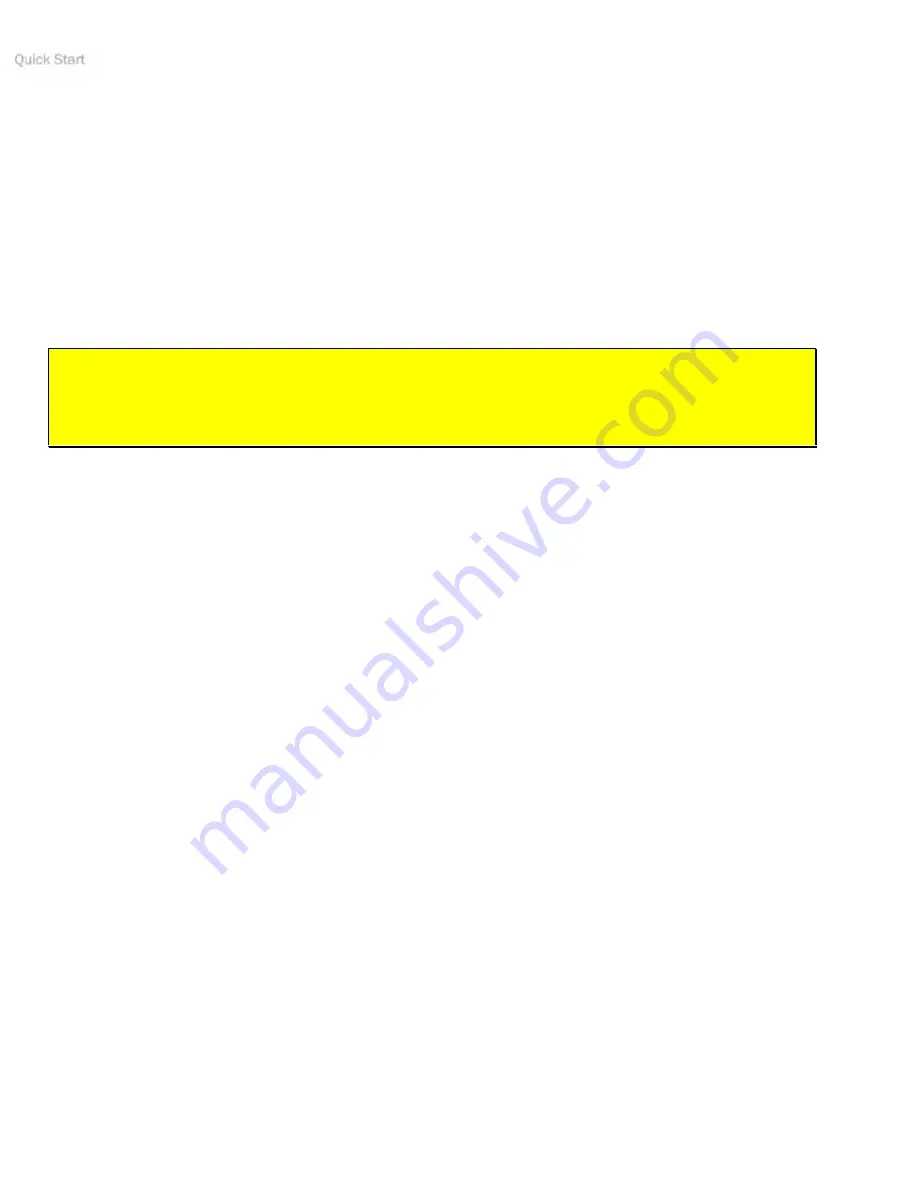
Quick Start
22
Parameter Files
The most common mistake is not having your robot’s “parameter” file located in the
Aria/params
directory. For
Pioneer 3’s, the ARIA-parameter filenames are
p3dx-sh.p or p3at-sh.p
. These and all other Adept MobileRobots
platform ARIA-based parameter files either come with the latest version of ARIA with ARNetworking or can be retrieved
from the
http://robots.MobileRobots.com
support website. Note that ARIA itself contains parameter defaults in
case the parameter file is missing. And you can make up your own robot parameter files, too.
Proper Connections
Make sure you have the software properly installed and that your robot and connections are correct. A common
mistake with Linux is not having the proper permissions on the connecting serial port.
Make sure your robot’s batteries are fully charged (battery LED green). The robot servers shut down and won’t allow a
connection at under
ShutdownVolts
.
ATTENTION!
The demo/serverDemo-to-robot connection is
SERIAL
SERIAL
SERIAL
SERIAL
only
. Accordingly, run them on the
onboard or piggyback computer, over radio modems or over the network with a wireless
Ethernet-to-serial device.
If you are using the onboard PC or radios, the serial connection is internal and established at the factory; you should not
have problems with those cables. Simply make sure the
AUX1
switch on the User Control Panel is engaged (associated
LED lit), for example. And remove any serial cable that is plugged into the User Control Panel as it may interfere with
internal serial communication.
With other serial connections, make sure to use the proper cable: a “pass-through” one, minimally connecting pins 2, 3,
and 5 of your PC’s serial port to their respective contacts of the robot’s serial port on the User Control Panel.
If you access the wrong serial port, the demonstration program will display an error message. If the robot server isn't
listening or if the serial link is severed somewhere between the client and server (cable loose or the radio is off, for
instance), the client will attempt "Syncing 0" several times and fail. In that case,
RESET
the robot and check your serial
connections.
If for some reason communications get severed between the client and ARCOS server, but both the client and server
remain active, you may revive the connection with little effort. If you are using wireless communications, first check and
see if the robot is out of range.
Communications also will fail if the client and/or server is somehow disabled during a session. For instance, if you
inadvertently switch off the robot’s
Main Power
or press the
RESET
button, you must restart the connection. Turning
the
Main Power
switch
OFF
and then back
ON
, or pressing the
RESET
button puts the robot servers back to their wait
state, ready to accept client connections again. If the demo or other client application is still active, simply press
esc
and restart.