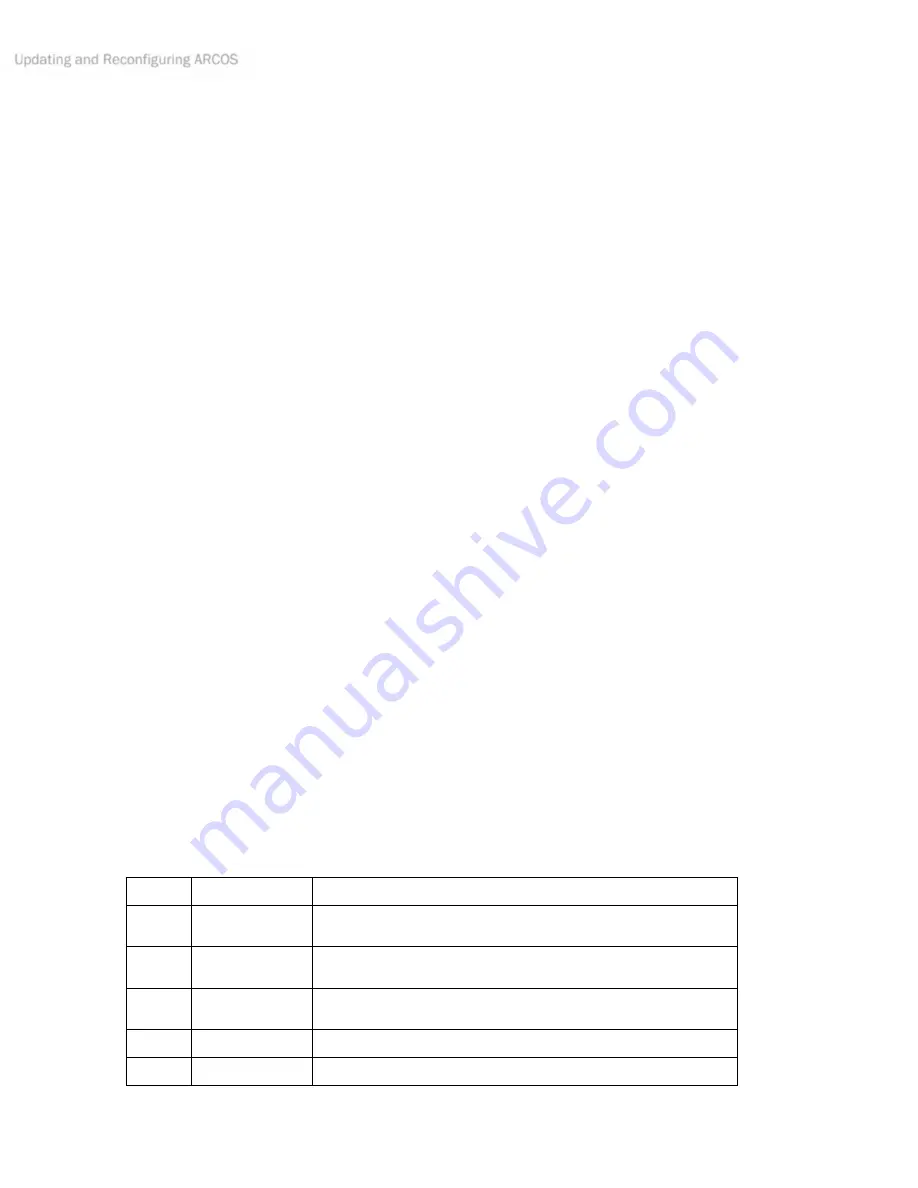
Updating and Reconfiguring ARCOS
48
ARCOS
CF
The ARCOS update and configuration program,
ARCOScf
, is part of a collection of utilities and files for comprehensive
management of your Pioneer 3 robot’s onboard servers and FLASH-based operating parameters. The distribution
archive for the software is simply named
ARCOSV_v
(
V
and
v
are the version major and minor numbers, such as 1_0),
with a “.
tgz
” suffix for Linux-based PCs or “.
exe
” for Windows computers.
Install the utilities and files on the PC you plan to use for maintaining your robot’s operating system and parameters by
double-clicking the distribution software’s onscreen icon or otherwise executing the self-extracting, self-installing
package. For Linux,
uncompress
and
untar
the files. For example,
% tar –zxvf ARCOS1_0.tgz
The expanded archive creates an
ARCOS/
directory in the selected Windows or current Linux path and stores the
ARCOS software within.
S
TARTING
ARCOS
CF
ARCOScf
is a text-based console application which like
demo
is built with ARIA. To start it from a console terminal under
Linux, for example, navigate to the ARCOS directory and invoke the program:
% cd /usr/local/ARCOS
% ./ARCOScf <options>
With Windows PCs, you may double-click the
ARCOScf
icon to automatically open a console window and start the
program without any options. To start up with command-line options,
Run
the program from the
Start
menu
, or run
Command
from the
Start
menu, then navigate to the ARCOS directory and start
ARCOScf
with options.
For example (after invoking the MSDOS-like command window):
C:\> cd Program Files\MobileRobots\ARCOS
C:\Program Files\MobileRobots\ARCOS\> ARCOScf <options>
Normally (without any command-line arguments),
ARCOScf
starts up expecting to connect with ARCOS through the PC’s
COM1
or
/dev/ttyS0
serial port. If successfully connected, the program automatically retrieves your robot’s FLASH-
stored operating parameters and enters interactive mode.
Start Up Arguments
ARCOScf
runs in two stages: startup followed by interactive mode. When invoked, you may start
ARCOScf
with various
ARIA and other command-line options. Preface each option with a dash (“-“), followed by the argument and argument
value, separated by spaces. For example
ARCOScf –n
starts up the program without connecting with the microcontroller, so that you may examine and maintain disk-based
copies of your robot’s operating parameters.
Table 17. ARCOS start-up options
A
RGUMENT
V
ALUE
D
ESCRIPTION
-b
batch commands Batch mode executes list of ARCOScf interactive-like
mode commands with arguments, then exits automatically.
-u
motfile
Automatically upload an ARCOS (.mot) motfile after
connecting with the microcontroller.
-l
paramsfile
Load the disk-stored params (.rop) file instead of the
robot’s copy
-n
none
Don’t connect with the microcontroller
-rp
serial-device
Uses specified serial port for connection






























