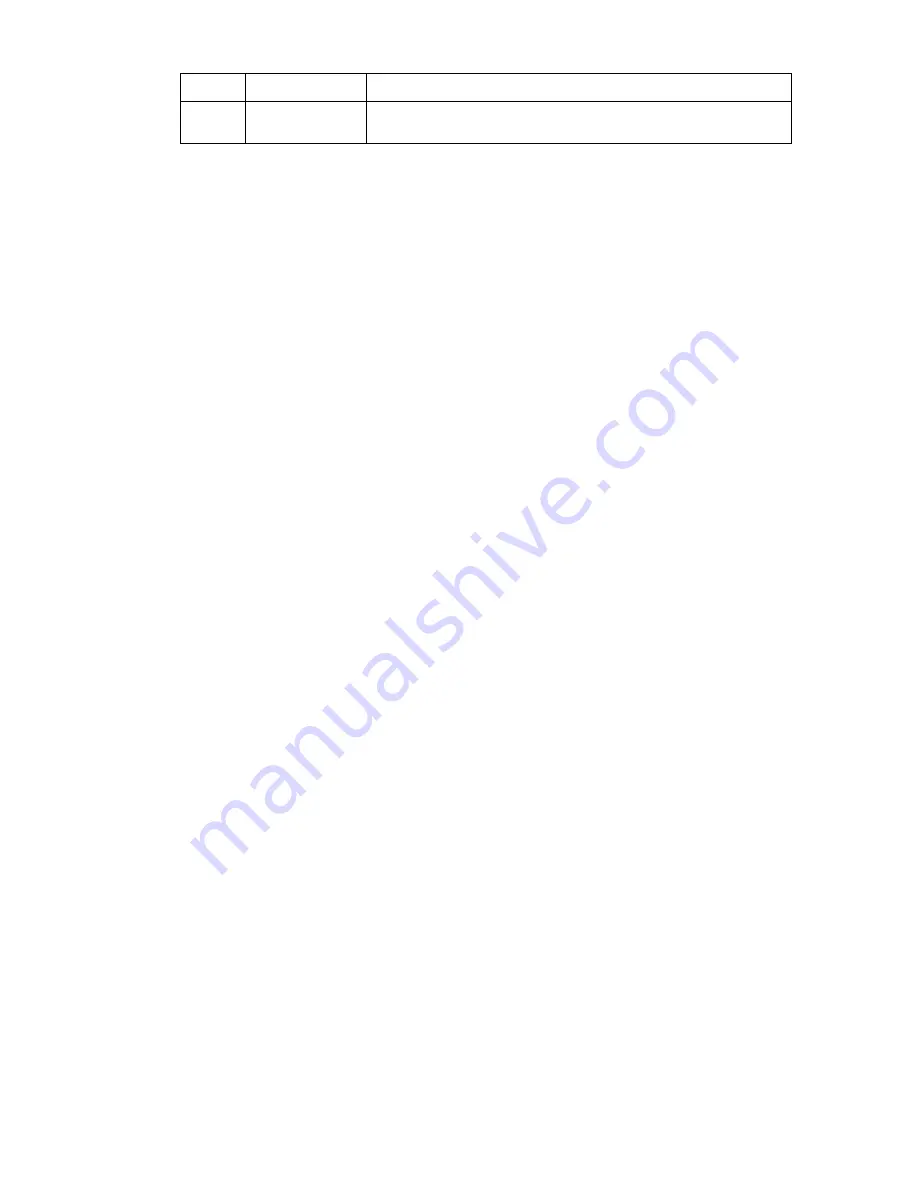
49
-rb
baudrate
Specify the port connection baud rate
-s
paramsfile
On exit from ARCOScf, automatically save the current
parameter values to the named .rop paramsfile
To start up ARCOScf and make a connection with a serial port other than the default
COM1
or
ttyS0
:
C:\Program Files\MobileRobots\ARCOS> ARCOScf –rp COM3
Similarly, these startup arguments tells ARCOScf to upload a fresh copy of the firmware to your robot’s microcontroller
and then exits:
% ./ARCOScf –u ARCOS1_0.mot –n –b
C
ONFIGURING
ARCOS
P
ARAMETERS
Your robot has several parameters stored in FLASH that ARCOS uses to configure its servers and auxiliary attachments
and to uniquely identify your robot. For instance, the default maximum translation velocity is stored in the
TransVelMax
parameter. Its value takes effect when starting your robot or after resetting the microcontroller, and
may be changed temporarily by a client command. Use ARCOScf’s batch or interactive modes to modify these
operating parameters, and hence your robot’s default operating characteristics.
Start up ARCOScf as described in the previous section. As discussed earlier, ARCOScf normally downloads the set of
operating parameters from your robot’s FLASH for your review and modification. Or you may load a disk-stored version
of those parameters.
Interactive Commands
To operate ARCOScf in interactive mode, simply type a keyword at its command prompt. Some keywords affect the
operation of ARCOScf or the status of the parameters file as a whole. For instance, to review the list of current ARCOS
FLASH variables, type
‘
v
’
or ‘
view
’ followed by a return (
Enter
). Each successive return will display additional
variable keywords and current values. Similarly, type ‘
?
’ or
‘help’
to see a list of
ARCOScf
interactive commands.
Changing Parameters
Most keywords refer to the operating parameters themselves. Alone, a parameter’s keyword simply asks
ARCOScf
to
display the parameter’s value. Provide an value with the parameter keyword separated by a space to change it. That
value may be a string (no quotes or spaces) or a decimal or hexadecimal (“
0xN
”) number. For example, to change the
watchdog
timeout to four seconds, type:
> watchdog 4000
or
> watchdog 0xfa0
See the respective control command and parameter Tables nearby for a full description of
ARCOScf
operation.
S
AVE
Y
OUR
W
ORK
While changing parameter values in ARCOScf interactive mode, you are editing a temporary copy; your changes are not
put into effect in your robot’s FLASH until you explicitly “
save
” them to the microcontroller.
Also use the ARCOScf
save
command to save a copy of the parameters to a disk file for later upload. We strongly
recommend that you save each version of your robot’s parameter values to disk for later retrieval should your
microcontroller get damaged or its FLASH inadvertently erased. Default parameter files come with each ARCOS
distribution, but it is tedious to reconstruct an individual robot’s unique configuration.











































