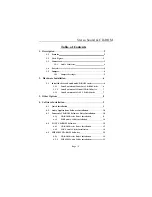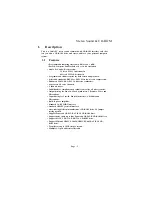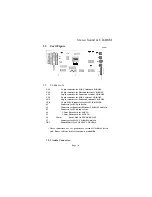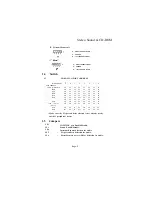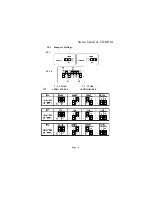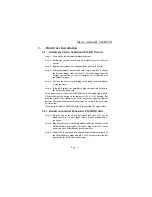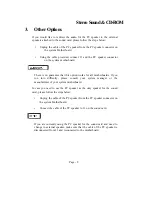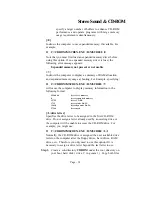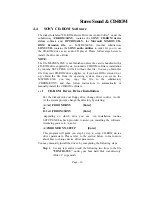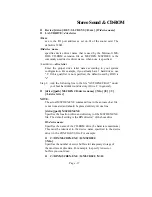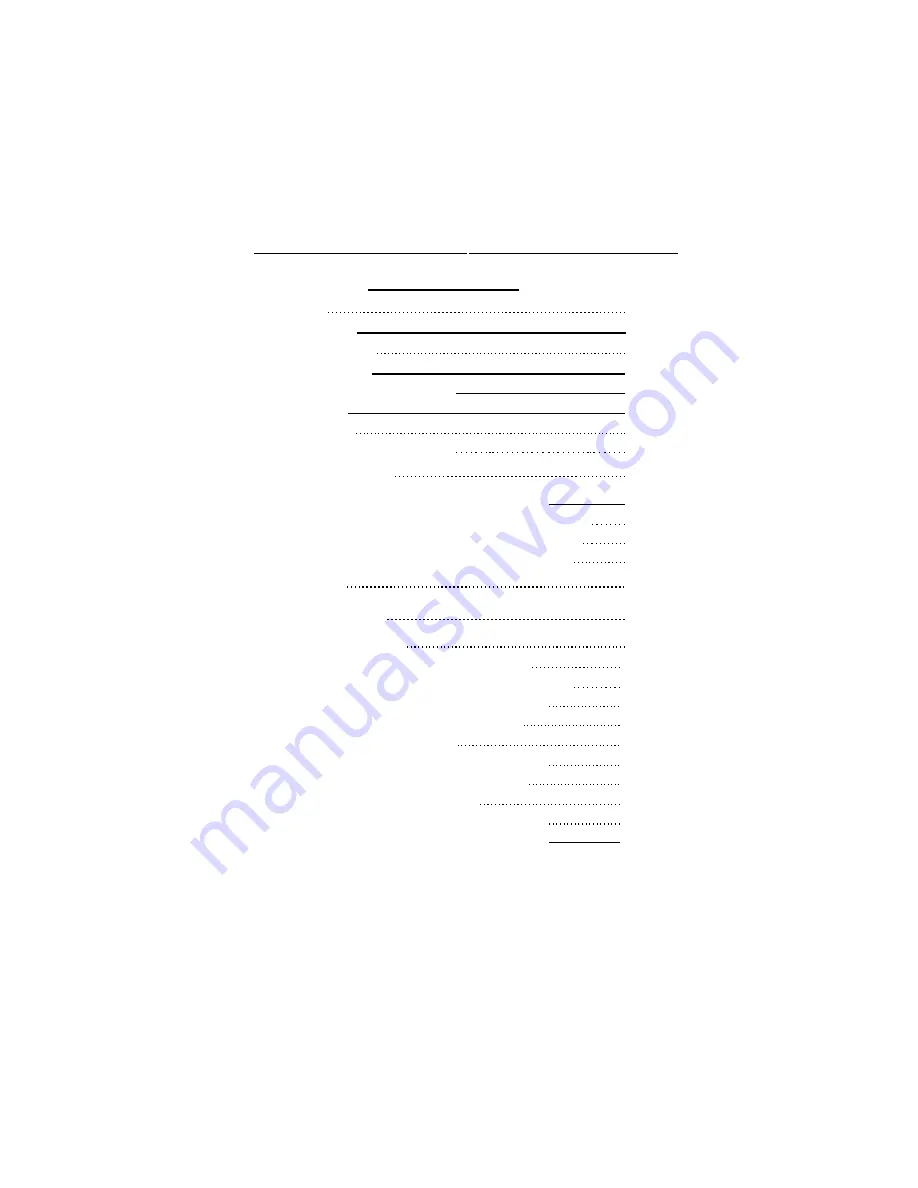
__ Stereo Sound & CD-ROM
Table of Contents
1. Description 2
LI Features 2
1.2 Card Figure 3
1.3 Connectors 3
1.3.1. Audio Coimcctor: 4
1.4 Switch 4
1.5 Jumpers 4
1.5.1 Jumpers Settings: 5
2. Hardware Installation 6
2.1 Install the Stereo Sound and CD-ROM card 6
2.1.1 Install an internal Panasonic CD-ROM drive 6
2.1.2 Install an internal Mitsumi CD-ROM drive 7
2.1.3 Install an internal SONY CD-ROM drive 7
3. Other Options 8
4. Software Installation 9
4.1 Quick Installation 9
4.2 Audio Applications Software Installation 10
4.3 Panasonic CD-ROM Software Drive Installation 10
4.3.1 CD-ROM Device Driver Installation 11
4.3.2 MKE Audio Utility Installation 14
4.4 SONY CD-ROM Software 15
4.4.1 CD-ROM Device Driver Installation 15
4.4.2 SONY Audio Utility Installation 18
4.5 MITSUMI CD-ROM Software 19
4.5.1 CD-ROM Device Driver Installation 19
4.5.2 MITSUMI Audio Utility Installation 22
Page - 2