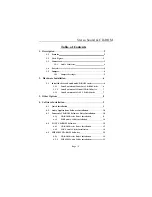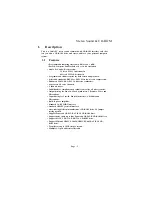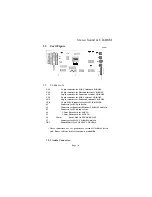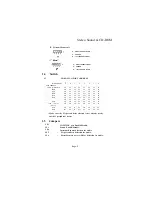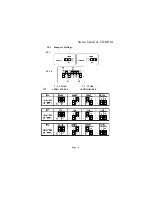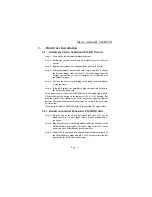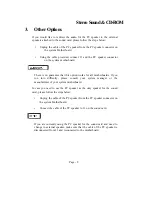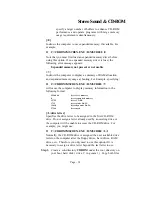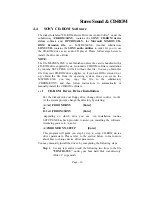Stereo Sound & CD-ROM
The information in this document is subject
to change without notice
FEDERAL COMMUNICATION COMMISSION
RADIO FREQUENCY INTERFERENCE STATEMENT
Warning:
This equipment has been certified to comply with the limits for Class B computing device
pursuant to Subpart J of Part 15 of FCC Rules Only peripherals (computer input output devices, terminals,
etc., with shielded type interface cables) certified to comply with the Class 13 limits may be attached to the
computer. Operation with non-certified peripherals is likely to result in interference to radio and TV
reception.
INSTRUCTIONS TO USER
This equipment generates and uses radio frequency energy and if not installed and used properly, that is, in
strict accordance with the manufacturer's instinct ions, may cause interference to radio and television
reception. It has been type tested and found to comply with the limits for a Class B computing device 111
accordance with the specification in Subpart J of Part 15 of I CC Rules, which are designed to provide
reasonable protection against such interference in a residential installation. However there is no guarantee
that will not occurring a particular installation. If this equipment does cause interference to radio and
television reception, which can be determined by turning the equipment off and
011,
the user is encouraged to
try to correct the interference by one or more of the following measures:
* Reorient the receiving antenna.
* Change the orientation of the computer.
* Move the computer away from the receiver.
* Plug the computer into a different outlet so the computer and receiver are on different branch
circuits.
If these attempts are unsuccessful, install one or all of the following devises;
1. Line isolation transformers.
2. Line filters.
3. Electro- magnetic shielding.
If necessary, the user should consult the dealer or an experienced radio / television technician for
additional suggestions. The user may find the following booklet prepared by the Federal Communications
Commission helpful : " How to Identify and Resolve Radio-TV Interference Problems." This booklet is
available from the U.S. Government Printing Office, Washington, DC 20402
Stock No. 004-000-00345-4.
All brands and trademarks are registered by their respective companies.
Printed in Taiwan
Page - 1