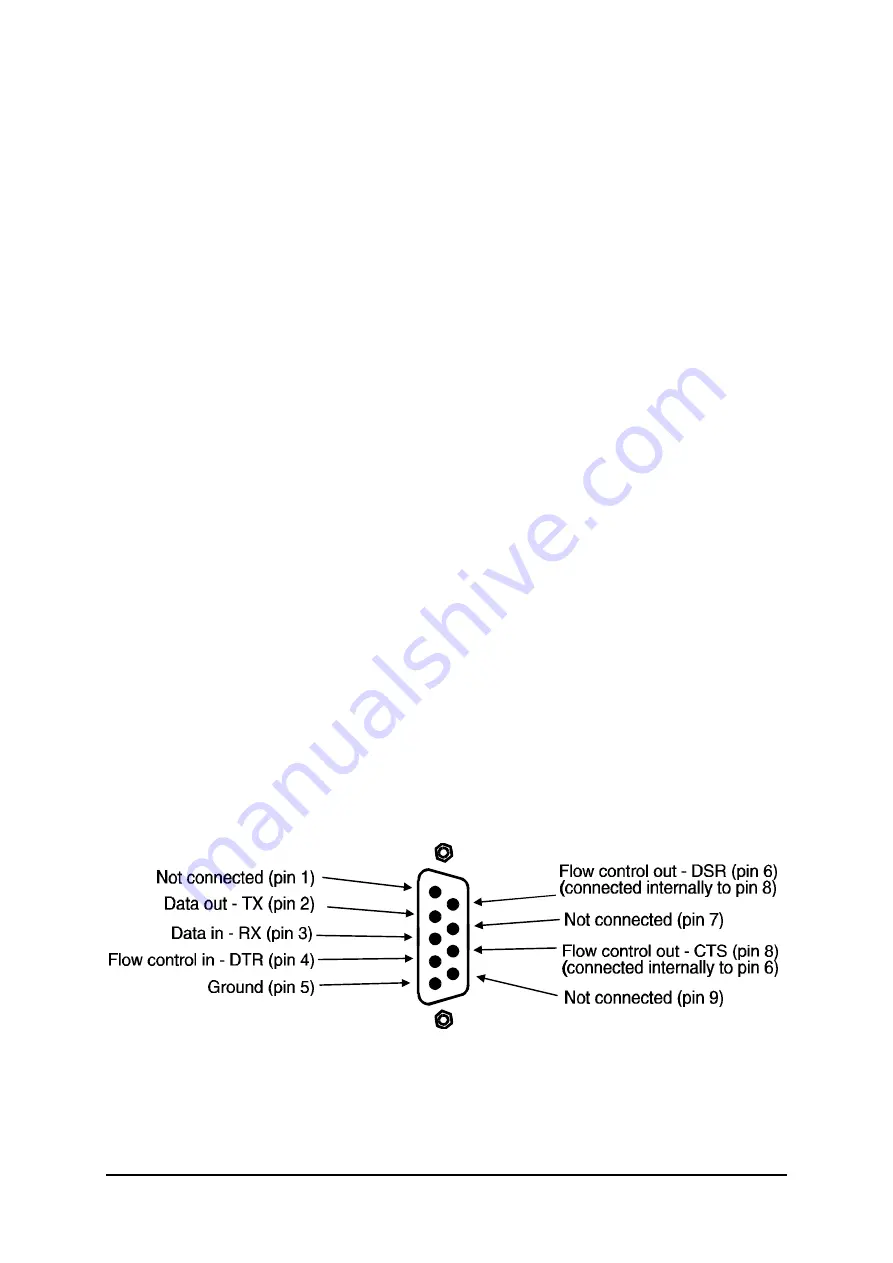
AdderView MATRIX
Installation and Use
Page 57
4.20 Switching channels by sending RS232 data
You can switch the AdderView MATRIX remotely by sending RS232 data to the
serial communications port (located on the rear panel adjacent to the power
connectors). All data should be sent using the following RS232 protocol.
Baud: 19200, bits: 8, stopbits: 1, parity:none
No handshaking is implemented but valid command characters will be echoed back
to the sender.
The top nibble (4 bits) of the command byte defines the user port that is to be
switched (1=port 1, 2=port 2). The bottom nibble defines the computer port that the
user port is to be switched to (e.g. 0=port 1, 1=port 2, E=port 15, F=port 16).
For example:
Hexadecimal code
14
switches user port 1 to computer port 5
Hexadecimal code
28
switches user port 2 to computer port 9
Hexadecimal code
2D
switches user port 2 to computer port 14
Special codes are:
Hexadecimal code
71
switches user port 1 to computer port 0 (off)
Hexadecimal code
72
switches user port 2 to computer port 0 (off)
The 9-pin female RS232 connector at the rear of the AdderView has the following
pinout:
Содержание View Matrix AVM208
Страница 12: ...AdderView MATRIX Installation and Use Page 10 Fig 2 AdderView MATRIX 208 and 216 models viewed from the rear ...
Страница 19: ...AdderView MATRIX Installation and Use Page 17 Fig 3 A typical installation using a single AdderView MATRIX 208 ...
Страница 69: ...AdderView MATRIX Installation and Use Page 67 Notes ...
Страница 70: ...AdderView MATRIX Installation and Use Page 68 Notes ...













































