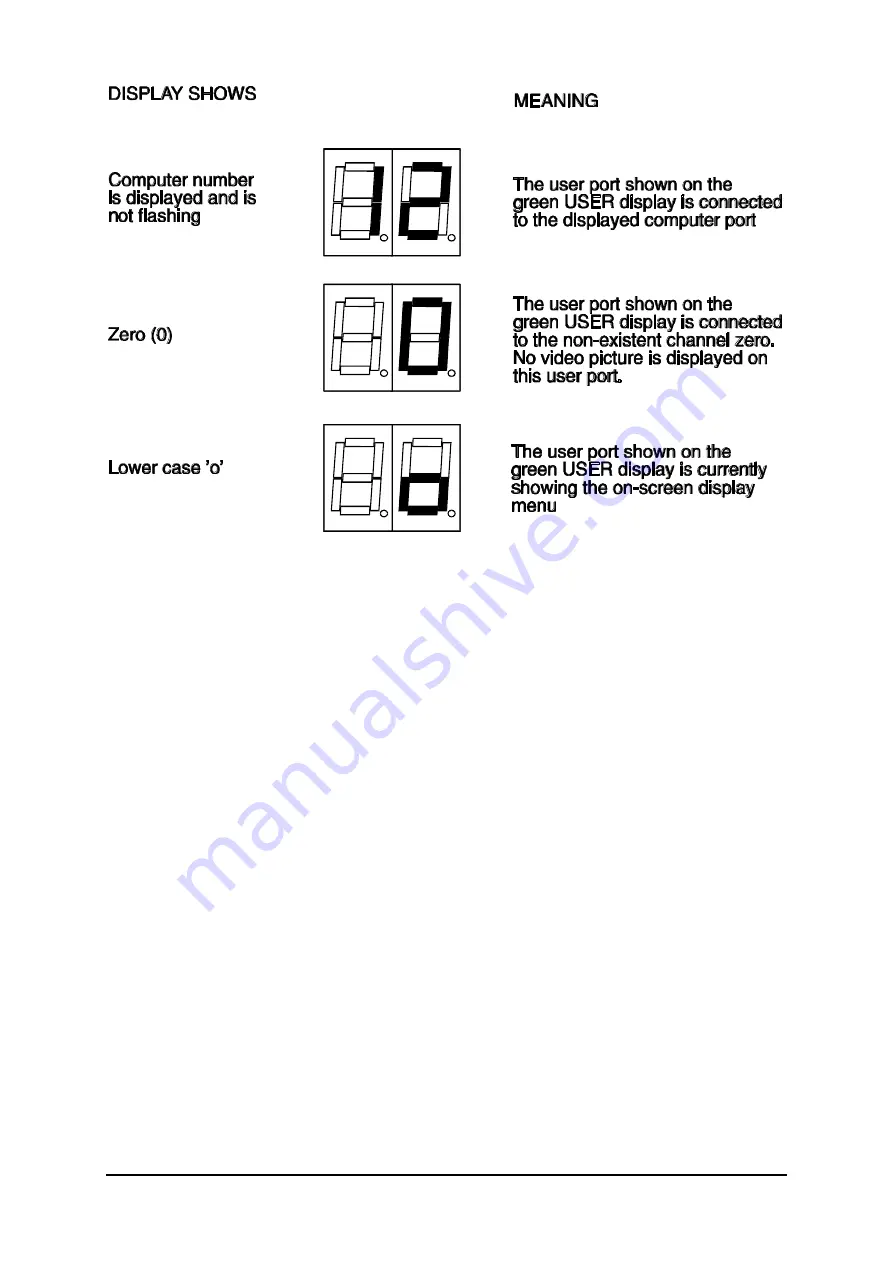
AdderView MATRIX
Installation and Use
Page 38
4.5 Activity indicators
The AdderView MATRIX has a front panel activity indicator for each user port (see
figure 1). The indicator will flash when keyboard or mouse data is received by the
AdderView. These indicators provide a useful confirmation that the keyboards and
mice connected to the AdderView are functioning normally.
4.6 Selecting a computer using the front panel controls
To select a computer using the front panel controls, press the USER key until the
green USER display shows the user port number that your keyboard and mouse are
connected to. Then press the COMPUTER key until the red COMPUTER display
shows the computer that you wish to connect to. Pressing the computer key will
cause the computer channel to change to the next available port. If the password
security system has not been enabled then this will be the next highest channel
number in the sequence shown below. If password security has been enabled then
you will only be able to select the computer ports that you have access to. If the front
panel controls have been disabled by the administrator then you will only be able to
select the special channels 'o' and '0' (the on-screen menu / login screen or non-
existent channel zero).
Содержание View Matrix AVM208
Страница 12: ...AdderView MATRIX Installation and Use Page 10 Fig 2 AdderView MATRIX 208 and 216 models viewed from the rear ...
Страница 19: ...AdderView MATRIX Installation and Use Page 17 Fig 3 A typical installation using a single AdderView MATRIX 208 ...
Страница 69: ...AdderView MATRIX Installation and Use Page 67 Notes ...
Страница 70: ...AdderView MATRIX Installation and Use Page 68 Notes ...






























