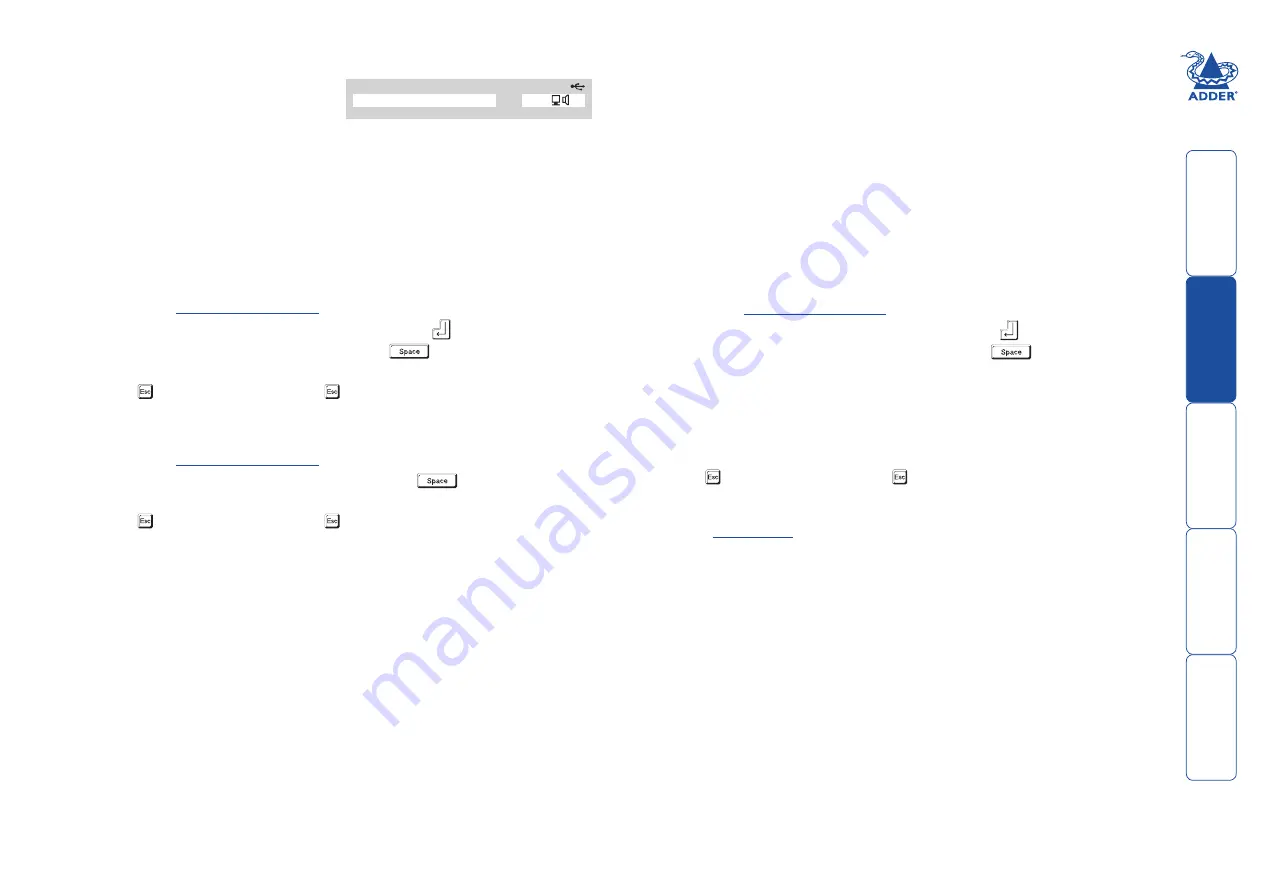
The reminder banner
As many computer screen layouts can
appear very similar, the AdderView
Pro 8 DVI provides a reminder banner
option that indicates which computer
channel you are currently viewing. The banner is displayed at the top of the
screen for an adjustable interval between one and five seconds (it can also be
disabled or limited to only show when you exit the on-screen menu). You can:
• Change the overall colour scheme,
• Change the dwell time for the banner, or
• Determine when the banner is shown.
To change banner colours
2 Highlight the ‘Global Preferences’ option and press
to select.
3 Highlight the ‘OSD Colour’ option and press
repeatedly until the
desired colour combination is displayed.
4 Press to save the settings. Press twice more to return to the computer
channel and view your changes.
To change dwell time for the banner
2 Highlight the ‘OSD Dwell Time’ option and press
repeatedly until the
required time is shown is displayed (between 1 and 5 seconds).
3 Press to save the settings. Press twice more to return to the computer
channel and view your changes.
Computer
Port
Computer 01
01
12
To determine when the banner is shown
1 Display the
.
2 Highlight the ‘Global Preferences’ option and press
to select.
3 Highlight the ‘Reminder Banner’ option and press
until the required
settings is displayed:
• ‘ALWAYS’ will show the banner after every channel change,
• ‘AFTER OSD’ will show the banner only when you exit from the on-
screen menu.
• ‘NEVER’ will disable the banner
4 Press to save the settings. Press twice more to return to the computer
channel and view your changes.
Please see
for more configuration details.






























