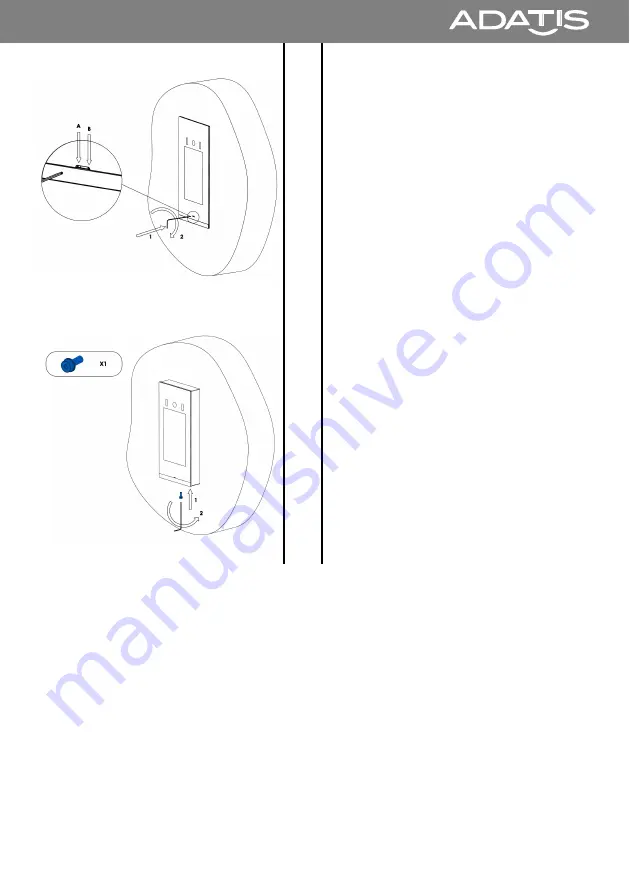
TouchEntry
®
-XT
8
Only Flush-mounted:
Check that the screws in the holes
of the flush-mounted housing have
been inserted correctly.
Tighten the screws (A and B) below
the display clockwise using the
Allen key.
9
Only Surface-mounted:
Using the Allen key, tighten the
screw below the terminal
clockwise.
If correctly installed, the terminal must not be able to be moved.
3
Configuration
The manual for configuring and operating the XT door terminals can be
found on the Adatis website under Products - XT:
www.adatis.com
Installation
8


























