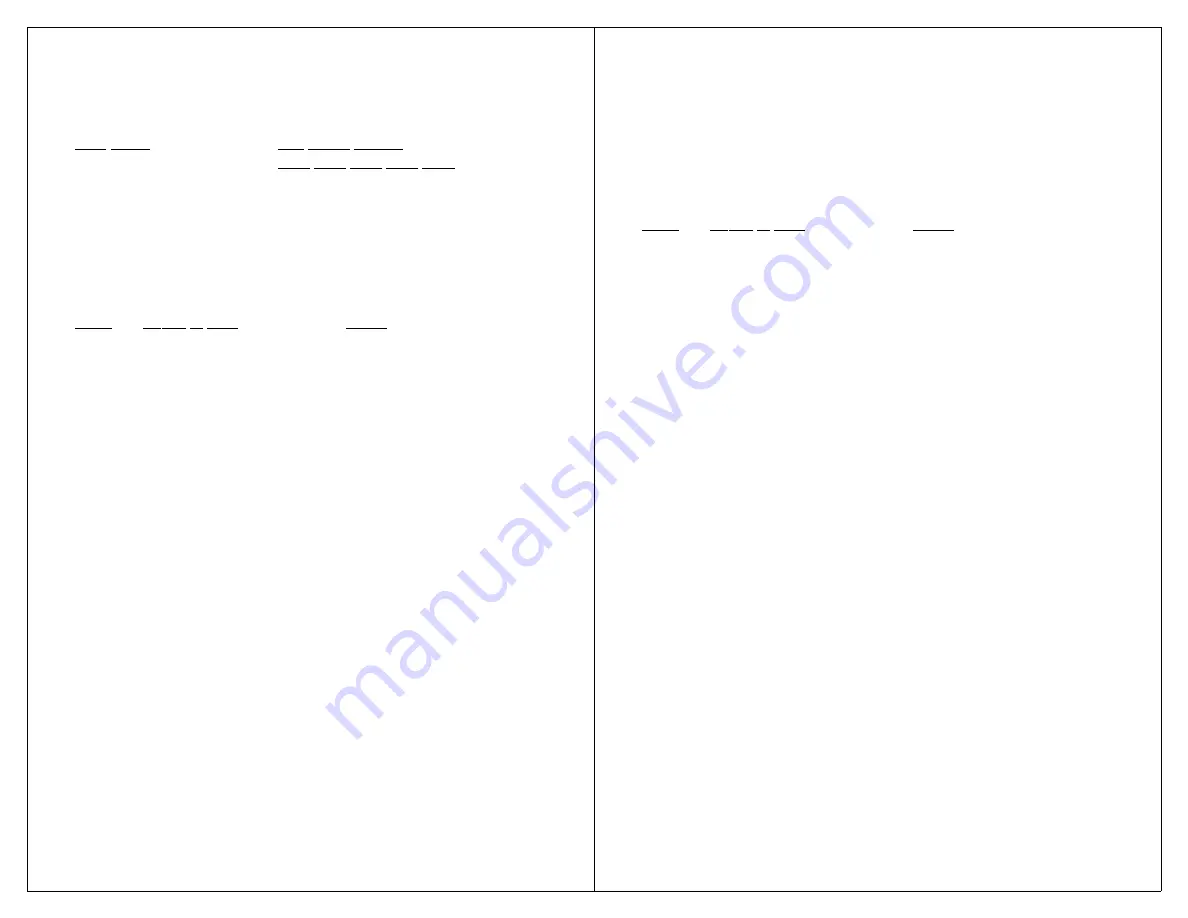
17
S
CAN
S
PEED
One of three visual scan speeds can be selected.
Scan speed is set while in the Setup state.
Scan Speed
DIP switch settings
SW2 SW3 SW4 SW5 SW6
1 second= fast
ON ON ON OFF OFF
2 seconds= medium
ON ON OFF ON OFF
4 seconds= slow
ON ON OFF OFF OFF
Example 2: Set visual scan rate to two seconds per
message (medium speed).
Step#
Action to Take
Result
Step 1
Memorize the current settings
of SW1 through SW6.
Step 2
Set SW1= OFF
Places Max in the Setup
state.
Step 3
Set SW2 through SW6
=ON ON OFF ON OFF
Step 4
Press Record button. The
Sets scan rate to 2 seconds
Record LED will flash.
per message.
Step 5
SW1= ON
Returns the Max
to Active
state.
Step 6
Return SW2 through SW6
to previous settings.
S
CANNING
C
YCLE
M
ODE
(A
FTER MESSAGE ACTIVITY
)
Scanning cycle mode (after message activity)
controls the activity of the VoicePal Max after a scanning
message has played.
In Positive Scanning, the after message activity can
either restart scanning with message 1, continue scanning
with the next message, or stop scanning.
In Inverse scanning, after the message has played
one of two things will happen. If the operator is not
pressing the scan switch, the VoicePal Max will stop
18
scanning. If the operator is pressing the scan switch
before the end of the message, the VoicePal Max will
either start with message 1 or continue with the next
message.
Example 3: Set scanning cycle mode so scanning
will continue with the next message.
Step#
Action to Take
Result
Step 1
Note the current settings of
SW1 through SW6.
Step 2
Set SW1= OFF
Places Max in Setup state.
Step 3
Set SW2 through SW6
=ON OFF OFF ON OFF
Step 4
Press the Record button.
Sets Scanning Cycle Mode
to
Record LED will flash.
“Continue scanning with
next
message.”
Step 5
Set SW1= ON
Returns Max to Active state.
Step 6
Return SW2 through SW6
to previous settings.
Press and release the scan button to begin scanning.
Press the scan button again to select a message. After
the message is done playing, scanning will continue with
the next message. You can stop the scanning by select-
ing a message, doing nothing and letting the unit go to
“sleep,” or by pressing the keypad.
I
NACTIVITY SHUTDOWN
Once scanning begins, the VoicePal Max will wait
for the operator to select a message. If the operator does
not select a message, scanning will continue for either 4
or 8 complete cycles.
Example 4: Set inactivity cycling to scan up to 4
times when a user does not select a message.


















