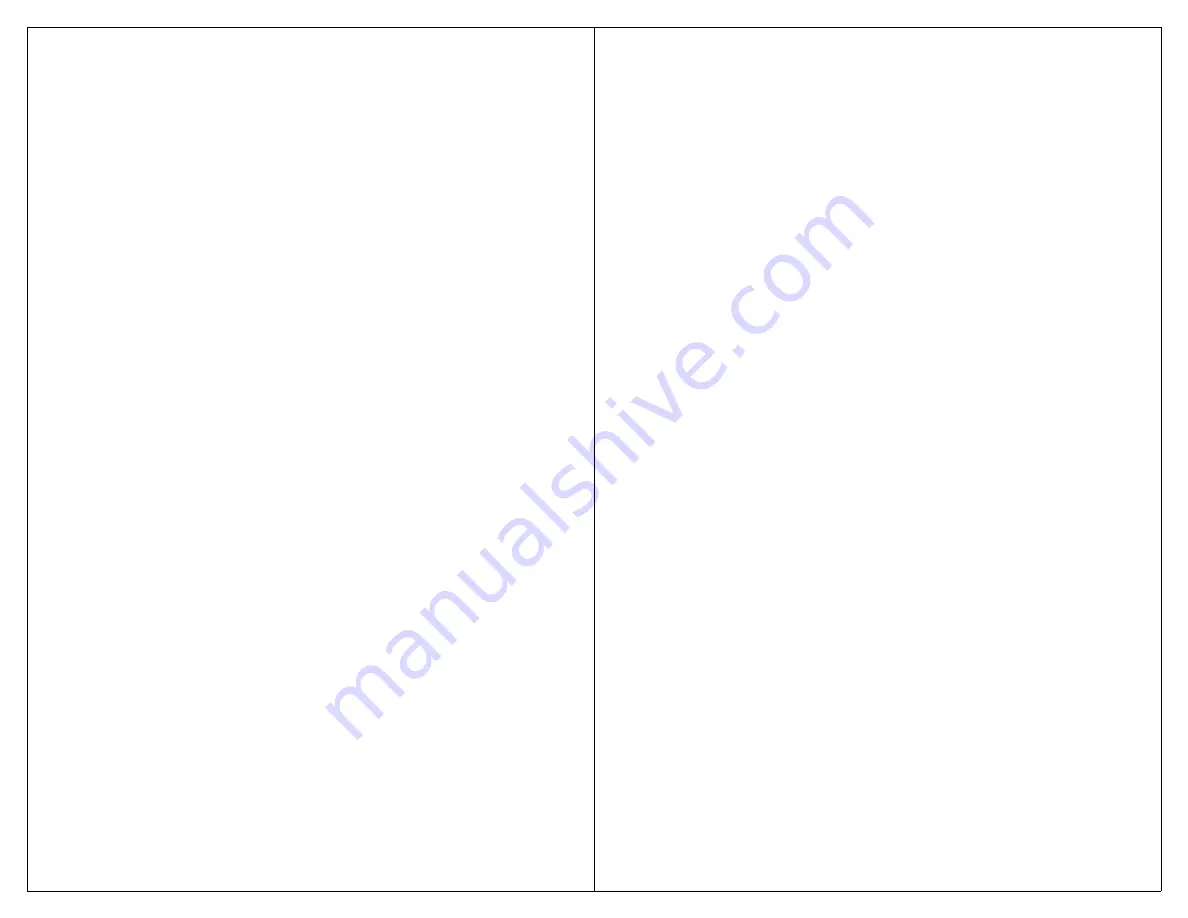
15
Step 1
Note the current settings
of SW2 through SW6 for
later use.
Step 2
Set SW1= OFF
Places Max in the Setup
state.
Step 3
Set SW2 through SW6
=ON ON ON OFF ON
Step 4
Press the Record button
Sets delayed activation to
once. The LED will flash.
1/2 second.
Step 5
Return SW2 through SW6
to previous settings.
Returns Max to Active state.
Press and hold a button for at least 1/2 second to
activate a message. The same procedure would be used
to configure for other delayed activation times.
S
CANNING
O
PERATION
Scanning allows the user to select any message
with the touch of a single external switch. Two-message,
three-message, four-message, and ten-message scanning
can be selected. See page 35 above for message configu-
ration. There are two kinds of scanning: visual and
auditory scanning. Related to scanning is sequential
messaging which is discussed later. There are four ways
to select messages when using scanning: Positive
scanning selection, Inverse scanning selection, Step
scanning selection, and Two Button scanning selection.
An external switch must be plugged into the jack marked
SCAN to activate scanning.
S
CANNING
S
ELECTION
Scanning selection is adjusted while in the Active
state.
16
P
OSITIVE
S
CANNING
S
ELECTION
SW5= OFF. Scanning begins when the external
scan button is pressed and then released. When the scan
button is pressed again, a message is selected.
I
NVERSE
S
CANNING
S
ELECTION
SW5= ON. Scanning begins when the scan switch
is pressed and held. When the scan switch is released, a
message is selected.
S
TEP
S
CANNING
S
ELECTION
SW5= ON. Scanning begins when the scan button
is pressed. Repetitively tapping the scan switch causes
the VoicePal Max to cycle to the next message. To select
a message, release the scan button for at least 3/4 of a
second. Step scanning works best with visual scanning.
T
WO
S
WITCH
S
CANNING
SW2= ON. An external switch must be plugged
into the jack marked SCAN and also another switch must
be plugged into the jack marked SELECT. Scanning
begins by pressing the scan switch and tapping the
switch until the desired LED is lit. The message is
selected by touching the select switch.
V
ISUAL
S
CANNING
SW6= OFF, (SW2= OFF for single button scan-
ning). During visual scanning, there is an LED associ-
ated with each keypad button. These LEDs light up,
indicating that the corresponding message can be
selected. In two message mode, there are four LEDs lit
at one time. LEDs 1, 2, 6, and 7 are lit when message
one can be selected, and LEDs 4, 5, 9, and 10 are lit
when message two can selected.


















