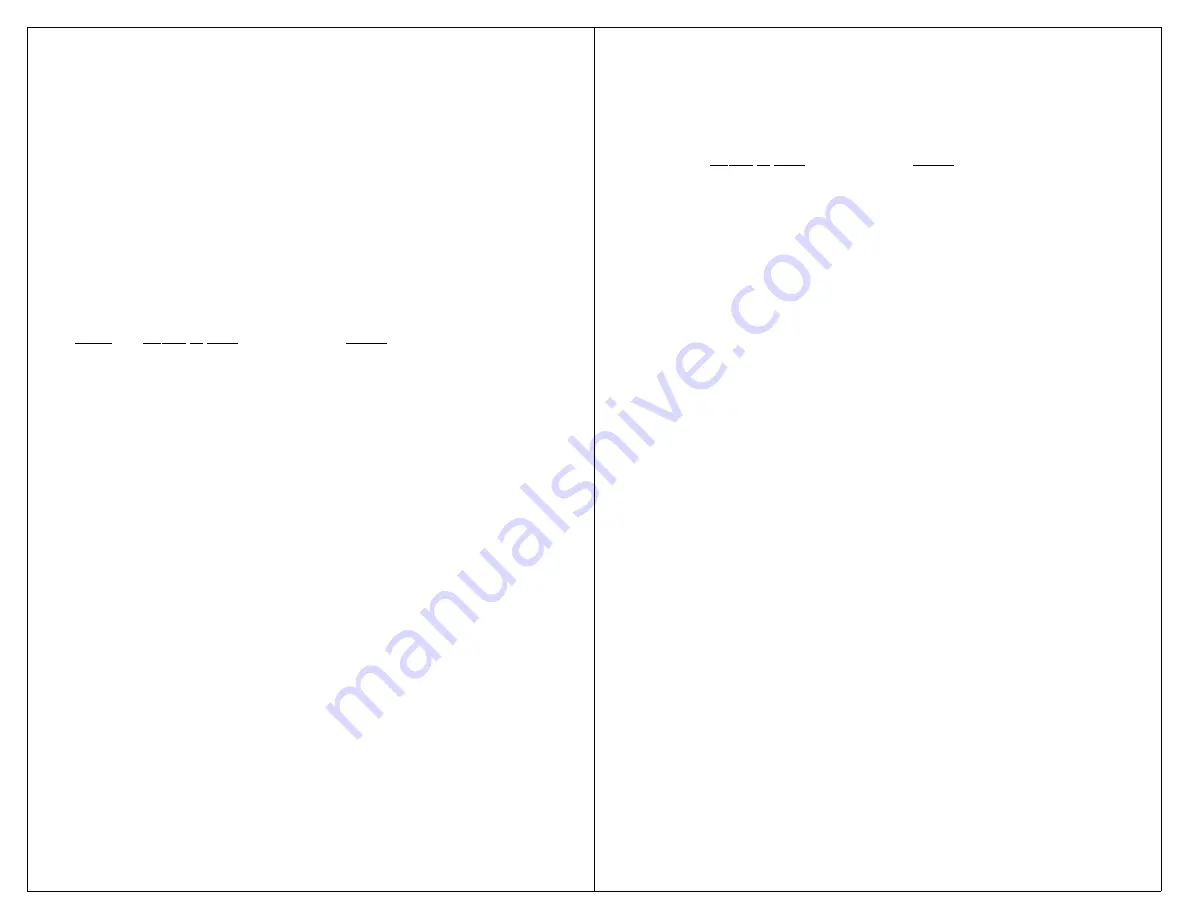
23
Plug an external headphones or pillow speaker into
the jack marked SCAN SPK. Plug an external switch
into the jack marked SCAN. Press the external switch to
start scanning. Each cue word will play into the head-
phones. When the unit plays the desired cue word, press
the scan switch and the actual message will play loudly
through the built-in speaker.
Direct selection of messages still works when cue
word scanning is turned on.
Example 7: Returning the VoicePal Max to Stan-
dard Auditory Scanning.
Step#
Action to Take
Result
Step 1
Note current settings of
SW2 through SW6
Step 2
Set SW1= OFF
Places Max in Setup state.
Step 3
Set SW2 through SW6
=OFF ON ON OFF OFF
Step 4
Press Record button.
Sets Max to standard
Record LED will flash.
auditory scanning.
Step 5
Set SW1= ON
Returns Max to Active state.
Step 6
Return SW2 through SW6
to previous settings.
Step 7
Make sure SW6= ON
Step 8
Rerecord your messages.
S
EQUENTIAL
M
ESSAGING
Sequential Messaging allows each message to be
played one after another each time the scan button is
pressed. It can be used in the 2, 3, 4, or 10 message
configurations. It is very useful in many activities where
the special needs student administers a math or spelling
test, participates in book or theatrical reading, or partici-
24
pates in other oral turn taking activities. Sequential
Messaging is set while in the Setup state (SW1= OFF).
Example 8: Turn Sequential Messaging on.
Step#
Action to Take
Result
Step 1
Note current settings of
SW2 through SW6.
Step 2
Set SW1= OFF
Places Max in Setup state.
Step 3
Set SW2 through SW6
=ON ON ON ON OFF
Step 4
Press the Record button.
Turns Sequential Messaging
Record LED will flash.
on.
Step 5
Set SW1= ON
Returns Max to Active state.
Step 6
Return SW2 through SW6
to previous settings.
Step 7
Plug external switch into jack
marked SCAN.
Now press the scan switch once. Message one
plays. Press it again. Message two plays, then three, and
four and so on. After the last message plays, it starts over
with message one.
The keypad buttons are still active during sequen-
tial messaging. You must get out of Sequential Messag-
ing before returning to any other scan functions. To
return to a scanning mode, program the VoicePal Max to
a scan speed in the Setup state.
T
WO
B
UTTON
S
EQUENTIAL
M
ESSAGING
SW2= ON. With two button Sequential Messaging,
the SCAN jack activates the next message, and a switch
plugged into the SELECT jack will repeat the last
message played. This is useful in a setting such as a
classroom where the disabled student is administering an
oral math or spelling test. The question can be repeated
if a student in the class taking the test asks to have the


















