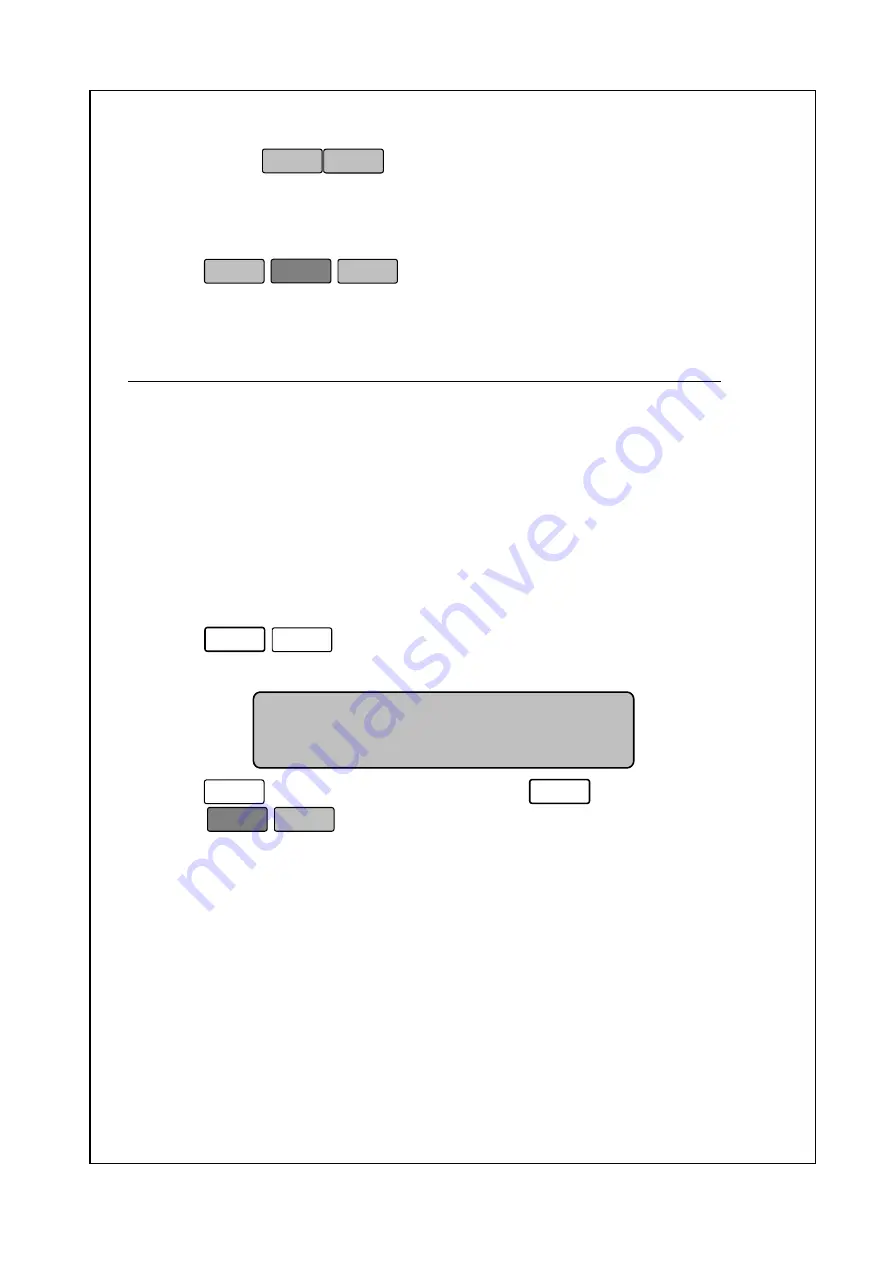
62
3 You can use
to move P7-12.
4. Enter the number you wish to assign the scale to. This number must
be from 1 to 5. As you type the number, you will see it in the Total
Price Display.
5. Press
ESC
SET
.
6. You are back in the Initial State.
P7– 13. Sensor Settings
The NETS can use the Gap Sensor or the Peel Sensor to Sense gaps
between labels. If you constantly get the error message “Gap Sensor
Error,” you may need to clean the Gap Sensor Assembly; however, if
you get constant label feed or “Gap Sensor Errors” please use this
function to disable the Gap Sensor. After disabling the Gap Sensor
you may need to use the Feed Adjust function in order to align the
print.
To Change the Sensor Settings:
1. Follow steps 1 to 3 of entering Main Menu.
2. Press
7
4
.
3. The display will appear as follows:
1.
Use a GAP sensor
Use a GAP sensor
Use a GAP sensor
Use a GAP sensor
2.
Use a PEEL_OFF sensor
Use a PEEL_OFF sensor
Use a PEEL_OFF sensor
Use a PEEL_OFF sensor
4. Press
1
to enable the Gap Sensor or
2
to disable it.
5.
Press
ESC
SET
to finish and return to Sales Mode.
Note that you may have change the Feed Adjustment value in order to
properly align the printed text on the label. See the section titled
General Programming, Label Settings, Feed Adjustment.
Содержание NETS ME Price
Страница 1: ...Adam Equipment NETS ME Price Computing Scale Rev B May 2011 ...
Страница 2: ......
Страница 94: ...88 ...
















































