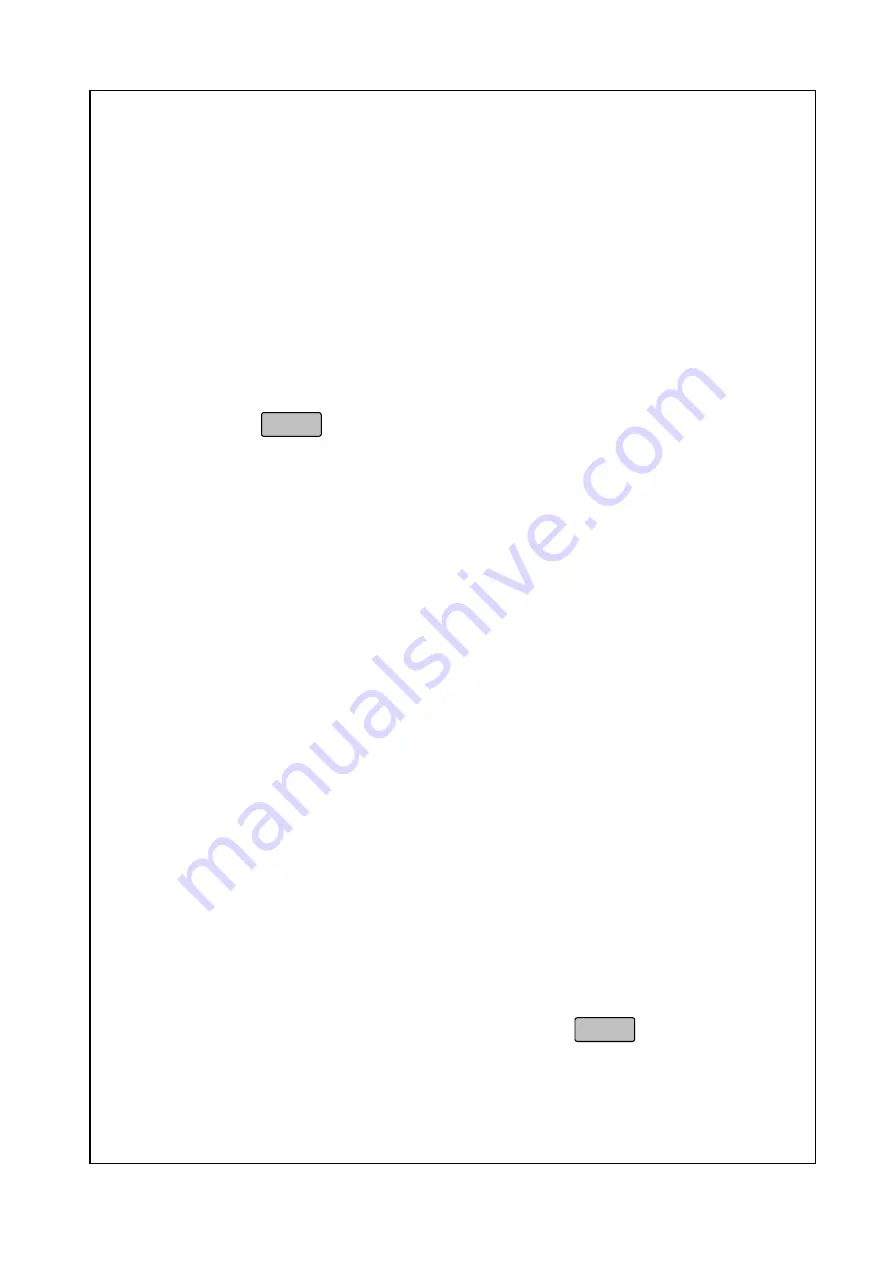
72
In By Weight & Receipt & Multi User
Start at the Initial State
Select a PLU (Calling Up a PLU)
Place the item on the scale
Press the assigned operator key.
Then the Weight Display is displayed Operator Number. And
the Unit Price Display is displayed the number of the item and
the number of the void. The Total Price Display is displayed
Total Price. The Alpha Display shows “SUB TOTAL”
If you want to add sold item, Press C and go to first step
Press
in SUB TOTAL view
Remove the item from the scale and apply the receipt
This blueprint will always work assuming that you have a non-zero
Total Price. You may want to use a different tare than that of the PLU
that you are calling up, use a different price, use a different piece
count. In any case, these are features that are accessed using
different keys that can add steps to this basic blueprint. All of these
features will be covered in the sections to follow. You may have
realized that this basic blueprint can work for By Count PLUs; although
By Count PLUs need not be weighed, you can place them on the
platter when you do a transaction.
Whenever you call up a PLU, you need to know whether the PLU is By
Count or By Weight. Remember that By Count PLUs do not need to
be weighed so you can save yourself the step of having to place the
item on the scale. This can increase your productivity. The easiest
way to tell the a PLU is By Count is that the Weight Display is C
character.
There are also many other functions and options that can add or some
more steps to the basic blueprint mentioned above, but it is more or
less the same. One important note to mention is that the first 2 steps
are interchangeable; that is, you can either type a price and then place
the item on the scale or place the item on the scale and then type a
price. Additionally, you may not need to press
if you are in
Auto-Print mode.
Содержание NETS ME Price
Страница 1: ...Adam Equipment NETS ME Price Computing Scale Rev B May 2011 ...
Страница 2: ......
Страница 94: ...88 ...






























