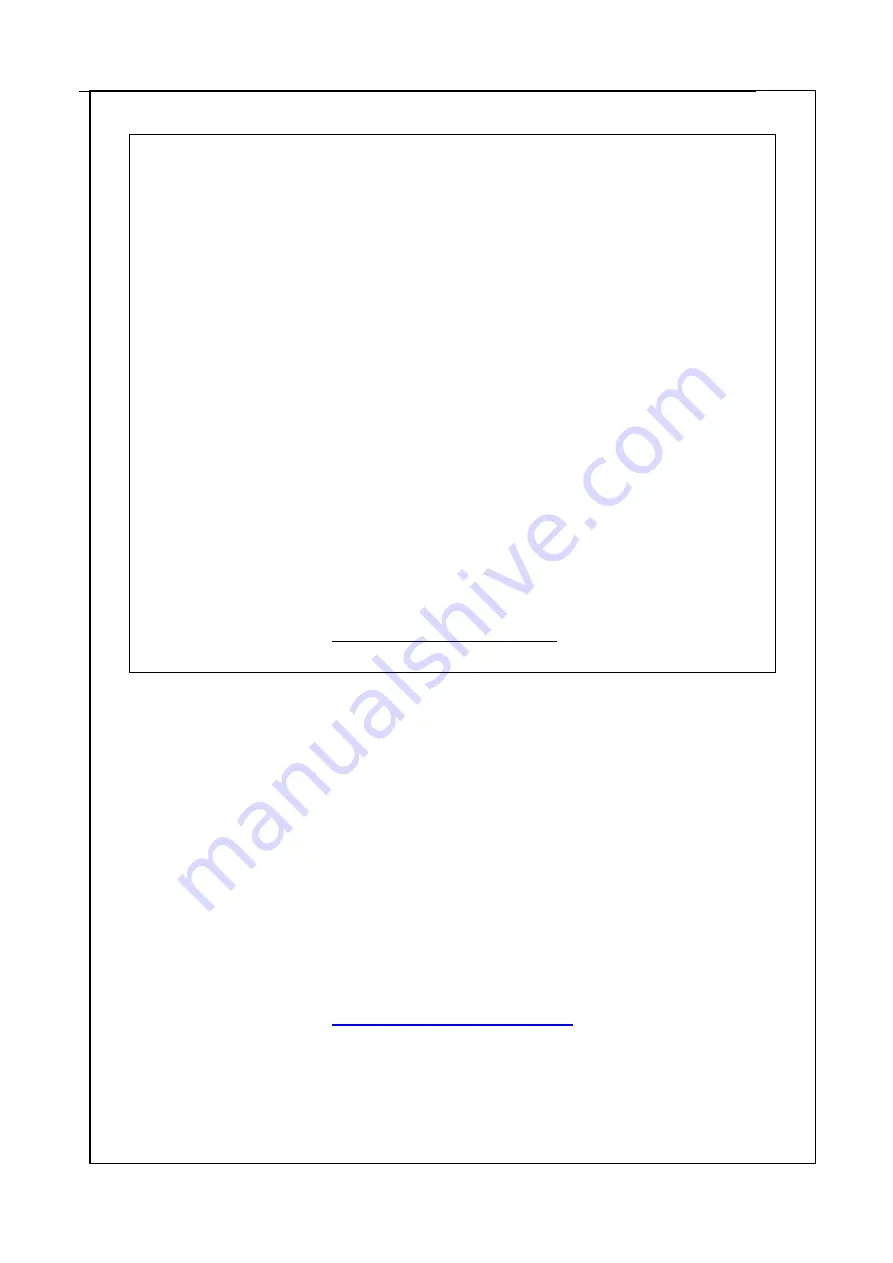
90
© Copyright by Adam Equipment Co. Ltd. All rights reserved. No part of this
publication may be reprinted or translated in any form or by any means
without the prior permission of Adam Equipment.
Adam Equipment reserves the right to make changes to the technology,
features, specifications and design of the equipment without notice.
All information contained within this publication is to the best of our knowledge
timely, complete and accurate when issued. However, we are not responsible
for misinterpretations which may result from the reading of this material.
The latest version of this publication can be found on our Website.
www.adamequipment.com
impose targets for recycling.
ADAM EQUIPMENT is an ISO 9001:2008 certified global
company with more than 35 years experience in the production
and sale of electronic weighing equipment.
Adam products are predominantly designed for the Laboratory,
Educational, Medical, retail and Industrial Segments. The
product range can be described as follows:
-Analytical and Precision Balances
-Compact and Portable Balances
-High Capacity Balances
-Moisture analysers / balances
-Mechanical Scales
-Counting Scales
-Digital Weighing/Check-weighing Scales
-High performance Platform Scales
-Crane scales
-Medical Scales
-Retail Scales for Price computing
For a complete listing of all Adam products visit our website at
www.adamequipment.com
Содержание NETS ME Price
Страница 1: ...Adam Equipment NETS ME Price Computing Scale Rev B May 2011 ...
Страница 2: ......
Страница 94: ...88 ...

































