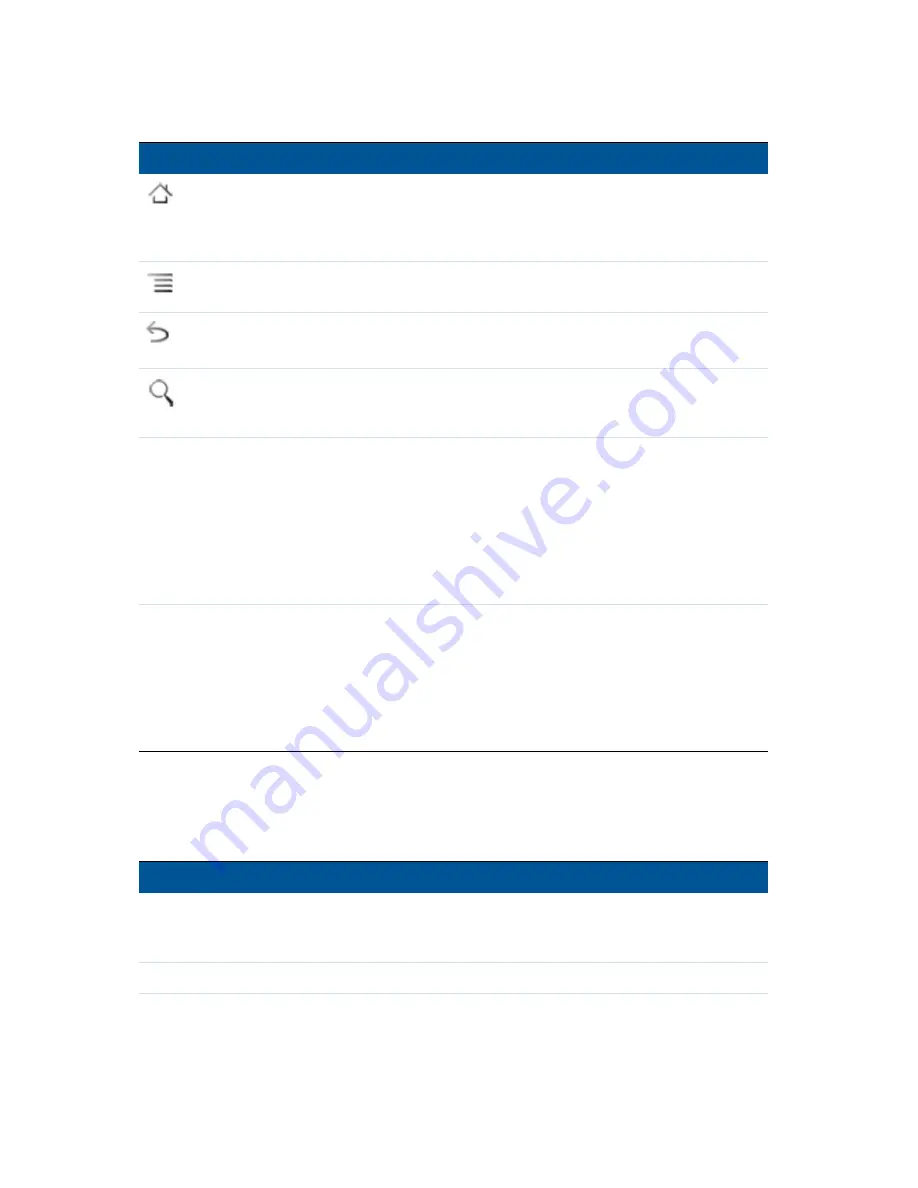
2 Using the Android operating system
ACURA Juno T41 User Guide
31
The handheld has the following buttons:
Button
Press
Press and hold
Home
Opens the Home screen. If you’re viewing the left or right extended
Home screen, opens the central Home screen.
Menu
Opens a menu with items relevant to the current screen or
application.
Back
Opens the previous screen you were working in. If the onscreen
keyboard is open, the keyboard closes.
Search
On the Home screen, opens Google search for searching your
handheld and the Internet. In some applications, it opens a search
box for searching within the application.
Opens the most
recently used
applications
screen.
Power
Turns off the screen.
Opens a menu
with options for
Airplane mode,
Silent mode,
vibrate, reboot,
and for powering
off.
Volume Up /
Down
When a call is in progress, it increases or decreases the call volume.
When the handheld is ringing, it silences the ringer. On the Home
screen when no call is in progress, it increases or decreases the
ringtone volume, or sets the handheld to be silent or to vibrate
instead of ringing. In other applications, it controls the volume of
music, spoken directions, and other audio.
Quickly increases
the ringtone
volume to
maximum or
minimum.
Entering information
Depending on the program or application you are using, you can enter information in several ways,
as described below:
Input method
Description
Synchronizing
Connect the handheld to an office computer to exchange information between
the handheld and the office computer.
For more information, see
Connecting to an office computer, page 26
.






































