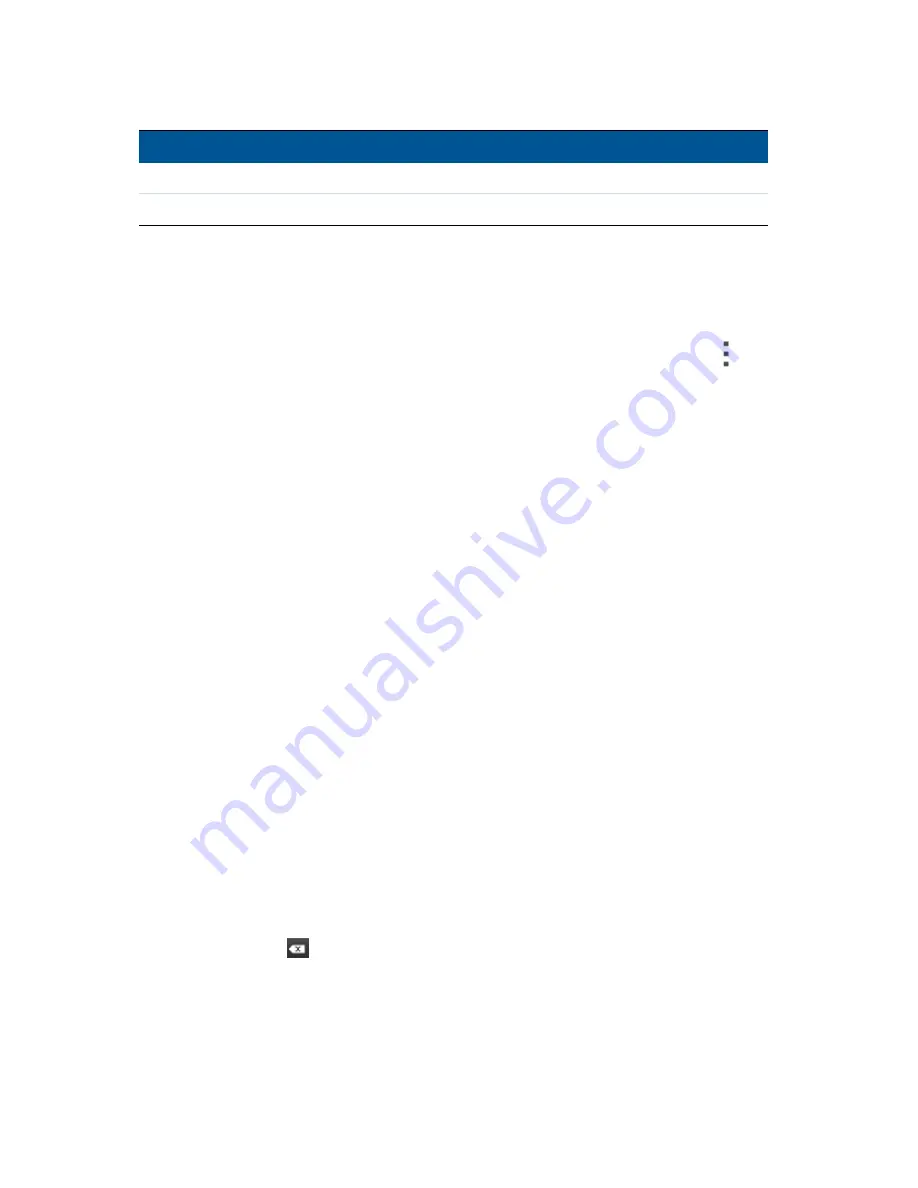
2 Using the Android operating system
ACURA Juno T41 User Guide
32
Input method
Description
screen keyboard.
Recording
Create a recording.
Using the menus
The Android mobile technology platform has two kinds of menus:
l
Options menus
contain tools that apply to the activities of the current screen or application,
not to any specific item on the screen. To open options menus, press the Menu button
. Not
all screens have options menus; if you tap Menu on a screen that has no options menu,
nothing happens. Some screens have more options menu items than can fit in the main menu;
tap More to open a menu of additional items. Options menus contain items that apply to the
current screen or to the application as a whole.
l
Context menus
contain tools that apply to a specific item on the screen. To open a context
menu, tap and hold an item on the screen. Not all items have context menus. If you tap and
hold an item that has no context menu, nothing happens.
Using the on‐screen keyboard
In some applications, the keyboard appears automatically. In others, it appears when you tap in a
text entry field.
l
If you tap in a text field which already contains text, the cursor is inserted at the point where
you tapped and the insertion point tab appears. To move the insertion point, drag the
insertion point by its tab.
l
Select a word, or several words at a time, to copy, cut,and paste text. See
Editing text
below.
l
Tap the required keys on the screen to enter text. What you type appears in the text field and
in the strip above the keyboard. When the keyboard has a suggestion for what you might be
typing, the word you are typing is underlined in the text field and the suggestions appear in
orange in the strip above the keyboard. The boldfaced suggestion at the left of the strip is the
keyboard’s best suggestion. You can drag the strip to the left to bring any additional
suggestions into view.
l
Tap space or a punctuation mark to enter the boldfaced suggested word. If you tap the space
key, the suggestion strip offers a series of punctuation marks you can tap, to replace the space
with. Or tap another suggested word to enter it. If you tap a word that is not in the system or
user dictionary, it is entered and you are prompted to tap the word again if you want to add it
to the user dictionary.
l
Tap the Delete key
to delete characters to the left of the cursor.
l
To enter numbers, tap the
?123
key. To return to letters, tap
ABC
.






























