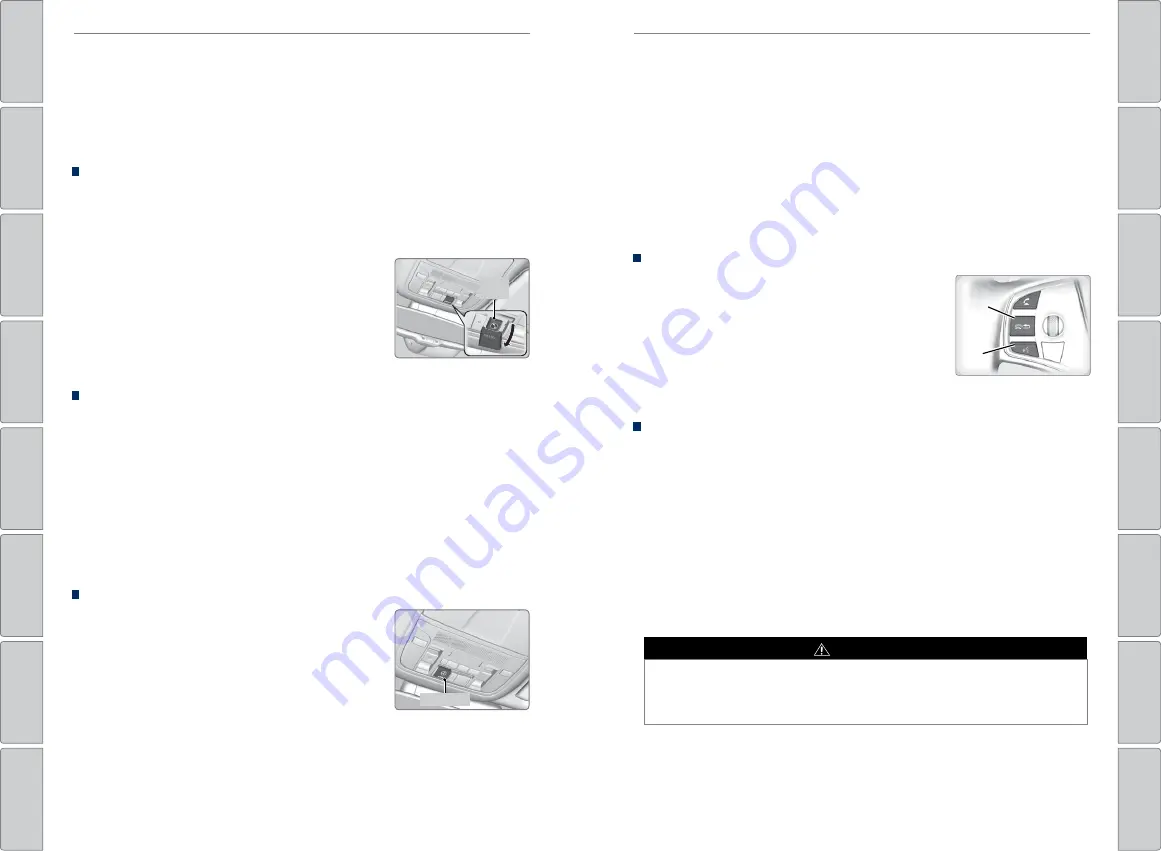
| 81
NAVIGATION
80 |
ACURALINK®
Subscription Features
In addition to standard service, receive benefits such as collision notification,
emergency assistance, online security, enhanced navigation searches, and
important messages about your vehicle. Requires enrollment and privacy
agreement. To subscribe or get more information, visit
owners.acura.com
(U.S.) or
myacura.ca
(Canada) or contact a dealer.
Emergency Assistance
If your vehicle’s airbags deploy or if the unit detects that the vehicle is severely
impacted, your vehicle automatically attempts to connect to the AcuraLink
operator if your phone is paired to the system and there is sufficient cellular
coverage.
If you need to manually connect to the operator,
open the cover on the ceiling console and press
ASSIST when the vehicle is on.
Once connected, information about your vehicle,
its positioning, and its condition will be sent to the
operator; you can also speak to the operator when
connected.
Security Features
To use security features, you need your user ID and personal identification
number (PIN). Some of these features are also available with the AcuraLink
smartphone app. Visit
owners.acura.com/apps
(U.S.) or
myacura.ca
(Canada) to
download.
• Stolen vehicle tracking:
Searches and tracks down your vehicle position.
• Remote door lock/unlock:
Remotely lock or unlock doors.
• Vehicle finder:
Locate your vehicle in large areas, such as a crowded parking lot.
• Security alarm notification:
If your vehicle’s security system detects tampering,
the provider notifies you.
Operator Assistance
Press LINK on the ceiling console to connect to an
operator when trying to find a destination or for
roadside assistance.
ASSIST
button
LINK button
Learn how to enter a destination and operate the navigation system.
Basic Navigation Operation
A real-time navigation system uses GPS and a map database to show your current
location and help guide you to a desired destination. You can operate the system
using voice commands or the system controls.
To reduce the potential for driver distraction, certain manual functions may
be inoperable or grayed out while the vehicle is moving. Voice commands are
always available.
Steering Wheel Controls
Use the steering wheel controls to give voice
commands. For a full list of navigation voice
commands, see page 151.
Hang-Up/Back button:
Press to cancel a command
or operation.
Talk button:
Press to say navigation commands
from the Voice Portal screen.
Talk Button Tips
• When using the Talk button, wait for the beep before saying a command.
• The system understands only the commands listed in the Voice Command
• To bypass the system prompts, simply press the Talk button again to say your
command.
• Speak in a clear, natural voice.
• Reduce all background noise.
• Adjust the dashboard vents away from the microphone in the ceiling.
• Close the windows and moonroof.
NAVIGATION
Using the navigation system while driving can take your attention away from
the road, causing a crash in which you could be seriously injured or killed.
Only operate system controls when the conditions permit you to safely do so.
WARNING
Back
button
Talk
button
















































