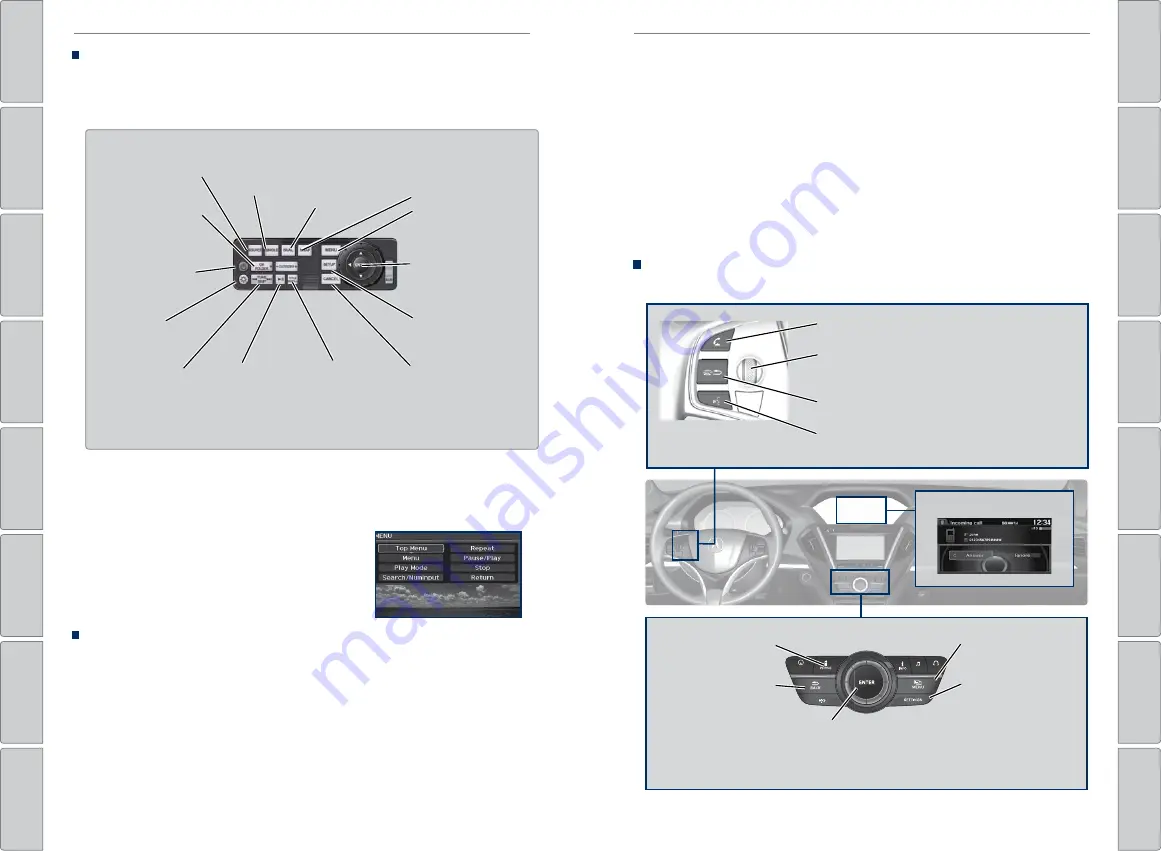
| 71
BLUETOOTH®
HANDSFREELINK®
70 |
AUDIO AND CONNECTIVITY
1. Make sure REAR POWER is turned on in the front
audio controls.
2. From the rear control panel, press the SOURCE
button.
3. Press the arrow/ENTER buttons to highlight
options on the screen and select them. Use the
other rear control panel buttons to operate the
system.
4. Press MENU to show the menu screen.
Remote Control and Rear Operation
Play two different sources side by side on the ultrawide screen. One side of the
screen can play a source from the front audio system (FM, DVD, etc.). The other
side of the screen can play a connected device, such as a video game system.
SOURCE button:
Display audio sources.
TUNE/SKIP button:
Change DVD
chapters, audio
stations, or tracks.
TITLE/SCROLL
button:
Display
DVD status or
CD titles.
Play/Pause
button
(CD/DVD)
Power button:
Turn
the system on or off.
CH/FOLDER button:
Change channels,
stations, or folders.
Light button:
Illuminate the
remote buttons.
CANCEL button:
Go back to the
previous display.
SINGLE button:
Display one source
on the entire screen.
DUAL button:
Display two
sources side
by side on the
screen.
SWAP button:
Switch the sources
to opposite sides of
the screen.
MENU button:
Display menu options.
SETUP button:
Display setup options.
Arrow/ENTER button:
Highlight and select
items.
Ultrawide Dual Screen Operation
Play two different sources side by side on the ultrawide screen. One side of the
screen can play a source from the front audio system (FM, DVD, etc.). The other
side of the screen can play a connected device, such as a video game system.
1. Connect a second source through the rear auxiliary jacks or HDMI input (see
2. From the rear control panel, press DUAL.
3. Select which side the second source plays on.
4. Press SOURCE to select AUX-VIDEO or AUX-HDMI.
Learn how to operate the vehicle’s hands-free calling system.
Basic HFL Operation
Make and receive phone calls using the vehicle’s audio system, without handling
your phone. Visit
www.acura.com/handsfreelink
(U.S.) or
www.handsfreelink.ca
(Canada) to check phone compatibility.
To reduce the potential for driver distraction, certain manual functions may
be inoperable or grayed out while the vehicle is moving. Voice commands are
always available.
HFL Displays and Controls
Use the controls to enter information and make selections.
BLUETOOTH
®
HANDSFREELINK
®
HFL display
REAR
AUDIO
FRONT
AUDIO
NAV
F
F
F
F
A
A
A
A
A
A
A
A
A
REAR
AUDIO
F
A
A
FRONT
AUDIO
A
A
NAV
NAV
FRONT
AUDIO
REAR
AUDIO
PHONE button:
Go to
the phone screen.
BACK button:
Go back
to the previous display.
Interface dial (from the Phone
screen):
Move up, down, left, and
right. Rotate and press to make
selections in the upper display.
Pick-Up button:
Answer an incoming call, or display
speed dial and call history in the MID.
Selector wheel:
Scroll through speed dial and call
history in the MID. Press to make a selection. Adjust
volume during a call.
Hang-Up/Back button:
End or decline a call, or clear
HFL information in the MID.
Talk button:
Make a call using a stored voice tag,
phonebook name, or phone number.
MENU button:
Choose
phone options.
SETTINGS button:
Choose Phone Settings.






























