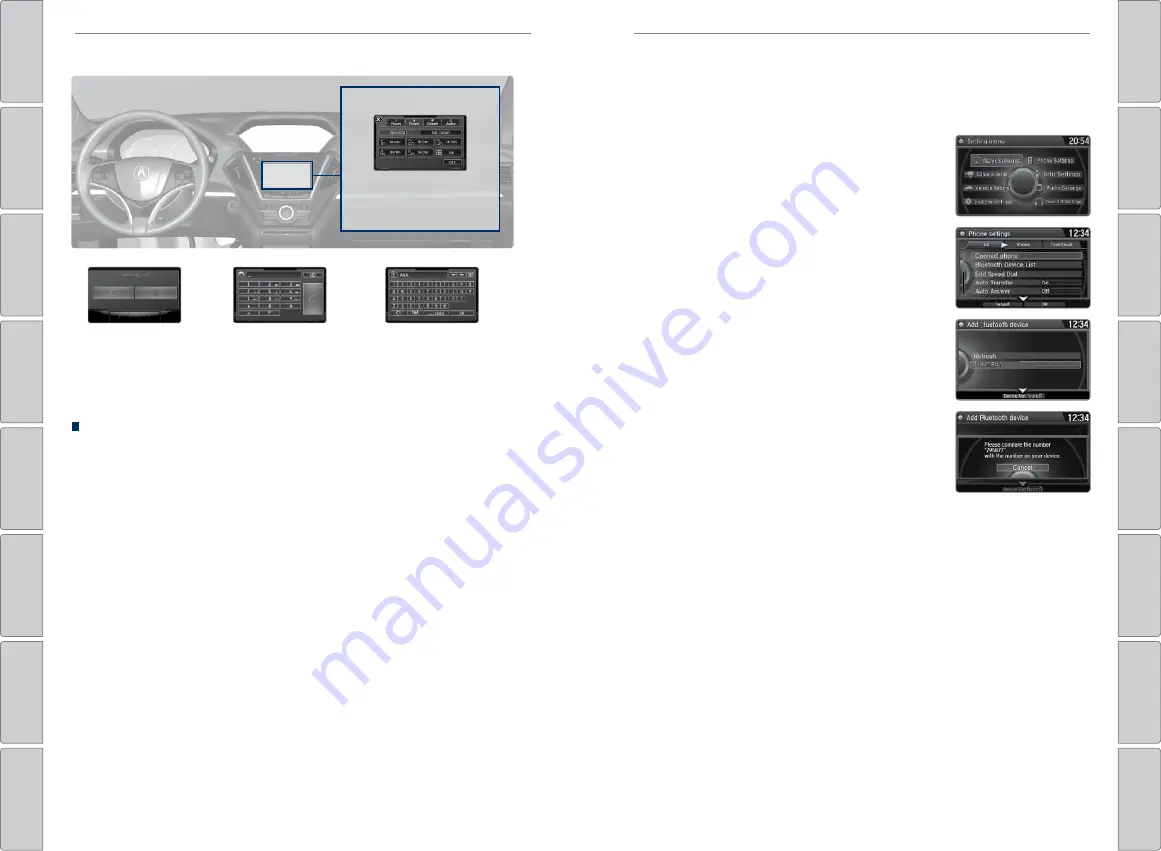
72 |
| 73
BLUETOOTH®
HANDSFREELINK®
BLUETOOTH®
HANDSFREELINK®
Talk Button Tips
On vehicles with navigation, you can say voice commands to operate system
functions. For a list of available voice commands, see page 151. Below are some
helpful tips:
• When using the Talk button, wait for the beep before saying a command.
• The system understands only those commands in the Voice Command Index
• To bypass the system prompts, simply press the Talk button again to say your
command.
• Speak in a clear, natural voice.
• Reduce all background noise.
• Adjust the dashboard vents away from the microphone in the ceiling.
• Close the windows and moonroof.
On-Demand Multi-Use Display (ODMD) screens
ODMD display
Select Shortcuts (Phone tab)
to access Speed Dial and Call
History.
When there is an
incoming call, select
the green Pick-Up or
red Hang-Up icon.
When a number
keypad is
displayed, select
numbers to enter.
When an alphabet
keyboard is
displayed, select
letters to enter.
Pairing a Phone
To use hands-free phone and streaming audio functions, you must first pair your
phone to the system. This can only be done when the vehicle is stopped. Use the
interface dial to make and enter selections.
1. Press SETTINGS.
2. Select Phone Settings.
3. Select Bluetooth Device List (if no phone has been
paired) or Connect Phone (if pairing an additional
phone).
4. Select Add Bluetooth Device.
5. Make sure your phone is in discovery mode.
6. HFL searches for your phone. Select your phone
when it appears on the list.
If your phone does not appear:
Select Device Not
Found? and search for HandsFreeLink from your
phone.
7. HFL gives you a six-digit code. Compare it to the
code that appears on your phone. Connect to HFL
from your phone.
8. The system asks if you want to enable Phone
Synchronization. Select On.
Applicable laws may prohibit the operation of handheld electronic devices while operating a vehicle.






























