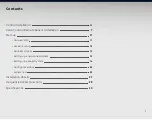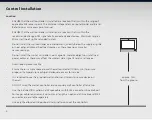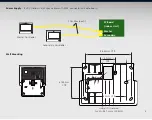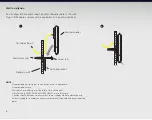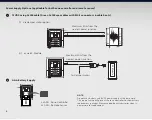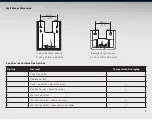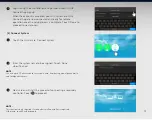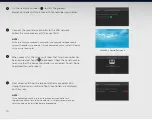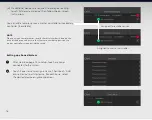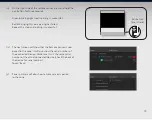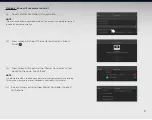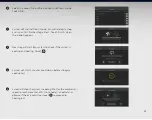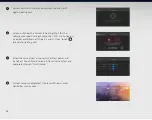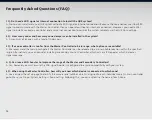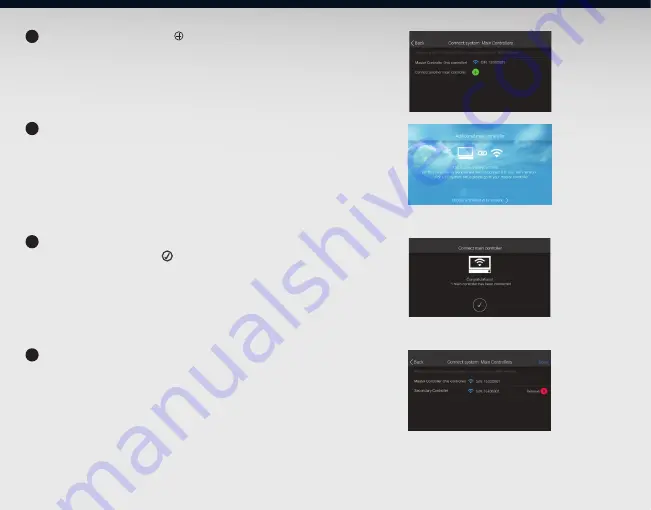
14
On the next screen touch ‘ ’ to start the process.
Master controller will start to search for secondary controller.
Secondary controller screen
Connect the secondary controller to the WiFi network.
Follow the same process as (1) Connect WiFi.
NOTE:
Make sure that the secondary controller is connected to indoor board
terminal (secondary), powered ON and connected to the same SSID point
as the master controller.
When successful, the screen will show that 1 main controller has
been connected. Touch to proceed. Check the serial number
to ensure that the correct controller is connected. Touch ‘Done’
to proceed to next process.
Next screen will show the two controllers connected. WiFi
strength and serial numbers of both controllers are displayed
on the screen
NOTE:
Once connected to the internet, the secondary controller will
immediately check for a software update. It is highly recommended
to let the update be installed before proceeding.
4
5
6
7
Содержание QTB-1000
Страница 1: ...Installation and Commissioning Manual ...
Страница 31: ...31 Notes ...