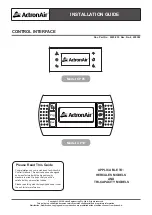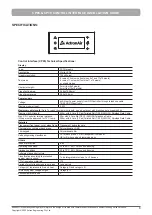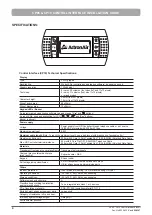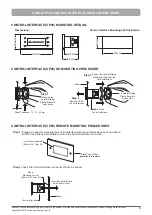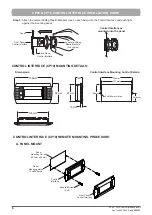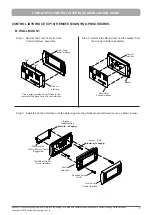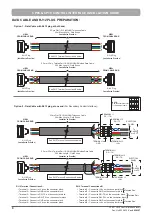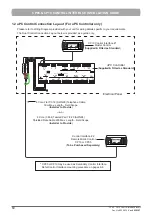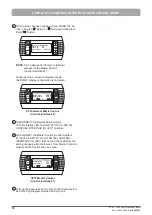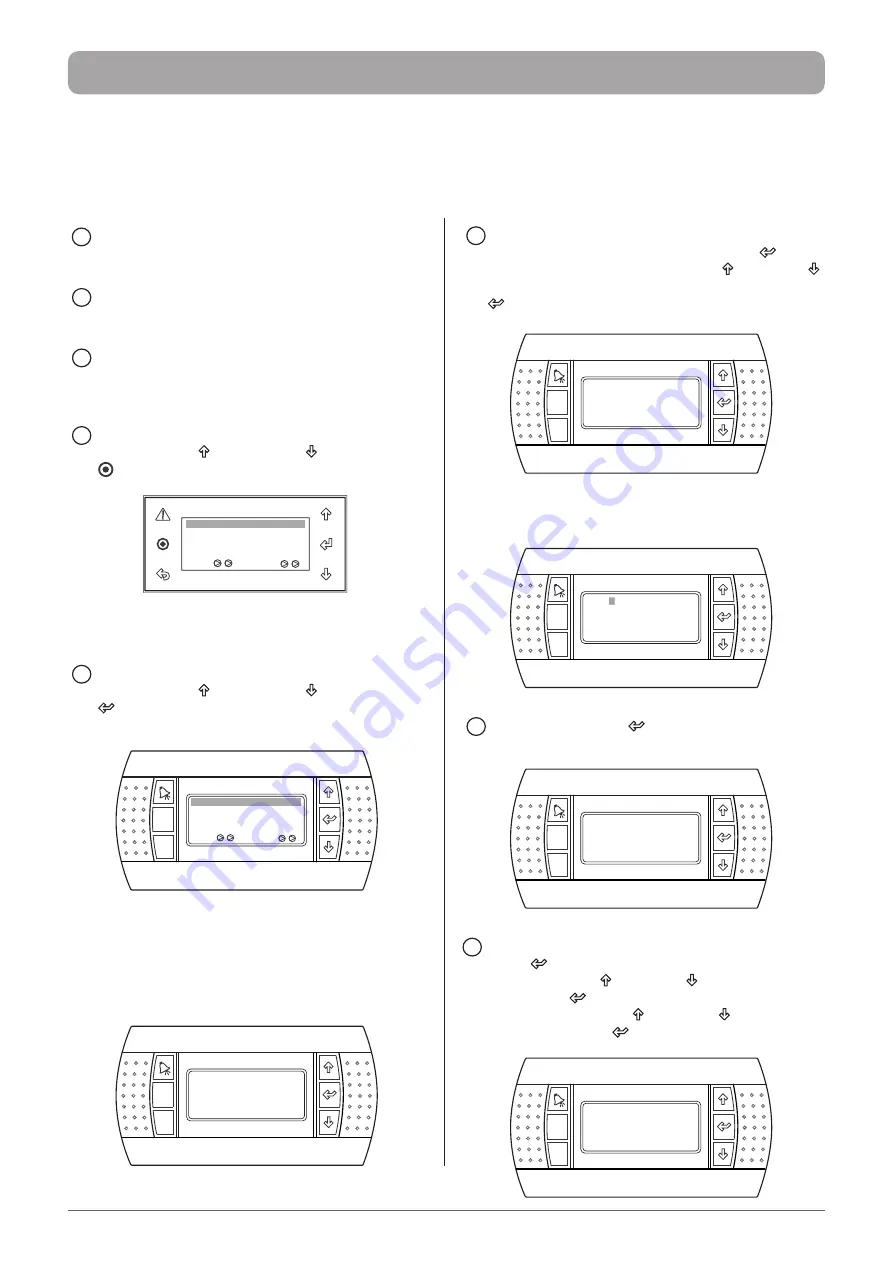
11
ActronAir
is constantly seeking ways to improve the design of its products, therefore specifications are subject to change without notice.
Copyright © 2022 Actron Engineering Pty. Ltd.
CP05 & CP10 CONTROL INTERFACE INSTALLATION GUIDE
PROCEDURE FOR ADDRESSING THE MIMIC DISPLAY
(Refer to ( Diagram in Sec.1.1 page 9 (for CM100)),
(Diagram in Sec.1.2 page 10 (for uPC))
:
NOTE
: Where procedures are the same with CP05, only CP10 Control Interface is shown for ease of illustration.
5
CHANGE the display address to 31 and I/O address
as 01 (if not set), as follows: Press Enter “
”
Button to get into the menu, use the “ ” Button or “
”
Button to change the settings and then press Enter “
” Button again to lock-in the data.
Esc
Prg
Display address
setting ................... : 31
I/O Board address : 01
When the Display address change is acknowledged,
the following screen will appear:
Esc
Prg
Terminal Config
Press ENTER
to continue
6
Again, PRESS Enter “
” Button to display the
Terminal config setting screen below:
Esc
Prg
P: 01 Adr Priv/Shared
Trm1 32 Sh
Trm2 None - -
Trm3 None - - Ok?No
7
CHANGE the Trm2 address to 31 by pressing the
Enter “
” Button two more times, change the
setting using the “ ” Button or “
” Button and then
press Enter “ ” Button again. Make that terminal
as “Shared” using the “ ” Button or “
” Button and
pressing the Enter “
” Button.
Esc
Prg
P: 01 Adr Priv/Shared
Trm1 32 Sh
Trm2 31 Sh
Trm3 None - - Ok?No
1
TURN OFF the unit through the Master Control
(Control Interface #1).
2
DISCONNECT the Master Control Interface from J15
(for CM100), CONTROL INTERFACE (for uPC).
3
CONNECT the Remote Mimic Control (Control
Interface #2) into J15 (for CM100), CONTROL
INTERFACE (for uPC).
4a
(
CP05 Procedure
):
PRESS the Up “ ” arrow, Down “
” arrow and Enter
“
” keys together for 5 seconds on the Home Screen.
CP05 Remote Mimic Control
(Control Interface #2)
Return Temp:
23.7
o
C
16.5
o
C
Supply Temp:
Comp
Rev Vlv
9:30 Unit: On Auto
4b
(
CP10 Procedure
):
PRESS the Up “ ” arrow, Down “
” arrow and Enter
“
” buttons together for 5 seconds on the Home
Screen.
Esc
Prg
Return Temp:
23.7
o
C
16.5
o
C
Supply Temp:
Comp
Rev Vlv
9:30 Unit: On Auto
CP10 Remote Mimic Control
(Control Interface #2)
The screen will show the Default Display address and
I/O board address. Ensure the Display address setting
is 32, which is the preset, and I/O board address is 01.
Esc
Prg
Display address
setting ................... : 32
I/O Board address : 01
Содержание CP05
Страница 13: ...THIS PAGE WAS INTENTIONALLY LEFT BLANK ...
Страница 14: ...THIS PAGE WAS INTENTIONALLY LEFT BLANK ...
Страница 15: ...THIS PAGE WAS INTENTIONALLY LEFT BLANK ...