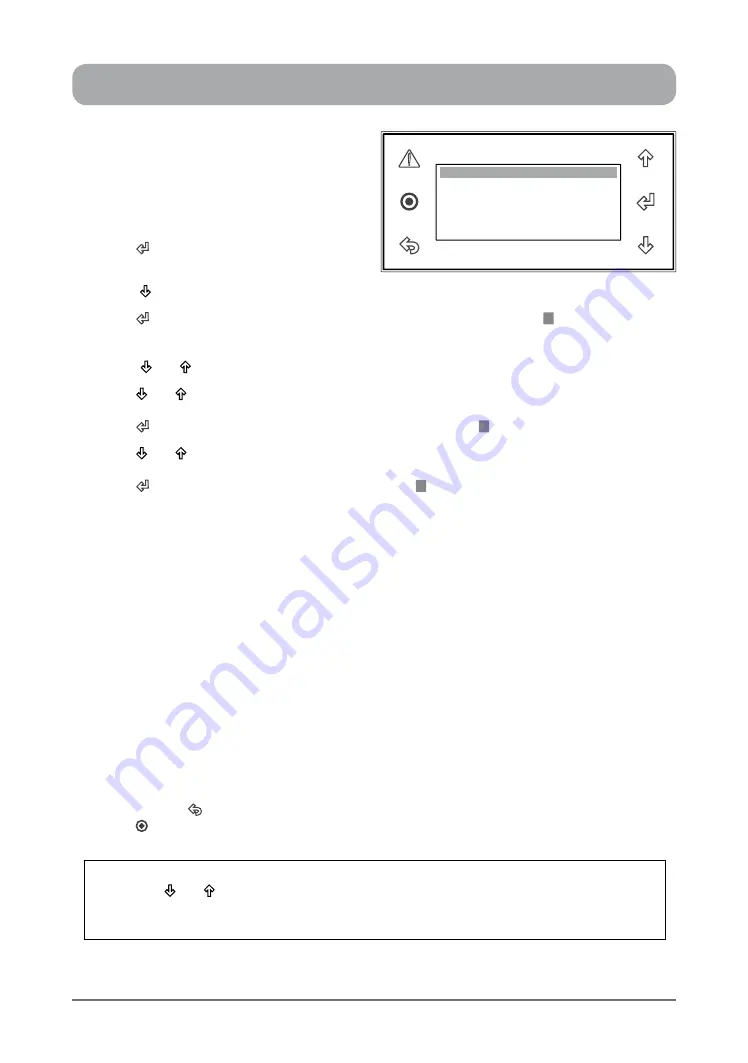
26
Operation Manual - (CP05 / CP10) Commercial Control Interface
Doc. No. 0525-031
Ver. 3 190308
12 PROGARAMMABLE SPECIAL DAYS ...
1. From the main menu, scroll down to
D.
Clock / Scheduler
menu following the
procedures from "Setting the Clock"
section.
2. Press
“ ”
Button to enter
D. Clock/
Scheduler
main menu.
3. Press
“ ”
Button to scroll down to
"Clock Schedule 06"
(365-Day Programming) sub-menu.
4. Press
“ ”
Button to enter
"Clock Schedule 06"
sub-menu
and the cursor
“ ”
will appear on the
day of the month of Special Day 1.
NOTE
: There are 12 Special Days that can be scheduled within the 365-Day program. Use the
“
”
or “ ”
Button to toggle on all of the
"Clock Schedule"
sub-menu functions.
5. Press
“ ”
or “ ”
Button to change the day (Date) of the month.
6. Press
“ ”
Button to lock-in the day of the month and the cursor “ ” will move next to the month.
7. Press
“ ”
or “ ”
Button to change the month.
8. Press
“ ”
Button to lock-in the month and the cursor “ ” will move next to Special Day 1, Event 1
starting time.
9. Follow steps 7- 12, procedures in setting up Events 1 & 2, from 7-Day Programming section and
the cursor will move to the next "Clock Schedule' sub-menu.
10. Repeat steps 4- 8 above to set up the succeeding special days programming start and end
times.
NOTES
: The scheduled program events for each nominated special day will be in operation
everytime each nominated day and events occurs during the year, i.e. the program
events for Special Day 1 will be repeated every year, until the program is revised.
Leave the scheduled event untouched, should you not wish any of the particular
programmable event to occur.
The scheduled events may need to be synchronized with the daylight saving time.
See daylight saving time set-up procedures.
The 365-Day Special Day program will override the 7-Day program events.
TO RETURN TO THE MAIN MENU
11. Keep
pressing
“ ”
(Escape / Return) Button until you get to the Main Menu screen. Otherwise
press
“ ”
Button.
Day: 0
Special Day 1
Month:
Event 1: 00:00 to 00:00
Event 2: 00:00 to 00:00
Clock Schedule 06
NOTES
:
1.
Use the
“ ”
or “ ”
Button to toggle all of the
"Clock Schedule"
sub-menu functions.
2. To Turn-Off any Special Days, simply set the "Day" to "0", this will then disable the selected
Special Day.

























