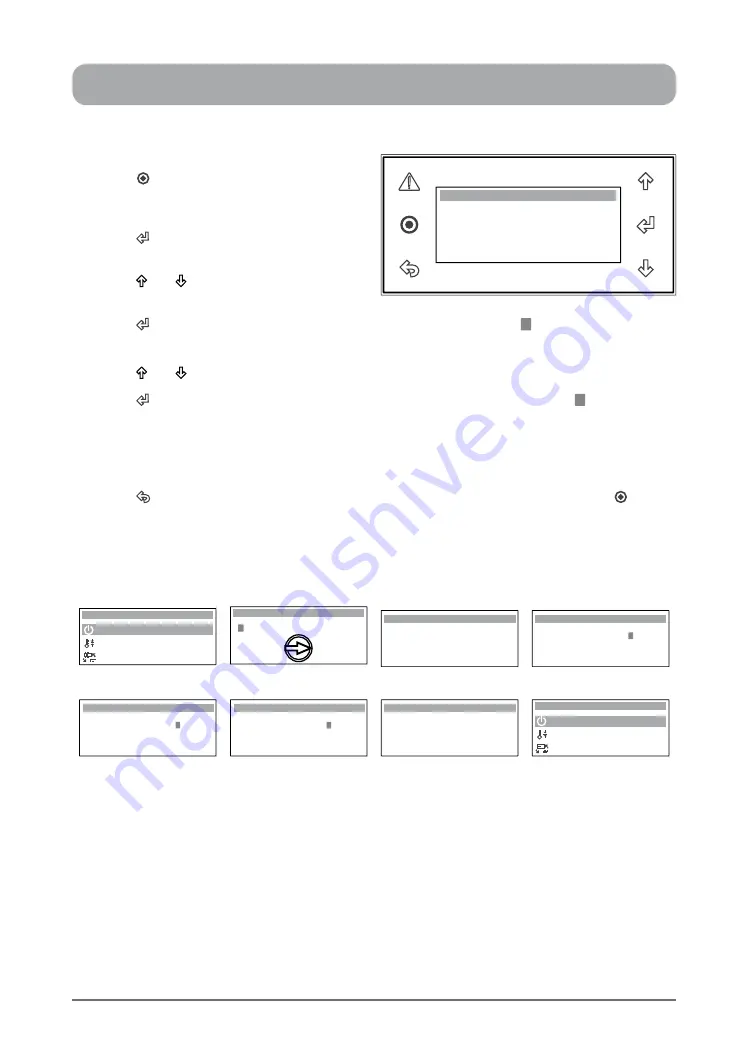
13
ActronAir
®
is constantly seeking ways to improve the design of it’s products, therefore specifications are subject to change without notice. Please check prior to purchase.
Copyright © 2016 Actron Engineering Pty. Ltd.
1. Press
“ ”
Button to get into the Main
Menu. Display will show Main Menu and
highlighted Sub-Menu
A. On / Off Unit
.
2. Press
“ ”
Button to enter Sub-Menu
A. On
/ Off Unit
.
3. Press
“ ”
or
“ ”
Button to get into the
Display Backlight
sub-level menu.
4. Press
“ ”
Button to select the
Display Backlight
page and the cursor “
” will appear on the first
letter of the current display backlight setting.
5. Press
“ ”
or
“ ”
Button to select the backlight setting from either "
AUTO
", "
ON
" or "
OFF
".
6. Press
“ ”
Button to lock-in the selected display backlight setting and the cursor “ ” will
disappear. The backlight will imediately Turn ON / OFF, depending on the selected mode.
NOTES
: On AUTO
mode, the Backlight will Turn Off in 5 minutes after the last button is pressed.
Backlight will instantly Turn ON / OFF when either of the mode is selected.
TO RETURN TO THE MAIN MENU
7. Press
“ ”
(Escape / Return) Button twice to return to the Main Menu. Otherwise press
“ ”
Button.
Display Backlight : AUTO
On / Off Unit 02
BACKLIGHT
Display Progression
A. On / Off Unit
B. Setpoint
Main Menu 1/8
C. Mode of Operation
On / Off Unit
ON
OFF
FAN ONLY
On / Off Unit 02
Display Backlight : AUTO
On / Off Unit 02
Display Backlight : AUTO
Step 1
Step 2
Step 3
Step 4
On / Off Unit 02
Display Backlight : ON
On / Off Unit 02
Display Backlight : OFF
On / Off Unit 02
Display Backlight : ON
A. On / Off Unit
B. Setpoint
Main Menu 1/8
C. Mode of Operation
Step 5
Step 6
Step 7




























