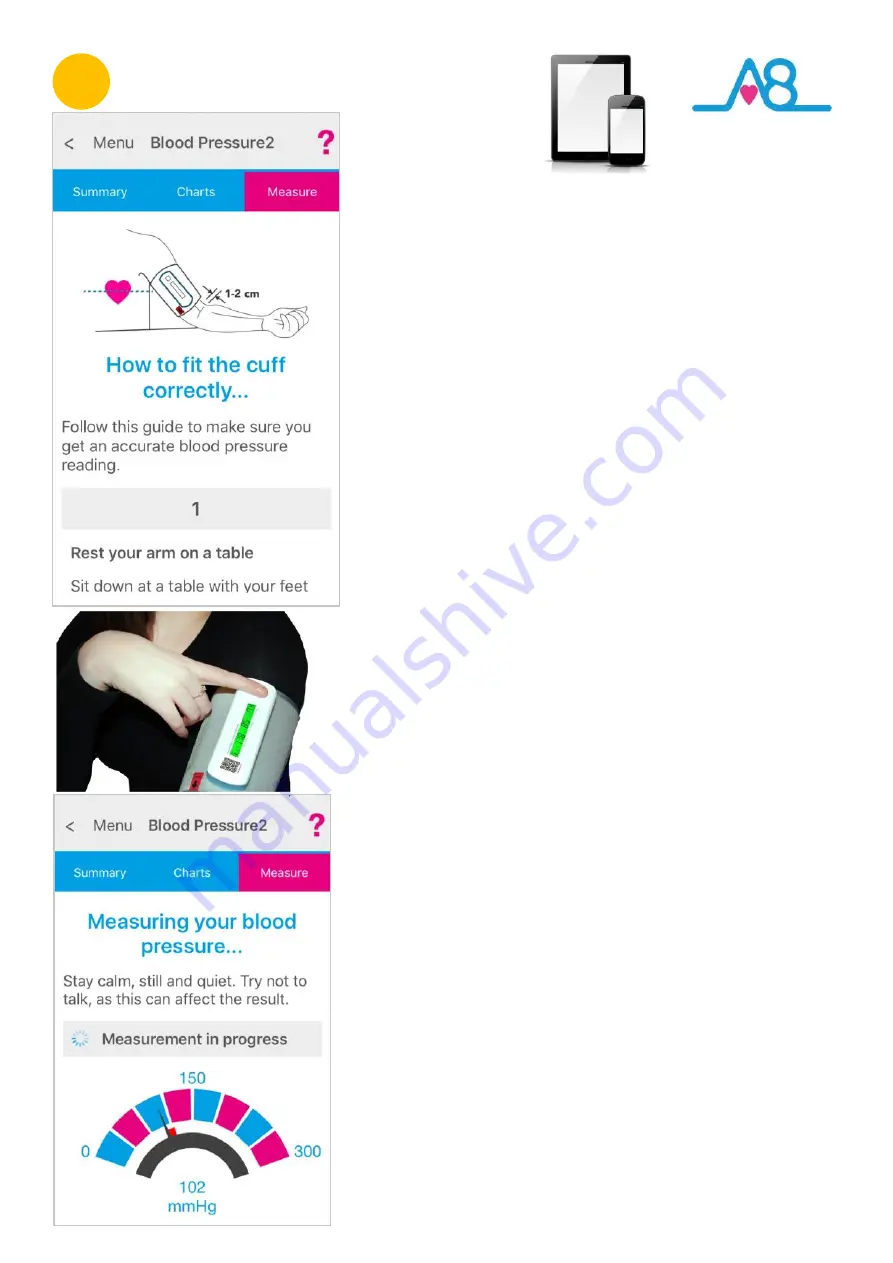
24
Taking a Reading
After you have Identified your
Activ8rlives
Blood Pressure2
Monitor
(
Page 22
-
23
) the App screen will move to the next
instruction of
How to fit the cuff correctly
.
Follow through the 5
-
steps to correctly fit the cuff on your
upper
-
arm as shown on the App screen by scrolling down
through the instructions on
Page 14
-
15
.
If
the cuff does not start automatically after you identify your
device, touch the
Start/Stop
button to inflate the cuff.
Note:
there may be a short delay while the secure pairing has
completed and inflation starts, please be patient.
You will see a dial on the
Activ8rlives
4
Wellness App
screen whilst it is taking a reading and there will be a short
period where the
Measurement is in progress
.
Once this has been calculated your reading will be transmitted
and displayed on your Smartphone or Tablet and on the LCD of
the
Activ8rlives
Blood Pressure2 Monitor
. From there it is
transmitted to your online account by WiFi or Cellular signal.
This may take longer if your WiFi and Cellular Signal are not
fast.
The display on the
Activ8rlives
Blood Pressure2 Monitor
switches off to save power after a few seconds. It is advised to
turn off the device at the
Start/Stop
button.
Full instructions,
?
Help, Tips
and
Videos
are also built into the
Activ8rlives
4
Wellness App
to guide you through this
pairing process.
Note:
If you have not taken a reading for a while or if the
Smartphone or Tablet has been power cycled (i.e. turned off
and then on again) you may need to reconnect the
Activ8rlives
Blood Pressure2 Monitor
with the Smartphone or Tablet by
repeating the connection process as described above or
manually see next
Page 22
-
23
.
2



























