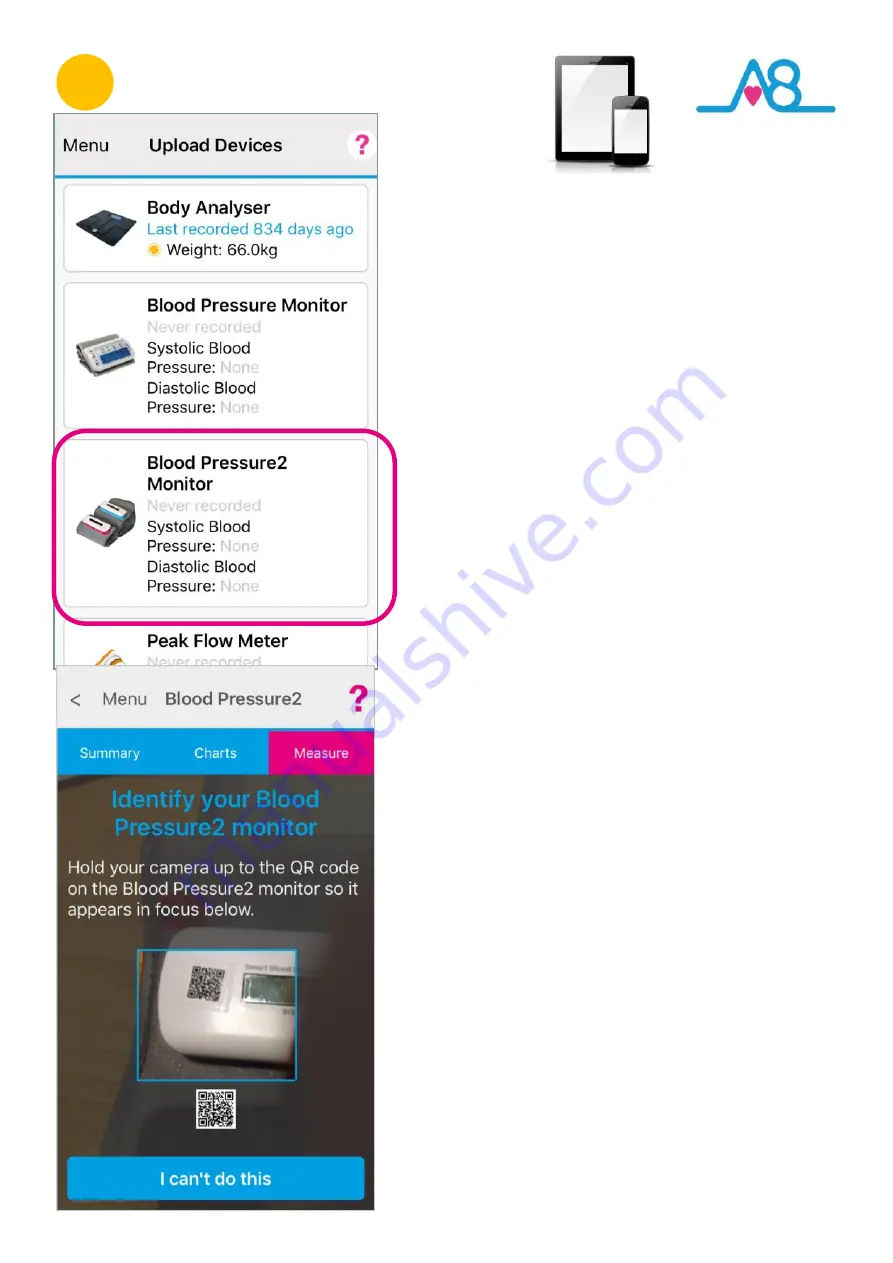
22
2
Pairing Blood Pressure2
The
Activ8rlives
Blood Pressure2 Monitor
now needs to be
paired with your Smartphone or Tablet. Ensure that
Bluetooth
is switched on
.
Open the
Activ8rlives
4
Wellness App
on your
Smartphone or Tablet and from your
Dashboard
touch the
image of
the
Activ8rlives
Blood Pressure2 Monitor
or select
from the
Menu
>
Upload Devices
>
Activ8rlives
Blood
Pressure2 Monitor
,
which then takes you through easy steps
to prepare your device for identification.
Identify your Device by its QR Code
The first time you set
-
up and try to connect your
Activ8rlives
Blood Pressure2 Monitor
to the
Activ8rlives
4
Wellness
App,
you will need to identify your device for added security of
your data. Once connected, no
-
one else will be able to
“
listen
-
in
”
to capture your data when you are taking a reading.
Hold your Smartphone or Tablet up to the
QR Code
that
appears on the face of your
Activ8rlives
Blood Pressure2
Monitor
so that it appears in focus within the box outlined in
blue. Once it is within focus it will automatically take a scan of
the
QR Code
.
The
Activ8rlives
4
Wellness App
screen will move to the
next instructions on
How to fit the cuff correctly
, details on
Page 14
-
15
.
If you are unable to scan the
QR Code
for any reason, touch
the
I can
’
t do this
button and follow the instructions on the
next
Page 23
.





























