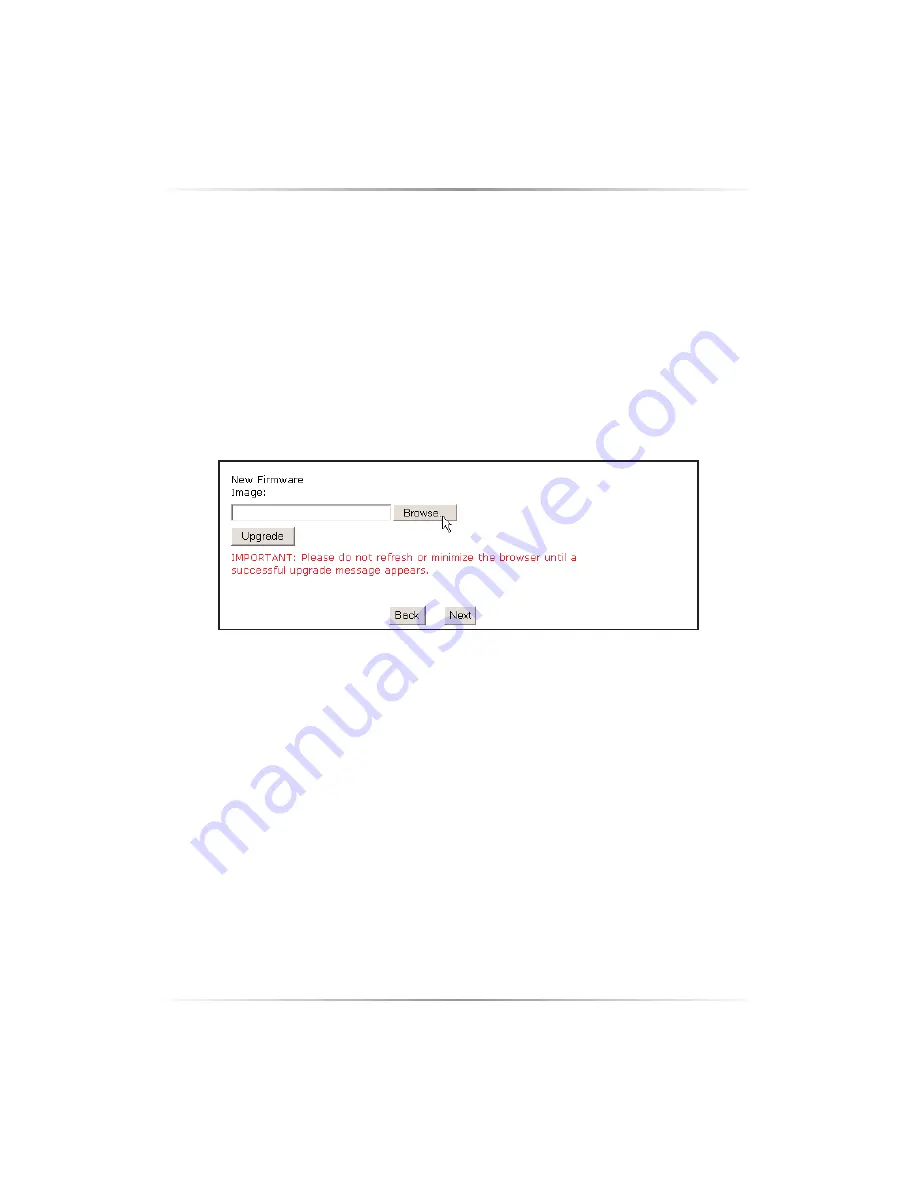
23
the 802.11 Wireless networking protocols.
Before you do this, you must download the desired upgrade image files from
the Actiontec web site (
www.actiontec.com
) to a selected folder on your com-
puter. The files will be downloaded to you in a self-extracting ZIP format.
Before returning to your access point, make sure to "unzip" the files. Once this
is done, return to the
Administration
window in your control panel and use
the "
Browse
" function in this window to locate the folder containing the
downloaded, unzipped files on your computer.
To Upgrade Your Access Point’s Firmware
1.
Find the file name with the word "kernel" in it and select it. Click the
"
Upgrade
" button. The files will automatically upload and install themselves
from this point. You will see a "
Upgrade Complete
" prompt at the end of a suc-
cessful install.
2.
Once this is done, it is advisable to cycle the unit’s power (disconnect power
supply for five seconds) to reset the access point.
NOTE: Do Not Cycle Power Until Upload Is Fully Completed!
Associated Stations
This page contains a a list of MAC addresses of stations that have associated to
the access point.
NOTE
: You may have to reload this page to see the current
settings.
















































