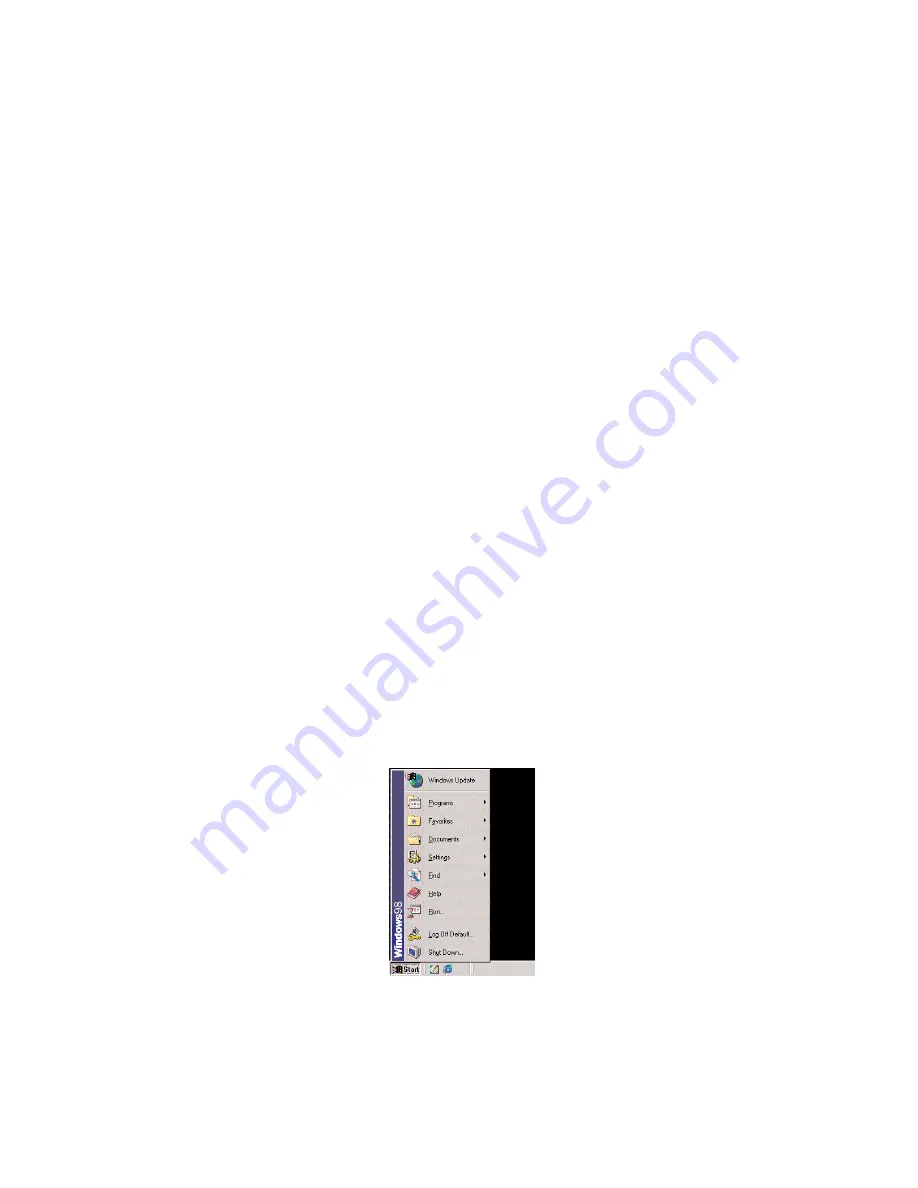
28
Setting Up Static IP
Configuring your Access Point via a direct connection to your computer requires
that you set up what’s known as a “static IP address” on your computer’s Ethernet
connection. You may also need a static address if you’re “talking” to the Access Point
via a switch or router that’s not manufactured by Actiontec.
But even if you’re not quite sure what this means, don’t panic - we’ll walk you
through step-by-step procedures that will make it relatively painless. All you need
worry about right now is to use the right Ethernet cable to make the connection. Be
sure to use a “straight-through” cable if your connection directly, and a “crossover” if
your connection goes through a switch, hub, or router box.
To set up a static IP on your computer, just find the portion of this section that
covers the operating system you’re running and follow the instructions.
+
Note
: The following procedures are based on the Access Point’s
factory default IP address. If the Access Point’s IP address has
been changed, enter the new IP address when instructed to
enter an IP address.
+
Note
: Be sure to return your your computer to DHCP mode or, if
appropriate, restore its original static IP address after setting up
the Access Point. .
Windows 98 and 98 SE
1.
From the desktop, click on the
Start
button in the lower left corner.
2.
From the menu that appears, select
Settings
.
A






























