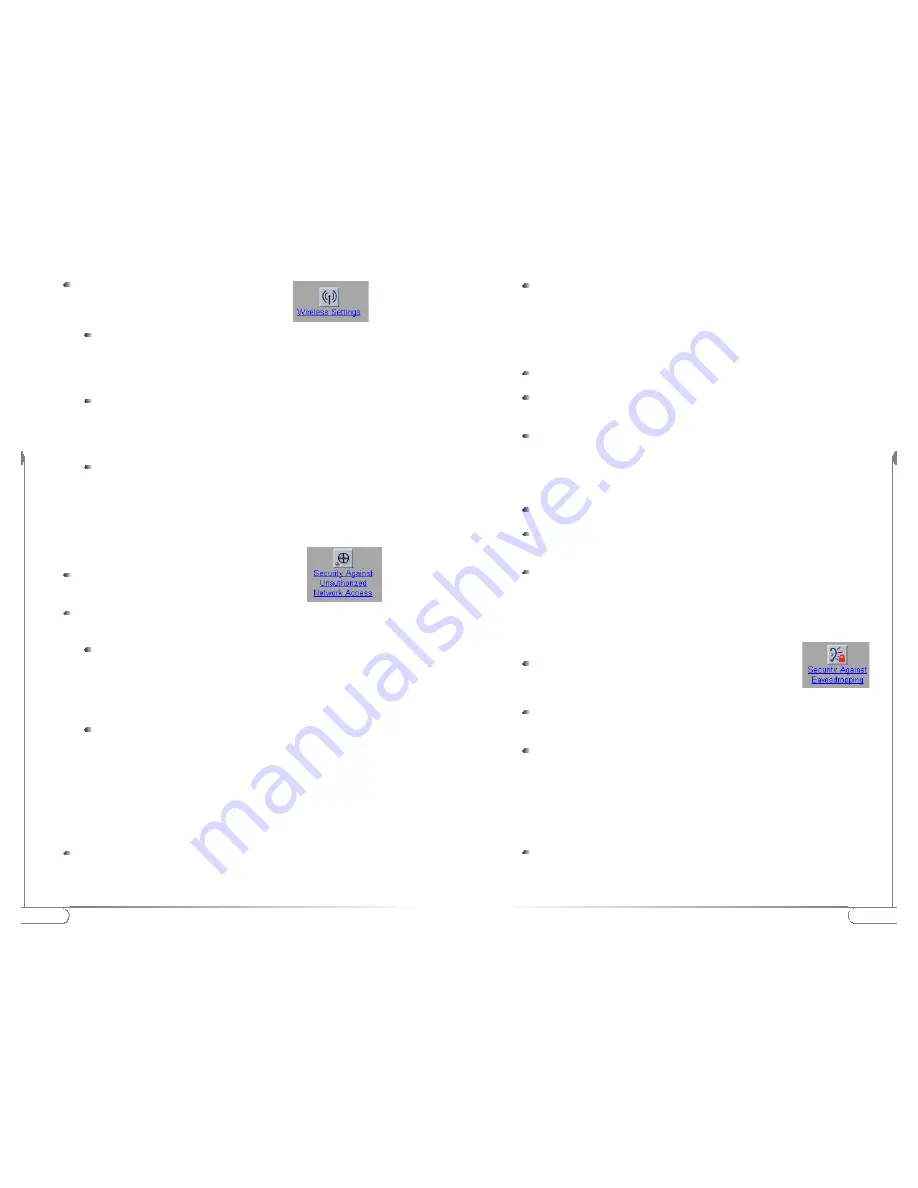
17
Configuring the
Actiontec 802.11b Access Point
16
Configuring the
Actiontec 802.11b Access Point
To display the Wireless Settings page, click
Here you will be able to change the following
settings:
Security Against Unauthorized Network Access
Security Against Unauthorized Network Access
In order to protect against unauthorized network access, the
Action
tec 802.11b
Access Point can create an Access Control List (ACL).
To display the Security against unauthorized
network page click on the icon
You can choose to allow access to all client computers or deny access to all
client computers, and create a list of exceptions for both options.
Once you have selected whether you want to allow access to all clients or deny all
clients, you can create an exception list.
Note:
The title of the exception list reads:
“denied clients”
when the exceptions are applicable to the option: Allow
access to all clients.
“accepted clients”
when the exceptions are applicable to the option:
Deny access to all clients.
Adding a client computer to the exception list
To add a client computer to the exception list, the following steps must be followed:
Click on
‘Add Client’
In the
‘Mac Address’
field, enter the MAC address of the client that you
want to allow or deny access to.
Click
‘OK’
to finish adding the client computer to the exception list.
Deleting a client computer from the exception list
To delete a client computer to the exception list, follow these steps:
Click on
‘Delete Client’
Select the
‘Mac Address(es)’
of the client(s) that you want to remove
from the list.
Click
‘OK’
to finish updating the exception list.
Security Against Eavesdropping
Security Against Eavesdropping
The
Action
tec 802.11b Access Point provides encryption to secure the data flow
from and to the Access Point. This can be configured in the ‘Security against eaves-
dropping’ page.
To display the ‘Security against eavesdropping’ page, click
The security features available are:
Open System:
When you select this option, clients have access without
requiring a password.
WEP:
When you select this option, you activate WEP security. When you
select this feature, the
‘Enter the WEP Settings’
dialog is displayed.
Change WEP settings
When you select the
WEP
radio button or click the
‘Change Settings’
link, the
‘Enter the WEP Settings’
dialog becomes available.
To change these settings: Select the WEP mode: 40 bit or 104 bit. This is the
length of the key you’ll need to enter. For WEP 40-bit, the key is 10 charac-
ters long. For WEP 104- bit, the key is 26 characters long. The longer the key,
the harder it is to crack the encryption.
SSID:
This is the Service Set ID. Only the
Action
tec 802.11b Access
Point and clients that share the same SSID are able to communicate with
each other. Make sure the
Action
tec 802.11b Access Point and the access
computer share the same name.
Radio Channel:
This is the channel that the
Action
tec 802.11b Access
Point uses to transmit and receive information. The channel that you
select here is restricted to the channels that can be used within your
Regulatory Domain.
Regulatory Domain:
The Regulatory Domain is displayed here.
Every region or country has a regulatory body which governs the use of
radio channels (This is a factory setting and cannot be changed).
All clients are accepted
: When you select this option, you allow
access to all PC Cards, except for ones that you specify in the exception
list. This option can be useful if you do not want to keep track of all PC
Cards but you do know some PC Cards that need to be denied access
because they are not accounted for.
Deny all clients:
When you select this option, you deny access to all
PC Cards except the ones you specify in the exception list.















