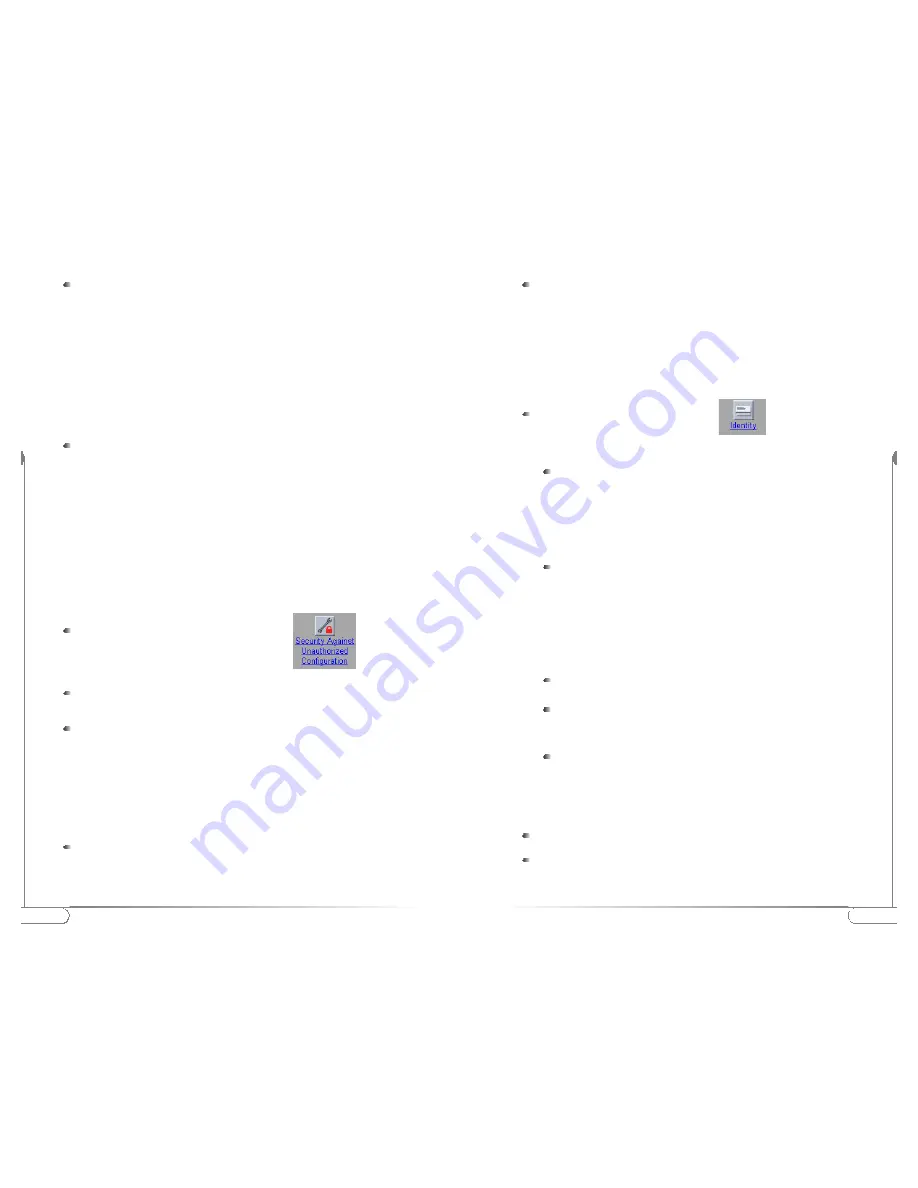
19
Configuring the
Actiontec 802.11b Access Point
18
Configuring the
Actiontec 802.11b Access Point
Enter a password:
- WEP 40: the key must contain exactly 10 characters
For example: 02f4e621ac
- WEP 104: the key must contain exactly 26 characters.
For example: 02f4e621ac29183ac6b4f9a3e1
Note:
Web uses a key base along with other encryption algorithms to insure a
secure link, therefore only the following alphanumeric characters are
allowed in the key:
- 0 to 9,
- a to f.
Click OK.
Security Against Unauthorized Configuration
Security Against Unauthorized Configuration
The
Action
tec 802.11b Access Point provides a method for password protecting the
device that is known as the WCS (Write Community String) when you set a pass-
word, you can only make changes to the
Action
tec 802.11b Access Point by supply-
ing the correct password.
The
Action
tec 802.11b Access Point can also be locked, which will insure that no
one can change its configuration. In order to unlock the device, you need to press
the hardware reset button. This increases security so that only people who can
physically access the Access Point, will be able to change its configuration.
To display the ‘security against unauthorized
configuration’ page, click
Change Password
Click on the button
‘Change Password’
and a window opens in where you
can enter the password “WCS” (twice).
Click OK. The change is applied, and a dialog asking for a user name and
password appears. Leave the
‘user name’
field empty, and in the
‘password’
field, enter the password (WCS) you just chose.
Once you have set a password (WCS) , anyone who opens the Web Interface will be
presented with a dialog asking for a user name and password. Leave the
‘user name’
field empty, and in the
‘password’
field, enter the password (WCS).
Locking the
Actiontec 802.11b Access Point
Click on the button ‘Lock’
Action
tec 802.11b Access Point.
A warning appears: “Are you sure to lock the Access Point? This will
immediately prevent making configuration changes. You will still be able to
view the current settings.”
Click on ‘OK’ to lock the
Action
tec 802.11b Access Point.
At this point, no more configuration changes to the
Action
tec 802.11b
Access Point are allowed.
To unlock the
Action
tec 802.11b Access Point. refer to
‘Frequently Asked
Questions’
“Unlocking the
Action
tec 802.11b Access Point.”
Identity
Identity
This page displays all the physical information on the
Action
tec 802.11b Access Point.
To display the ‘identity’ page, click
Here you will be able to make changes to the following settings:
When you have entered or changed your data:
Click
‘Cancel’
to discard the changes.
Click
‘Apply’
to apply the changes to the Access Point.
Location:
This is a text field in which you can enter where the Access
Point is installed (“Room 412”).
You can put any text into this field. The text has no influence on how
the Access Point works.
Contact:
This is a text field in which identifies the name of the
systems
administrator responsible for the Access Point
(“[email protected]”).
You can put any text into this field. The text has no influence on how
the Access Point works.
Mac address:
The MAC address is displayed here.
Access Point Type:
Information on your type of Access Point is
displayed here.
Firmware version:
Here the version of Access Point firmware is
displayed.















