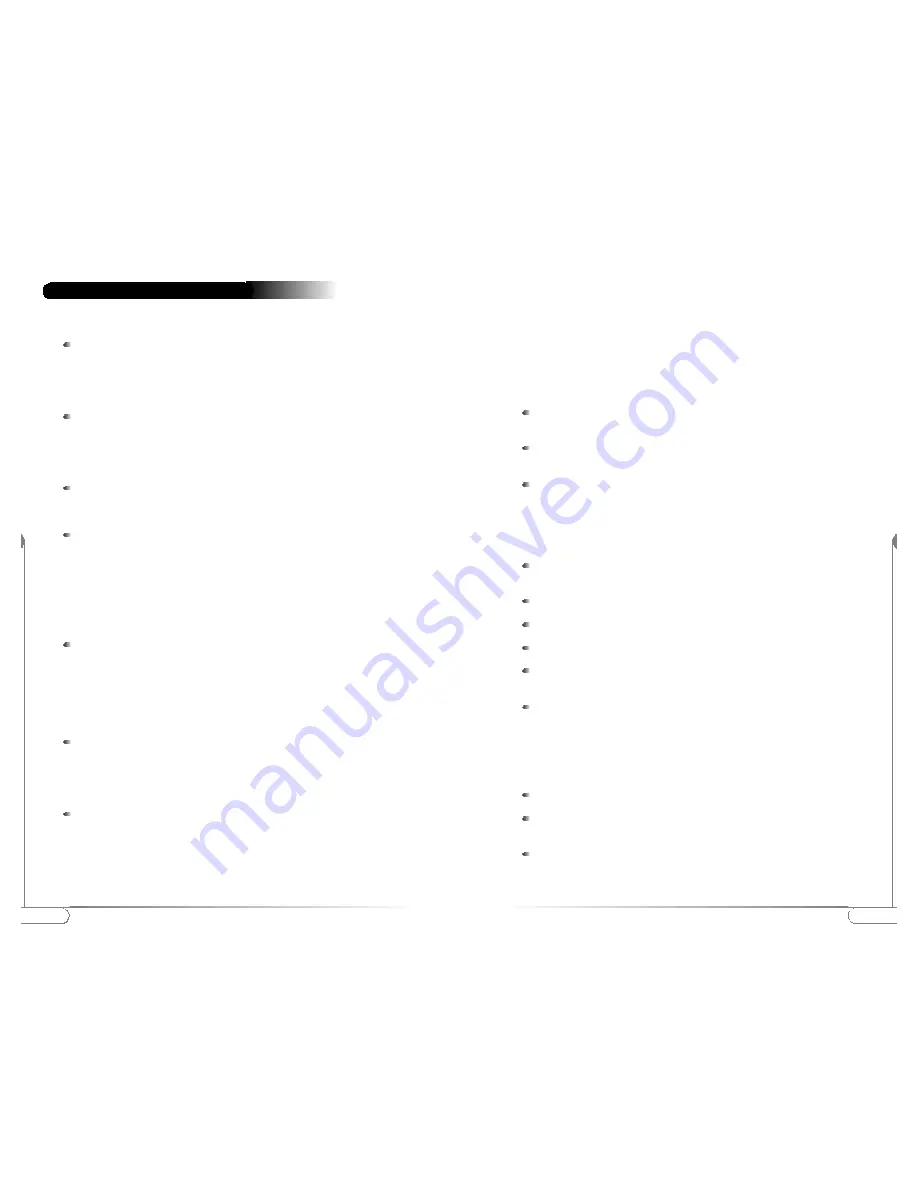
23
Frequently Asked Questions
22
Frequently Asked Questions
How far can I be from the access point and maintain a connection?
Range for this device varies on the environment.
Per cell indoors approximately. 50 meters (150 ft.) or more.
Per cell outdoors up to 300 meters (1000 ft.)
How fast is the Wireless Network?
The rated throughput at optimal conditions is that of 11Mbps, this throughput
does vary on distance from the access point and the amount of attenuation
(physical barriers such as walls, glass, etc..) the signal must go through.
Can I connect a DSL or Cable Modem to it?
Yes, provided the DSL or Cable modem have an Ethernet UTP connector.
Can I share the internet through the
Action
tec 802.11b Access Point?
Yes, to accomplish this you need to set up your network as follows:
1.
Install a gateway
2.
Connect the gateway to your internet connection.
3.
Connect the gateway to your Access Point.
4.
Install Wireless network cards in your clients.
5.
Configure the clients to connect to the Access Point and the gateway.
Does it provide roaming capabilities?
Yes, when the
Action
tec 802.11b Access Point is used in conjunction with
other Access Points as in the case of campuses, users can roam within the
network provided all Access points are set correctly. Although the device
allows roaming, it is not a signal repeater and is limited to the range between
the Access Point and the client computer.
Does it provide network traffic filtering capabilities?
No, the
Action
tec 802.11b Access Point is not an Integrated Access Device
(IAD), for network traffic filtering capabilities a firewall or similar must be
used.
Does it provide load balancing capabilities?
No, the
Action
tec 802.11b Access Point is not designed to track the load on
the network resources, this is just a data transport device.
How do I unlock the Access Point?
The
Action
tec 802.11b Access Point factory default settings that allow immediate
access without configuration. The KickStart utility has been provided for further
configuring of the device, the
Action
tec 802.11b Access Point can be locked to
Frequently Asked Questions
prevent changes to security and network access through KickStart.
The
Action
tec 802.11b Access Point can be unlocked either through the use of the
KickStart Utility or through hardware unlock feature.
The
Action
tec 802.11b Access Point unlock/reset button is found below the power
connector and UTP (Ethernet) connector. It is a small red button.
How do I unlock the Access Point so I can reconfigure it?
To unlock the Access Point so that the configuration changes are allowed again:
Press the red button found below the power connector and UTP (Ethernet)
connector briefly.
The
Action
tec 802.11b Access Point lock is unlocked. All settings, including
IP settings, are retained.
You can now use the Web Interface to manage the Access Point again.
How do I reset the Access Point to its factory settings?
If the reset button is pressed longer, more than 5 seconds, the
Action
tec 802.11b
Access Point will be reset to the default factory settings:
Press the red button found below the power connector and UTP (Ethernet)
connector and keep it pressed down.
The radio LED will first light up constantly.
Release the reset button when the LED has stopped lighting.
All settings are deleted.
Use the KickStart utility to install new IP settings.(If you have a DHCP
server the IP settings will probably remain the same.)
You can now use the Web Interface to manage the Access Point again.
Can I launch the Web Interface Manually?
If you know the IP address of the
Action
tec 802.11b Access Point, you can manually
open the Web Interface in a web browser, just as you would any other web page.
Open a web browser.
Type in the web address of the
Action
tec 802.11b Access Point on the address
bar as follows: http://IP address of the Access Point/
You can bookmark the web address for the web Interface for easier access.















