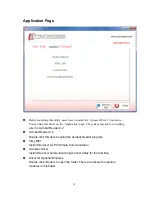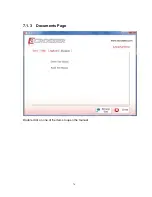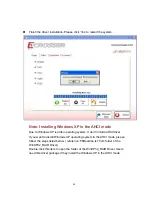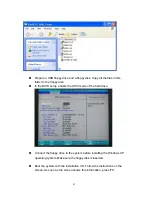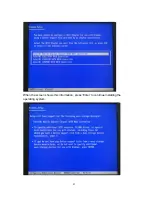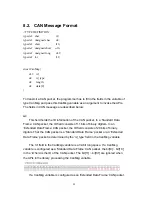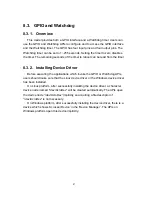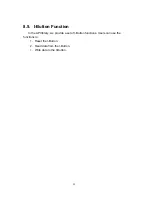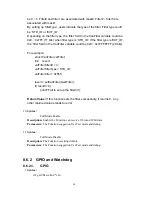8.4. Power Subsystem
8.4.1. Overview
The Power Subsystem APIs can be used to get and set the configuration of
power subsystem. By invoking the Power Subsystem APIs, the users can:
1. Get the firmware version number of the Power Subsystem.
2. Set all the settings of the Power Subsystem to the default values.
3. Get/Set the status of the remote switch(ENABLE or DISABLE).
4. Get the battery voltage.
5. Get/set the status of the battery monitor (ON or OFF).
6. Get/set the delta value which identifies how much the battery voltage can be
lower than the nominal voltage. When the voltage is lower than the tolerable
voltage, the power subsystem turns off the system.
7. Get/set the Soft Off delay.
8. Get/set the Hard Off delay.
9. Get/set the Power On delay.
10. Get/set the Shutdown delay.
The power subsystem connects to the main system via the COM port. On the
Linux platform, the actual port number to which the Power Subsystem
connects is determined by the Linux. The default supported COM interfaces
on Linux are COM1~COM4. Users must take extra steps to configure Linux
kernel in order to support COM ports which do not fall into the range COM1 ~
COM4. Please refer to Appendix A for more information. Users don’t need
extraordinary setup on Windows platform to support COM ports.
88
Содержание AIV-HM76V0FL Series
Страница 1: ...AIV HM76V0FL User Manual 1 ...
Страница 7: ...1 4 System Dissection 1 4 1 Dimensions 7 ...
Страница 8: ...1 4 2 I O Panel FRONT IO PRINT Rear I O PRINT 8 ...
Страница 11: ...2 1 2 Open the bracket Assemble HDD into bracket by fastening 4 screws 11 ...
Страница 12: ...12 ...
Страница 13: ...2 1 3 Assemble the HDD bracket back to system Finish SCREW 13 ...
Страница 14: ...2 2 CF Card Installation 2 2 1 Unfasten the 2 screws and pull the CF bracket from I O panel 14 ...
Страница 15: ...2 2 2 Assemble the CF card with CF bracket The direction for installing the CF card 15 ...
Страница 16: ...Finish 16 ...
Страница 17: ...2 3 SIM Card Installation 2 3 1 Unfasten the 3 screws from Rear I O panel 17 ...
Страница 18: ...2 3 2 Insert SIM card Step1 Step2 18 ...
Страница 19: ...Finish 19 ...
Страница 20: ...2 4 Antenna Installation Tack out antenna from packing bag and install 20 ...
Страница 21: ...Board Guide 21 ...
Страница 26: ...Bottom SIDE 27 26 ...
Страница 46: ...5 2 5 W83627DHG HW Monitor 46 ...
Страница 52: ...display 52 ...
Страница 58: ...58 ...
Страница 64: ...7 1 1 Driver Page This is the Driver Installation Page 64 ...
Страница 65: ...Click the icon all the drivers will be selected 65 ...
Страница 66: ...Click the icon all selected items will be cleared 66 ...
Страница 67: ...Click the icon to install the selected drivers Windows XP 32bit Driver Installation 67 ...
Страница 68: ...Please click Yes to restart the system 68 ...
Страница 69: ...Click this icon to browse this CD content 69 ...
Страница 72: ...This is the test utility 72 ...
Страница 75: ...75 ...
Страница 76: ...7 1 3 Documents Page Double click on one of the items to open the manual 76 ...
Страница 78: ... The program will appear on the screen Please click the Select All icon 78 ...
Страница 79: ...Click the Install icon to install the drivers 79 ...
Страница 83: ...When the screen shows this information press Enter to continue installing the operating system 83 ...