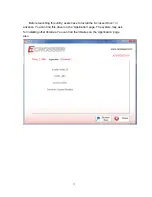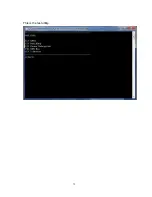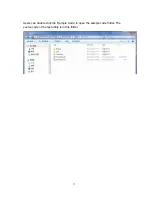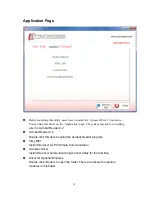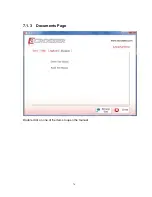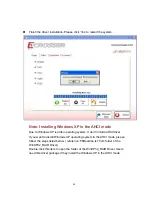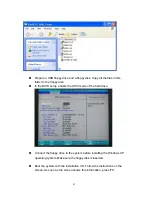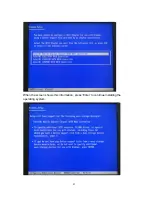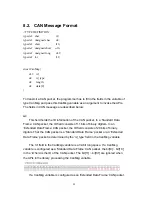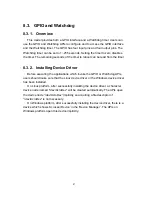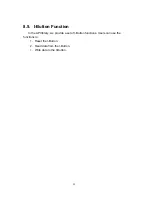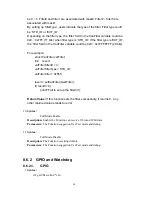8.2. CAN Message Format
// TYPE DEFINITION
typedef char i8;
typedef unsigned char u8;
typedef short i16;
typedef unsigned short u16;
typedef unsigned long u32;
typedef int i32;
struct CanMsg {
u32 id;
u8 id_type;
u8 length;
u8 data[8];
}
To transmit a CAN packet, the programmer has to fill in the fields in the variable of
type CanMsg and pass this CanMsg variable as an argument to invoke the APIs.
The fields in CAN message are described below:
id:
This field holds the ID information of the CAN packet. In a ‘Standard Data
Frame’ CAN packet, the ID field consists of 11 bits of binary digitals. In an
‘Extended Data Frame’ CAN packet, the ID field consists of 29 bits of binary
digitals. That the CAN packet is a ‘Standard Data Frame’ packet or an ‘Extended
Data Frame’ packet is determined by the ‘id_type’ field in the CanMsg variable.
The ‘id’ field in the CanMsg variable is a 32-bit long space. If a CanMsg
variable is configured as a ‘Standard Data Frame’ CAN packet, the bit[0] ~ bit[10]
in the ‘id’ field is the ID of the CAN packet. The bit[11] ~ bit[31] are ignored when
the APIs in the library processing the CanMsg variable.
If a CanMsg variable is configured as an ‘Extended Data Frame’ CAN packet,
85
Содержание AIV-HM76V0FL Series
Страница 1: ...AIV HM76V0FL User Manual 1 ...
Страница 7: ...1 4 System Dissection 1 4 1 Dimensions 7 ...
Страница 8: ...1 4 2 I O Panel FRONT IO PRINT Rear I O PRINT 8 ...
Страница 11: ...2 1 2 Open the bracket Assemble HDD into bracket by fastening 4 screws 11 ...
Страница 12: ...12 ...
Страница 13: ...2 1 3 Assemble the HDD bracket back to system Finish SCREW 13 ...
Страница 14: ...2 2 CF Card Installation 2 2 1 Unfasten the 2 screws and pull the CF bracket from I O panel 14 ...
Страница 15: ...2 2 2 Assemble the CF card with CF bracket The direction for installing the CF card 15 ...
Страница 16: ...Finish 16 ...
Страница 17: ...2 3 SIM Card Installation 2 3 1 Unfasten the 3 screws from Rear I O panel 17 ...
Страница 18: ...2 3 2 Insert SIM card Step1 Step2 18 ...
Страница 19: ...Finish 19 ...
Страница 20: ...2 4 Antenna Installation Tack out antenna from packing bag and install 20 ...
Страница 21: ...Board Guide 21 ...
Страница 26: ...Bottom SIDE 27 26 ...
Страница 46: ...5 2 5 W83627DHG HW Monitor 46 ...
Страница 52: ...display 52 ...
Страница 58: ...58 ...
Страница 64: ...7 1 1 Driver Page This is the Driver Installation Page 64 ...
Страница 65: ...Click the icon all the drivers will be selected 65 ...
Страница 66: ...Click the icon all selected items will be cleared 66 ...
Страница 67: ...Click the icon to install the selected drivers Windows XP 32bit Driver Installation 67 ...
Страница 68: ...Please click Yes to restart the system 68 ...
Страница 69: ...Click this icon to browse this CD content 69 ...
Страница 72: ...This is the test utility 72 ...
Страница 75: ...75 ...
Страница 76: ...7 1 3 Documents Page Double click on one of the items to open the manual 76 ...
Страница 78: ... The program will appear on the screen Please click the Select All icon 78 ...
Страница 79: ...Click the Install icon to install the drivers 79 ...
Страница 83: ...When the screen shows this information press Enter to continue installing the operating system 83 ...