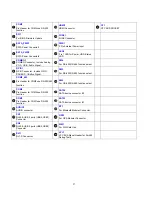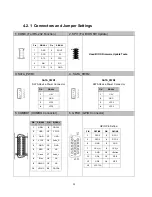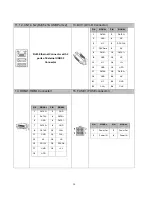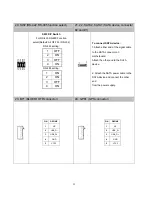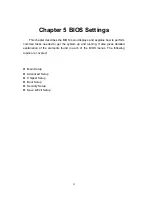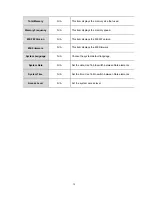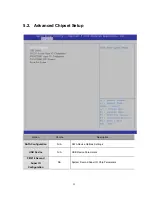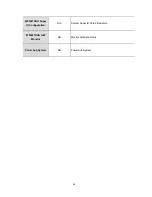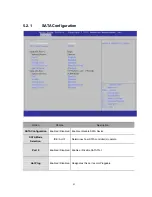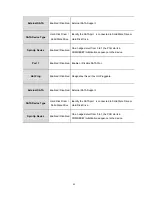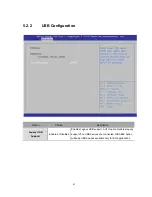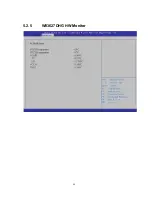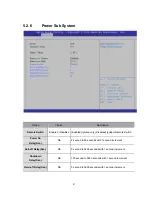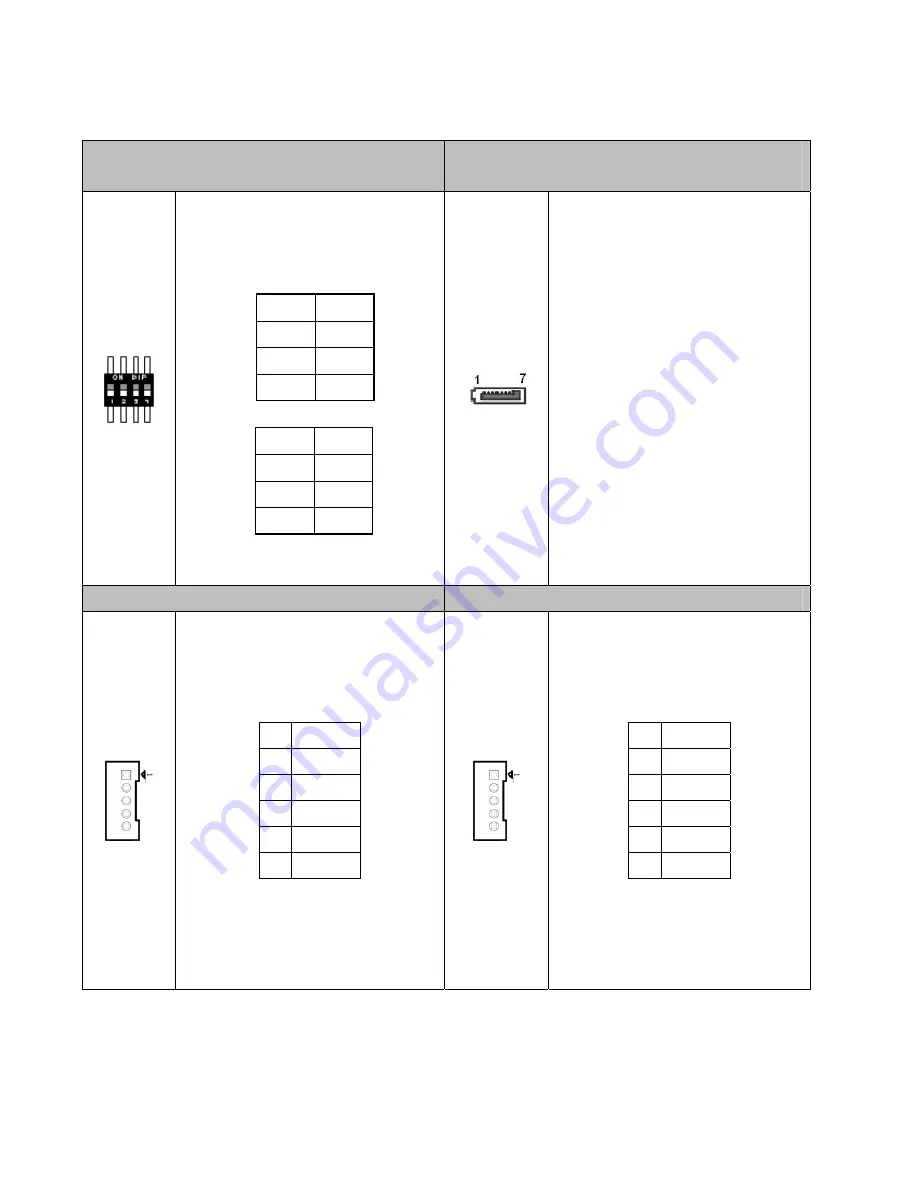
20. SW2 (RS-422,RS-485 function select)
21, 22. SATA2, SATA1 (SATA device connector
#2 and #1)
SW2 DIP Switch
For RS-422,RS-485 Function
select(Default: All OFF For RS-232)
RS-422 setting:
1 OFF
2 ON
3 OFF
4 ON
RS-485 setting:
1 ON
2 ON
3 OFF
4 ON
To connect SATA device:
1.Attach either end of the signal cable
to the SATA connector on
motherboard.
Attach the other end to the SATA
device.
2. Attach the SATA power cable to the
SATA device and connect the other
end
from the power supply.
23. BT1 (BLUETOOTH connector)
24. GPS1 (GPS connector)
PIN DEFINE
1
NC
2
USB_D-
3
USB_D+
4
GND
5
VCC3
PIN DEFINE
1
NC
2
USB_D-
3
USB_D+
4
GND
5
VCC3
32
Содержание AIV-HM76V0FL Series
Страница 1: ...AIV HM76V0FL User Manual 1 ...
Страница 7: ...1 4 System Dissection 1 4 1 Dimensions 7 ...
Страница 8: ...1 4 2 I O Panel FRONT IO PRINT Rear I O PRINT 8 ...
Страница 11: ...2 1 2 Open the bracket Assemble HDD into bracket by fastening 4 screws 11 ...
Страница 12: ...12 ...
Страница 13: ...2 1 3 Assemble the HDD bracket back to system Finish SCREW 13 ...
Страница 14: ...2 2 CF Card Installation 2 2 1 Unfasten the 2 screws and pull the CF bracket from I O panel 14 ...
Страница 15: ...2 2 2 Assemble the CF card with CF bracket The direction for installing the CF card 15 ...
Страница 16: ...Finish 16 ...
Страница 17: ...2 3 SIM Card Installation 2 3 1 Unfasten the 3 screws from Rear I O panel 17 ...
Страница 18: ...2 3 2 Insert SIM card Step1 Step2 18 ...
Страница 19: ...Finish 19 ...
Страница 20: ...2 4 Antenna Installation Tack out antenna from packing bag and install 20 ...
Страница 21: ...Board Guide 21 ...
Страница 26: ...Bottom SIDE 27 26 ...
Страница 46: ...5 2 5 W83627DHG HW Monitor 46 ...
Страница 52: ...display 52 ...
Страница 58: ...58 ...
Страница 64: ...7 1 1 Driver Page This is the Driver Installation Page 64 ...
Страница 65: ...Click the icon all the drivers will be selected 65 ...
Страница 66: ...Click the icon all selected items will be cleared 66 ...
Страница 67: ...Click the icon to install the selected drivers Windows XP 32bit Driver Installation 67 ...
Страница 68: ...Please click Yes to restart the system 68 ...
Страница 69: ...Click this icon to browse this CD content 69 ...
Страница 72: ...This is the test utility 72 ...
Страница 75: ...75 ...
Страница 76: ...7 1 3 Documents Page Double click on one of the items to open the manual 76 ...
Страница 78: ... The program will appear on the screen Please click the Select All icon 78 ...
Страница 79: ...Click the Install icon to install the drivers 79 ...
Страница 83: ...When the screen shows this information press Enter to continue installing the operating system 83 ...