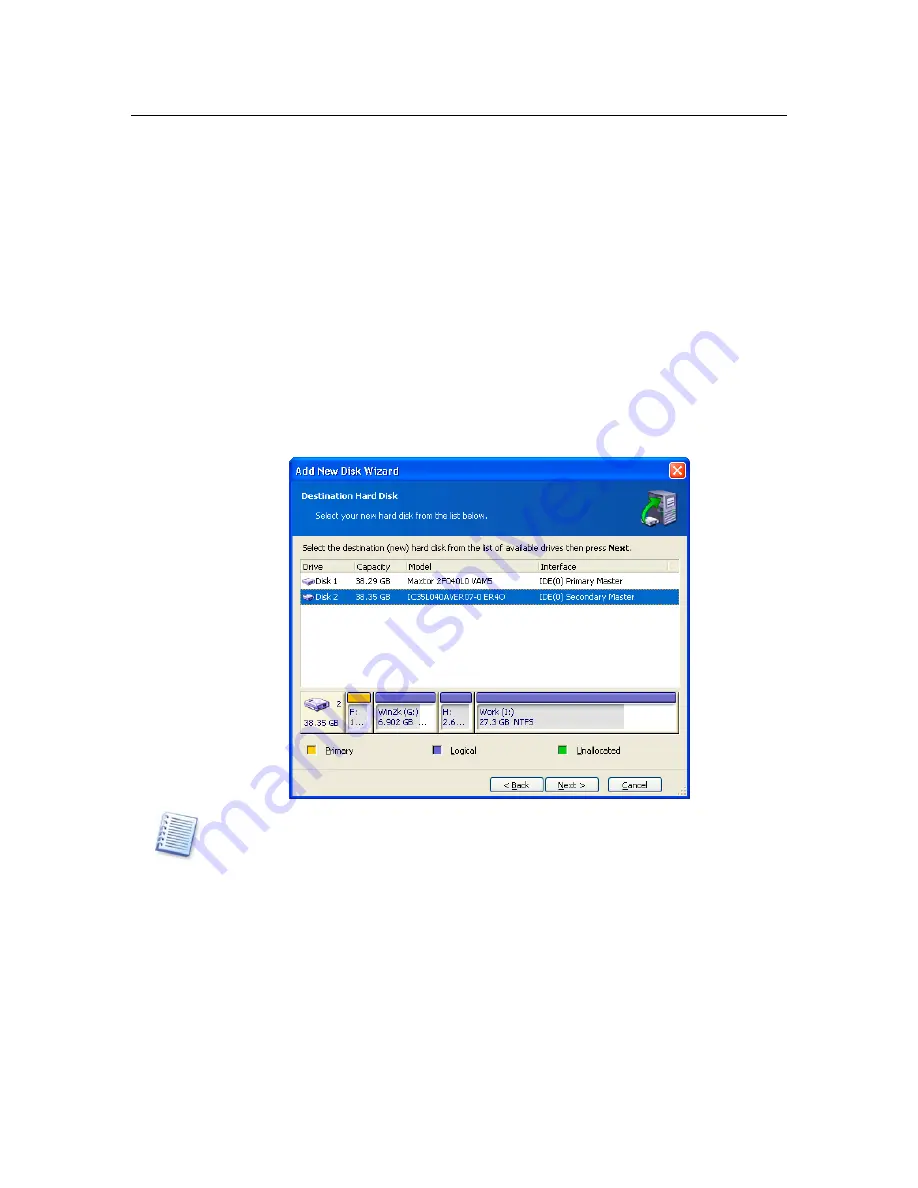
Adding a new hard disk
Chapter 9.
Adding a new hard disk
If you don't have enough space for your data, you can either replace the old disk
with a new higher-capacity one (data transfers to new disks are described in the
previous chapter), or add a new disk only to store data, leaving the system on the
old disk. If the workstation has space for another disk, it would be easier to add it
then clone.
To add a new disk you must first install it into your workstation.
9.1
Selecting a hard disk
Select the disk, you've added to the workstation.
This window might be bypassed if the program detects the new disk itself. In this case you
will immediately proceed to the New partition creation.
If there are any partitions on the new disk, they must be deleted first.
Select Delete partitions on the destination hard disk and click Next to
continue.
9.2 Creating
a
new partition
On the next step you will see the current partition layout. Initially all disk space will
be unallocated. This will change after you add new partitions.






























