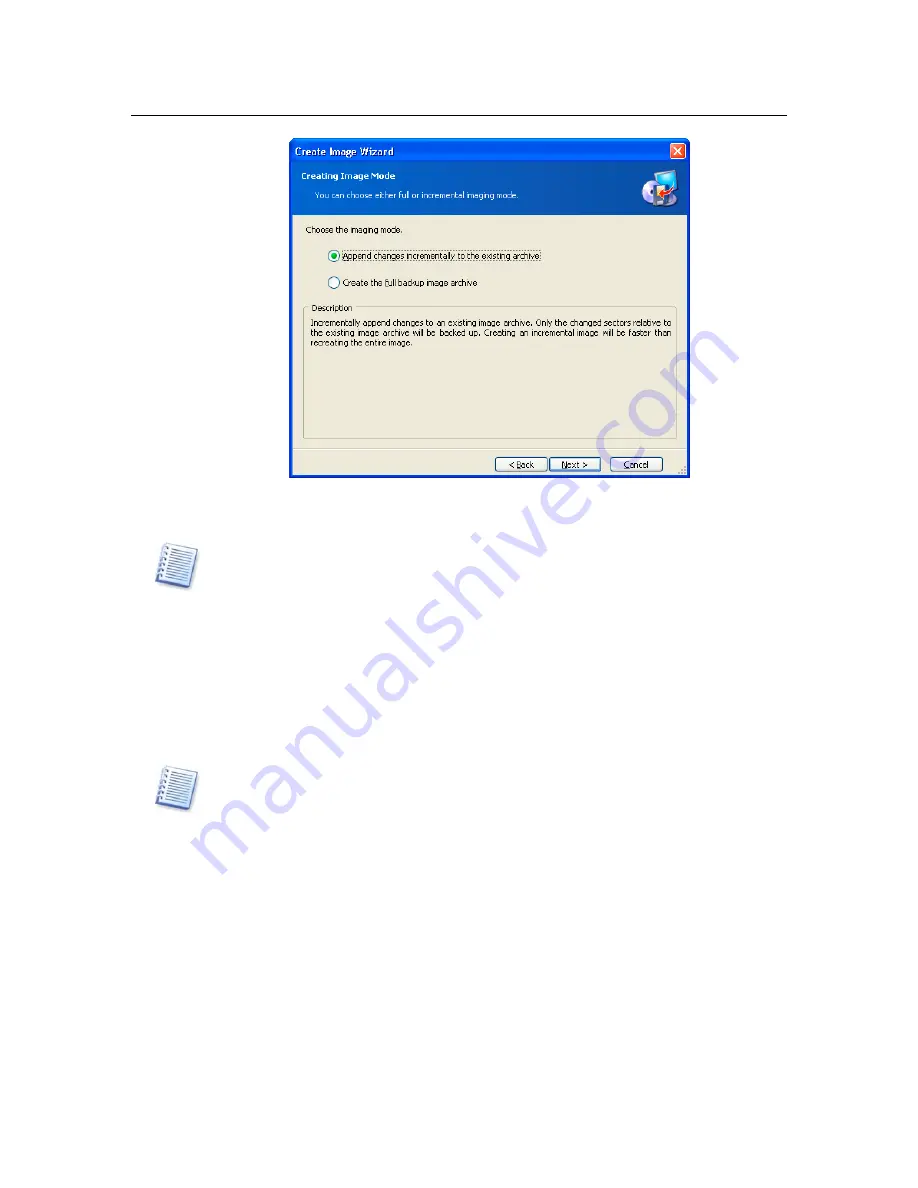
Creating a partition (disk) image
Image mode selection
A full image contains all hard disk data, so it takes a lot of space.
Acronis True Image Corporate Workstation does not include swap file information
(win386.swp under Windows 98/Me and pagefile.sys under Windows NT SP6/2000/XP), or
hiberfil.sys (a file that keeps RAM contents when the computer goes into hibernation). This
considerably reduces the image size and increases the speed of creating the image.
An incremental image contains data only from sectors that changed after the
previous full or incremental image was created, so it is usually smaller and takes
less time to create.
Therefore, if you create the first disk (partition) image, you should select the
complete mode. If you already have a full image, it is recommended that you create
incremental images.
If you have defragmented your hard disk since the last full image, an incremental image
could be as large as the full image.
Therefore we recommend you to make a defragmentation of a hard disk before the full
image of the given disk will be created.
5.3.1 Creating
an
incremental image
To create an incremental disk/partition image, choose your original full disk image
file in the directory tree of Image Archive Creation window and press Next
button.
If you already created the incremental backup, choose the last incremental
disk/partition image in the directory tree.
If image archive is stored on the removable media, e.g. CD, insert the last CD and
then follow instructions of the Create Image Wizard.






























