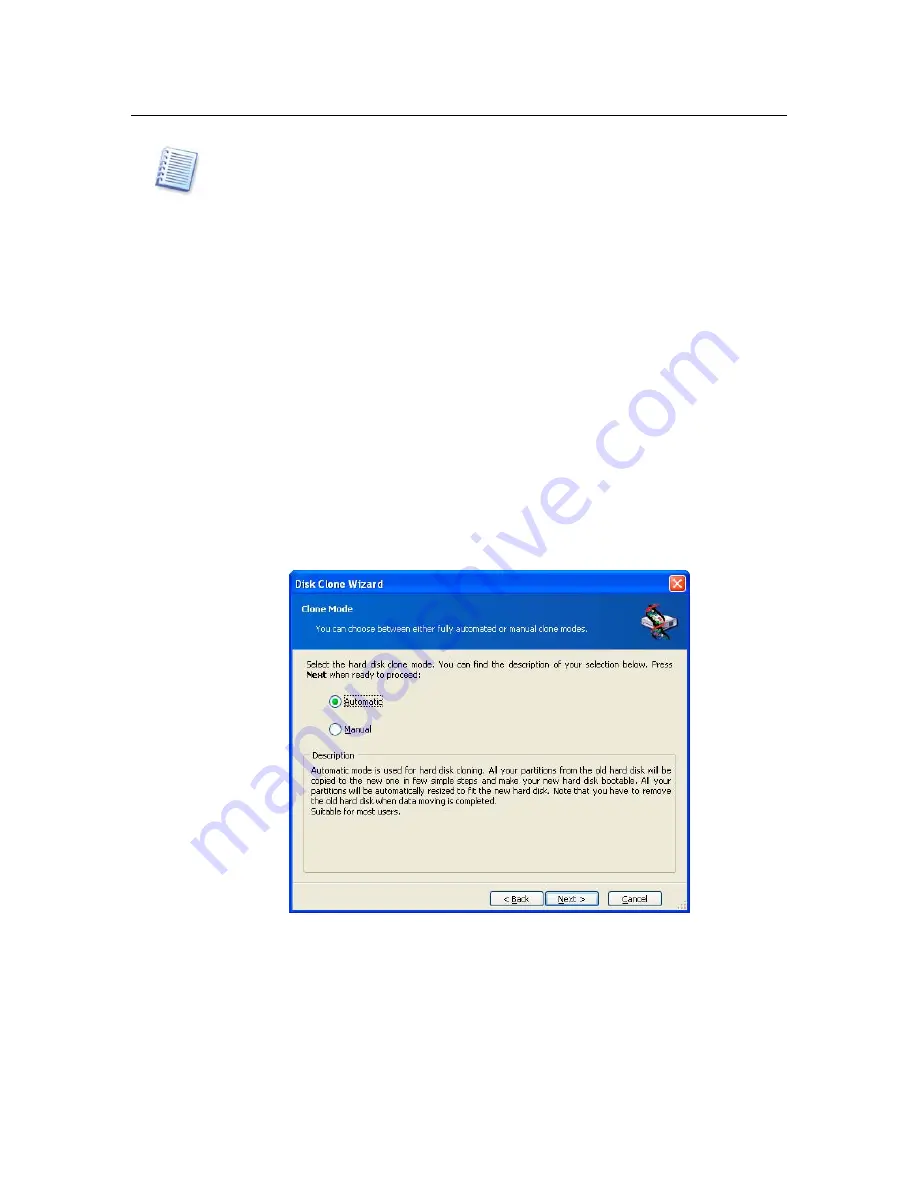
Transferring system to a new disk
On disk layouts, displayed by the program, damaged partitions are marked with a red circle
with a white cross inside in the upper left corner. Before you start cloning you should check
such disks for errors using corresponding OS tools.
8.2 Security
Note the following: if the power goes out or you accidentally press
RESET
during
the transfer, the procedure will be incomplete and you will have to partition and
format or clone the hard disk again.
No data will be lost because the original disk is only being read (no partitions are
changed or resized) until data transfer is completed.
Nevertheless, we don’t recommend you to delete data from the old disk until you
are sure it is correctly transferred to the new disk, workstation boots up from it, and
all applications work.
8.3 Executing
transfers
8.3.1 Selecting
clone
mode
You will see the
Clone Mode
window just after the welcome window.
Transfer mode selection
We recommend using automatic mode as suitable for most cases. The manual
mode can be helpful, if you need to change disk partition layout.
If the program finds two disks, one partitioned and another unpartitioned, it will
automatically recognize the source and destination, so the next two steps will be
bypassed.






























