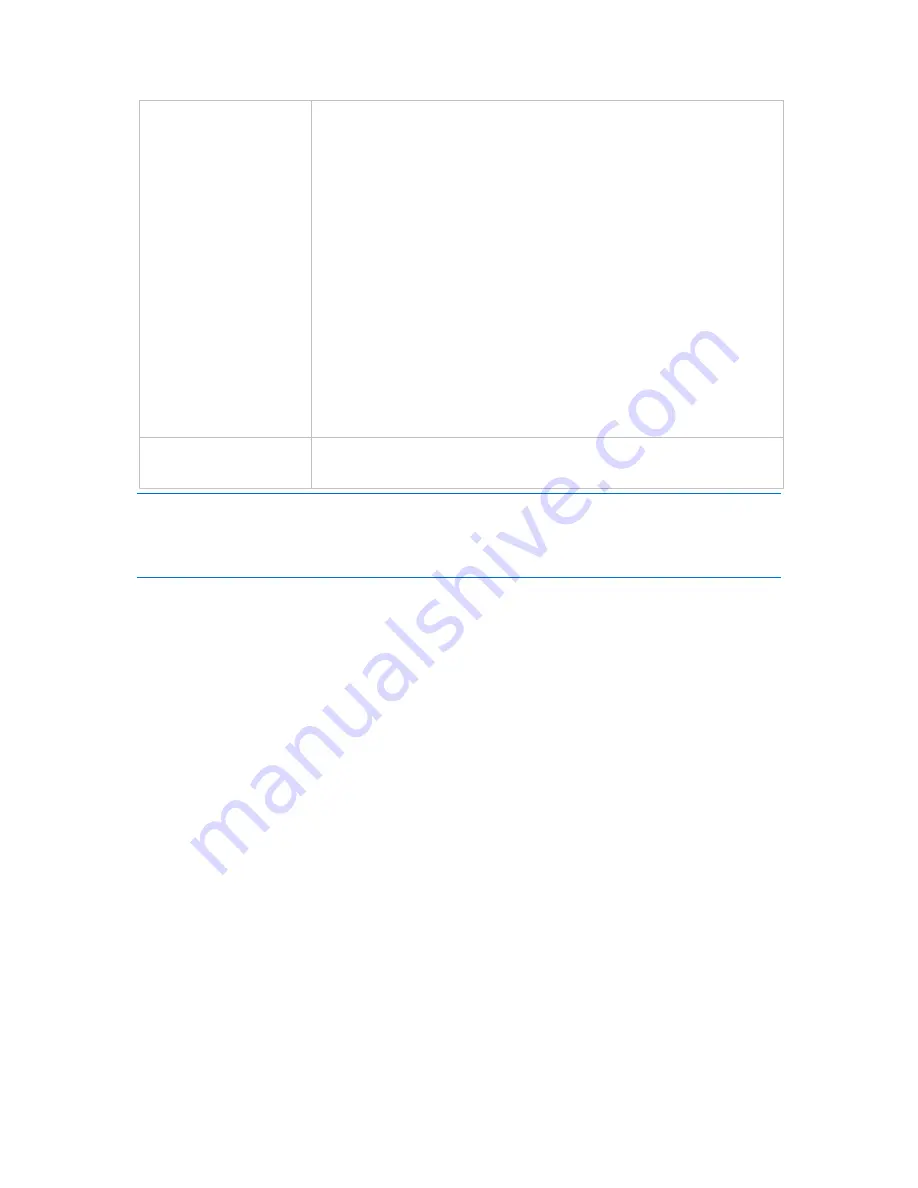
359
Copyright © Acronis, Inc., 2000-2010
Keep backups:
Specifies how long you want the backups to be stored in the archive. A
term can be set in hours, days, weeks, months, or years. For monthly
backups, you can also select
Keep indefinitely
if you want them to be
saved forever.
The default values for each backup type are as follows.
Daily: 7 days (recommended minimum)
Weekly: 4 weeks
Monthly: indefinitely
The retention period for weekly backups must exceed that for daily
backups; the monthly backups' retention period must be greater than
the weekly backups' retention period.
We recommend setting a retention period of at least one week for daily
backups.
Advanced settings:
To specify Advanced scheduling settings (p. 165), click
Change
in the
Advanced settings
area.
At all times, a backup is not deleted until all backups that directly depend on it become subject to deletion as
well. This is why you might see a weekly or a monthly backup remain in the archive for a few days past its
expected expiration date.
If the schedule starts with a daily or a weekly backup, a full backup is created instead.
Examples
Each day of the past week, each week of the past month
Let us consider a GFS backup scheme that many may find useful.
Back up files every day, including weekends
Be able to recover files as of any date over the past seven days
Have access to weekly backups of the past month
Keep monthly backups indefinitely.
Backup scheme parameters can then be set up as follows.
Start backup at:
11:00 PM
Back up on:
All days
Weekly/monthly:
Saturday
(for example)
Keep backups:
Daily:
1 week
Weekly:
1 month
Monthly:
indefinitely
As a result, an archive of daily, weekly, and monthly backups will be created. Daily backups will be
available for seven days since creation. For instance, a daily backup of Sunday, January 1, will be
available through next Sunday, January 8; the first weekly backup, the one of Saturday, January 7,
will be stored on the system until February 7. Monthly backups will never be deleted.
















































