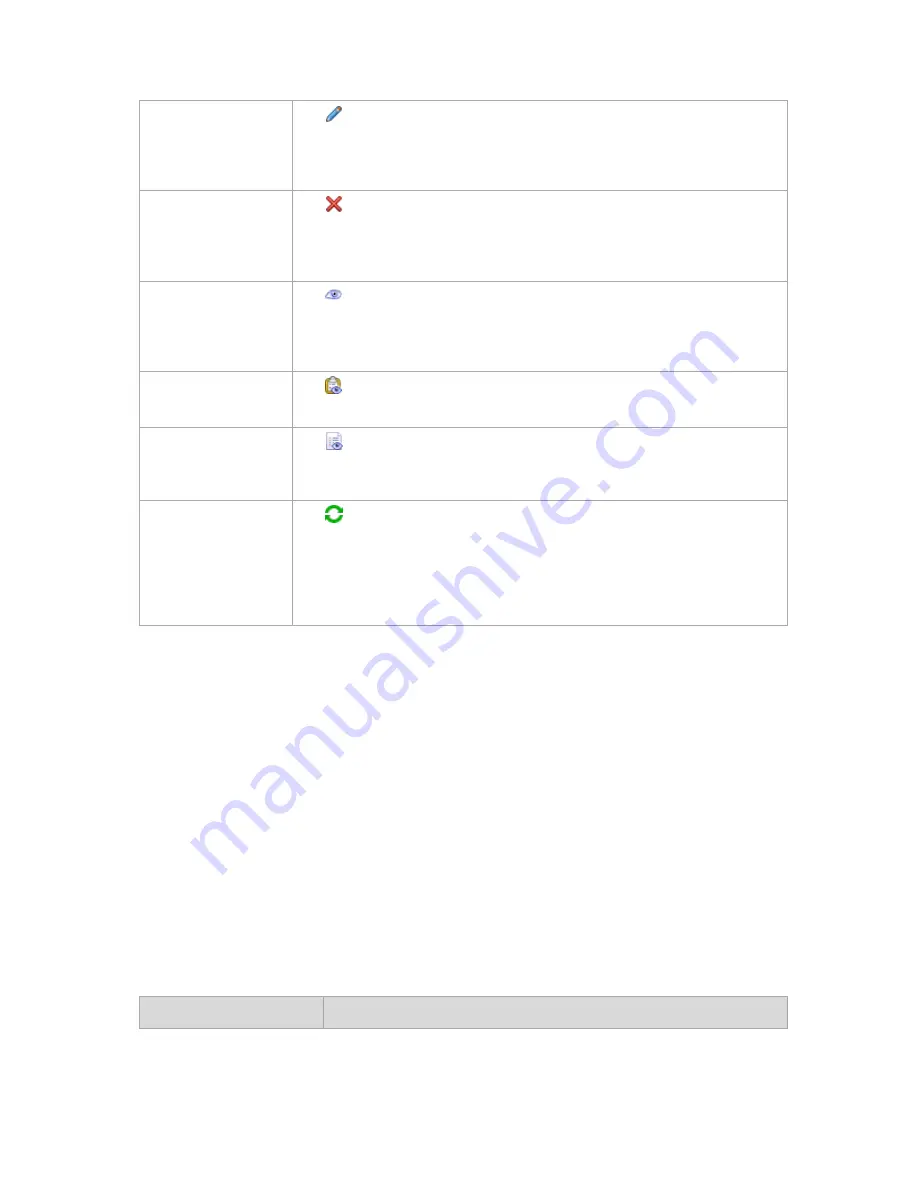
289
Copyright © Acronis, Inc., 2000-2010
Edit a policy
Click
Edit
.
Editing policies is performed in the same way as creating (p. 345). Once the policy is
edited, the management server updates the policy on all machines the policy was
deployed to.
Delete a policy
Click
Delete
.
As a result, the policy will be revoked from the machines it was deployed to and
deleted from the management server. If the machine is currently offline, the policy
will be revoked when the machine comes online again.
View details of a policy
or revoke a policy
Click
View details
.
In the Policy details (p. 290) window, examine information on the selected policy.
There, you can also revoke the policy from the machines or groups the policy is
applied to.
View tasks of a policy
Click
View tasks
.
The Tasks (p. 317) view will display a list of the tasks related to the selected policy.
View log of a policy
Click
View log
.
The Log (p. 319) view will display a list of the log entries related to the selected
policy.
Refresh a list of policies Click
Refresh
.
The management console will update the list of backup policies from the
management server with the most recent information. Though the list of policies is
refreshed automatically based on events, the data may not be retrieved
immediately from the management server due to some latency. Manual refresh
guarantees that the most recent data is displayed.
Machines selection
To apply the backup policy to machines or to groups of machines
1.
Choose whether to apply the selected backup policy to
Groups
In the group tree, select the group(s) the policy will be applied to. The right part of the
window lists the machines of the selected group.
Individual machines
In the group tree, select the required group. Then, in the right part of the window, select the
machines to apply the backup policy to.
2.
Click
OK
.
The Acronis Backup & Recovery 10 Management Server will deploy the policy to the selected
machines and machines belonging to the selected groups.
Filtering and sorting backup policies
The following is a guideline for you to filter and sort backup policies.
To
Do






























