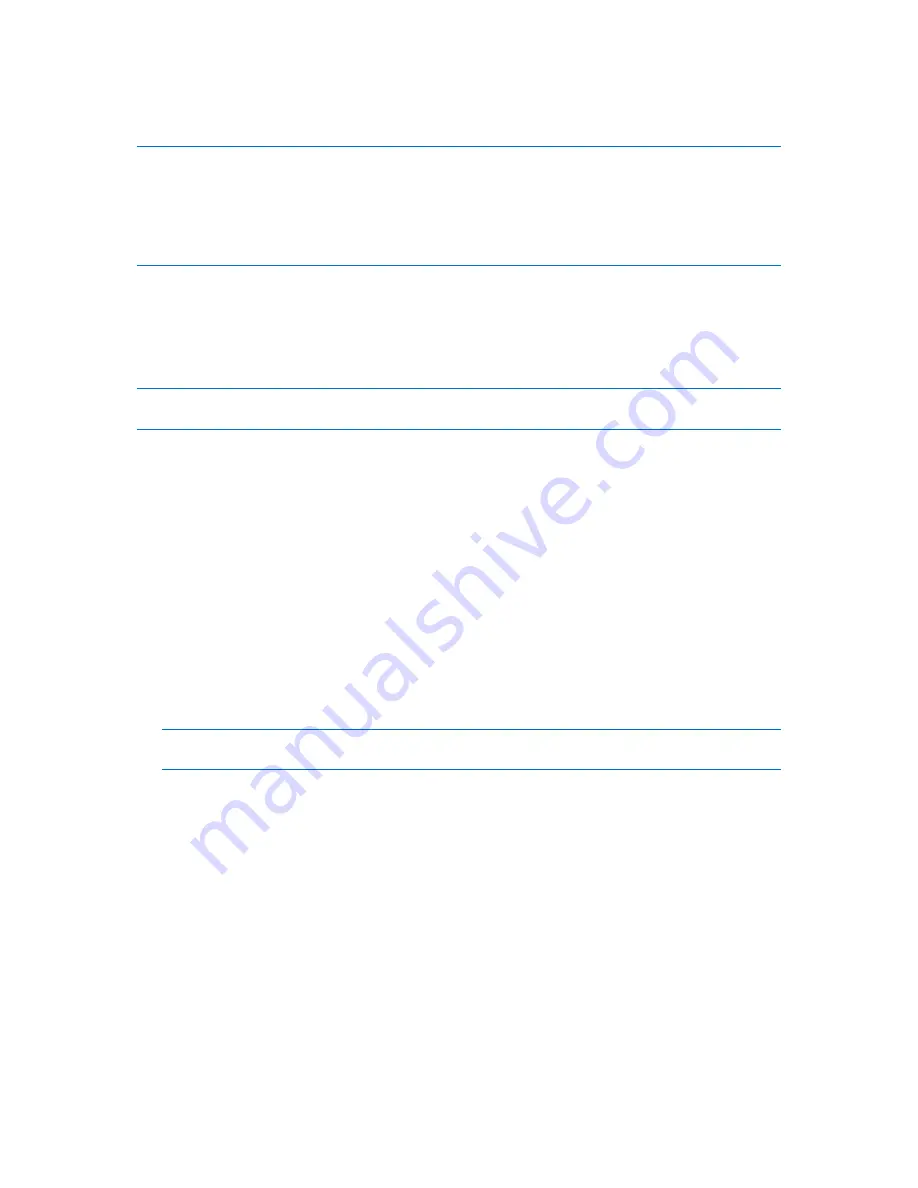
280
Copyright © Acronis, Inc., 2000-2010
Primary
button is not selected, the
Active
option will be inactive. If the volume is intended for data
storage, select
Logical
.
A Basic disk can contain up to four primary volumes. If they already exist, the disk will have to be converted into
dynamic, otherwise or Active and Primary options will be disabled and you will only be able to select the Logical
volume type. The warning message will advise you that an OS installed on this volume will not be bootable.
If you use characters when setting a new volume label that are unsupported by the currently installed operation
system, you will get the appropriate warning and the Next button will be disabled. You will have to change the
label to proceed with the creation of the new volume.
If you click the
Back
button, you will be returned to the previous page: Set the volume size (p. 279).
If you click the
Finish
button, you will complete the operation planning.
To perform the planned operation click
Commit
in the toolbar, and then click
Proceed
in the
Pending
Operations
window
.
If you set a 64K cluster size for FAT16/FAT32 or on 8KB-64KB cluster size for NTFS, Windows can mount the
volume, but some programs (e.g. Setup programs) might calculate its disk space incorrectly.
6.11.6.2
Delete volume
This version of Acronis Disk Director Lite has reduced functionality because it is mainly a tool for
preparing bare-metal systems for recovering previously saved volume images. The features of resizing
the existing volumes and creating the new volumes, using free space from the existing ones, exist on
the full version of the software, so with this version deleting an existing volume sometimes might be
the only way to free the necessary disk space without changing the existing disk configuration.
After a volume is deleted, its space is added to unallocated disk space. It can be used for creation of a
new volume or to change another volume's type.
If you need to delete a volume:
1.
Select a hard disk and a volume to be deleted.
2.
Select
Delete volume
or a similar item in the
Operations
sidebar list, or click the
Delete the
selected volume
icon on the toolbar.
If the volume contains any data, you will receive the warning, that all the information on this volume will be
lost irrevocably.
3.
By clicking
OK
in the
Delete volume
window, you'll add the pending operation of volume
deletion.
(To finish the added operation you will have to commit (p. 282) it. Exiting the program without
committing the pending operations will effectively cancel them.)
6.11.6.3
Set active volume
If you have several primary volumes, you must specify one to be the boot volume. For this, you can
set a volume to become active. A disk can have only one active volume, so if you set a volume as
active, the volume, which was active before, will be automatically unset.
If you need to set a volume active:
1.
Select a primary volume on a basic MBR disk to set as active.
2.
Right-click on the selected volume, and then click
Mark as active
in the context menu.






























