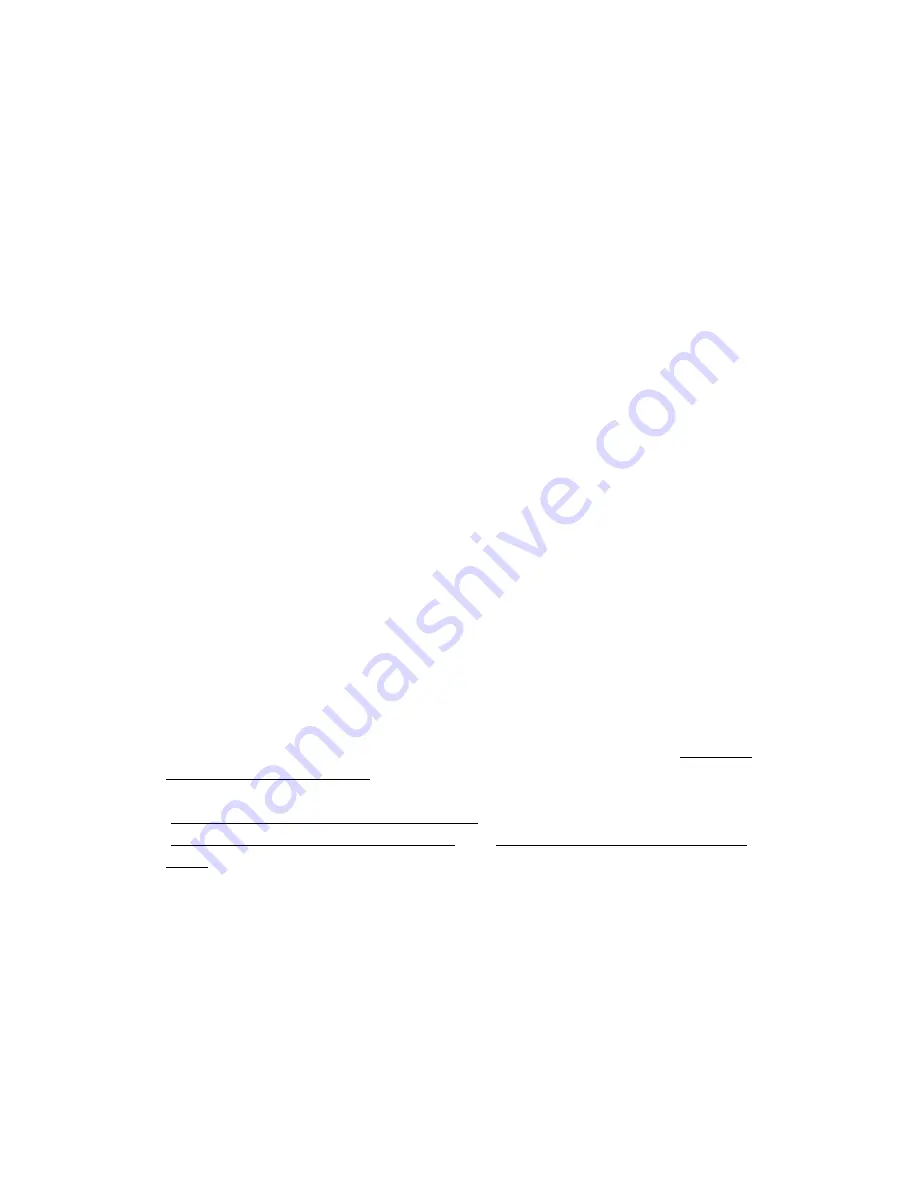
TMT FAQ for ASUS version
1. ------------------------------Can not get TMT to playback--------------------------------------
1. If you can launch TMT via its desktop shortcut, could playback files, can not playback any
discs, please turn off UAC (User Account Control) control in "Control Panel\User Accounts and
Family Safety\User Accounts" and manually register codec, and follow these steps to
re-register the ArcSoft Codecs:
(1). Open the "Computer" folder
(2). Double-click on the System drive (C:), and open "WINDOWS" folder
(3). Locate the "regsvr32" file in either the System32 or System folder.
(4). Right-click over the "regsvr32" file, and select Copy. Close out of this window.
(5). Right-click somewhere on the desktop, and choose Paste.
(6). Once file is copied to desktop, go back to My Computer
(7). Go to "C:\Program Files\Common Files\ArcSoft\MPEG Engine" directory.
(8). Click on an .AX file, and drag it to the "regsvr32" icon on desktop (you should receive a
prompt regarding successful registration of the file).
(9). Repeat for any other .AX files in the "MPEG Engine" folder.
(10). Repeat for a BHacDigiMedia.dll in the “Codec” folder. (depends)
2. If you can not launch TotalMedia Theatre, but could get an uDigital Theater.exe process
appear in task manager but no app. If yes, please add TMT to allowed programs and services
list.
Please go to System Protection->Advanced->Settings->Data Execution Prevention->Turn on
DEP for essential windows programs and services only.
2. ----------------Uninstall/reinstall TMT (for Vista) ----------------
You can try these specific steps to uninstall/reinstall completely:
Step 1: Please uninstall the program in the Control Panel. If you have other ArcSoft programs
installed, please uninstall them too. Then delete the program files in "C:\Program
Files\ArcSoft\TotalMedia Theatre" folder (the installation directory).
Step 2: Delete all the files and the folders (including the hidden ones) in
"C:\Users\<username>\AppData\Roaming\ArcSoft",
"C:\Users\<username>\AppData\Local\ArcSoft" and "C:\Program Files\Common Files\ArcSoft"
folders.
Step 3: Clean up the registration files:
1).Go to the Vista Start menu and click in the Start Search Dialog Box, type "regedit" and press
Enter.
2).Delete "[HKEY_LOCAL_MACHINE\SOFTWARE\ArcSoft]" and
"[HKEY_CURRENT_USER\Software\ArcSoft]" these two nodes.
Step 4: Reinstall TMT after rebooting the computer.
3. ----------------Uninstall/reinstall TMT (for XP) ----------------





















