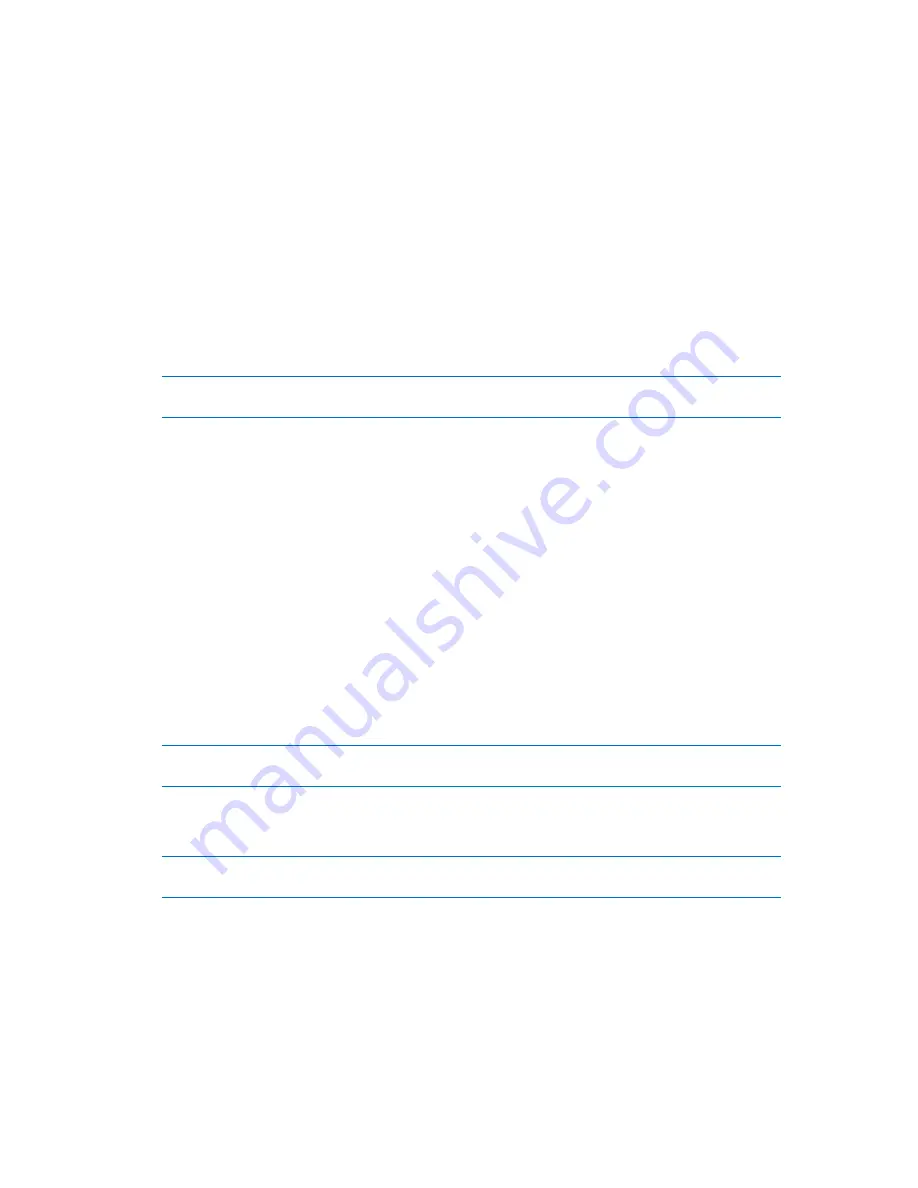
291
Copyright © Acronis, Inc., 2000-2010
6.11.6.2
Delete volume
This version of Acronis Disk Director Lite has reduced functionality because it is mainly a tool for
preparing bare-metal systems for recovering previously saved volume images. The features of resizing
the existing volumes and creating the new volumes, using free space from the existing ones, exist on
the full version of the software, so with this version deleting an existing volume sometimes might be
the only way to free the necessary disk space without changing the existing disk configuration.
After a volume is deleted, its space is added to unallocated disk space. It can be used for creation of a
new volume or to change another volume's type.
If you need to delete a volume:
1.
Select a hard disk and a volume to be deleted.
2.
Select
Delete volume
or a similar item in the
Operations
sidebar list, or click the
Delete the
selected volume
icon on the toolbar.
If the volume contains any data, you will receive the warning, that all the information on this volume will be
lost irrevocably.
3.
By clicking
OK
in the
Delete volume
window, you'll add the pending operation of volume
deletion.
(To finish the added operation you will have to commit (p. 293) it. Exiting the program without
committing the pending operations will effectively cancel them.)
6.11.6.3
Set active volume
If you have several primary volumes, you must specify one to be the boot volume. For this, you can
set a volume to become active. A disk can have only one active volume, so if you set a volume as
active, the volume, which was active before, will be automatically unset.
If you need to set a volume active:
1.
Select a primary volume on a basic MBR disk to set as active.
2.
Right-click on the selected volume, and then click
Mark as active
in the context menu.
If there is no other active volume in the system, the pending operation of setting active volume
will be added.
Please note, that due to setting the new active volume, the former active volume letter might be changed
and some of the installed programs might stop running.
3.
If another active volume is present in the system, you will receive the warning that the previous
active volume will have to be set passive first. By clicking
OK
in the
Warning
window, you'll add
the pending operation of setting active volume.
Please note: even if you have the Operating System on the new active volume, in some cases the machine
will not be able to boot from it. You will have to confirm your decision to set the new volume as active.
(To finish the added operation you will have to commit (p. 293) it. Exiting the program without
committing the pending operations will effectively cancel them.)
The new volume structure will be graphically represented in the
Disk management
view
immediately.
















































