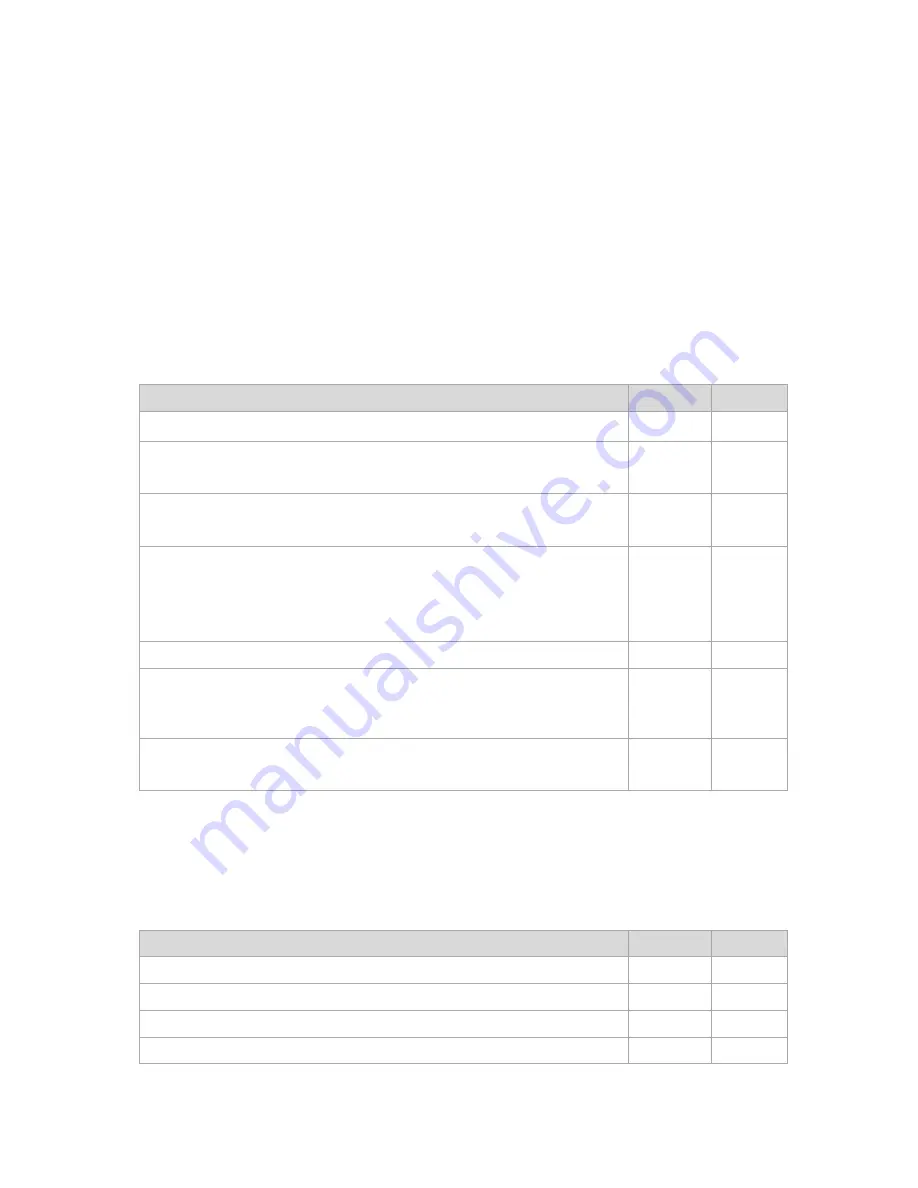
168
Copyright © Acronis, Inc., 2000-2010
5
Scheduling
Acronis scheduler helps the administrator adapt backup plans to the company’s daily routine and
each employee’s work style. The plans’ tasks will be launched systematically keeping the critical data
safely protected.
The scheduler uses local time of the machine the backup plan exists on. Before creating a schedule,
be sure the machine’s date and time settings are correct.
Schedule
To define when a task has to be executed, you need to specify an event or multiple events. The task
will be launched as soon as any of the events occurs. The table below lists the events available under
Windows and Linux operating systems.
Event
Windows
Linux
Time: Daily, Weekly, Monthly
+
+
Time passed since the last successful backup has completed
(specify the length of time)
+
+
User logon
(any user, current user, specify the user’s account)
+
-
User logoff*
(any user, current user, specify the user’s account)
*Shutting down is not the same as logging off. The task will not run at a system
shutdown.
+
-
System startup
+
+
Free space change
(specify the amount of free space change on any volume selected for backup or
containing data selected for backup)
+
-
An event in Windows event log
(specify the parameters of the event)
+
-
Condition
For backup operations only, you can specify a condition or multiple conditions in addition to the
events. Once any of the events occurs, the scheduler checks the condition and runs the task if the
condition is met. With multiple conditions, all of them must be met simultaneously to enable task
execution. The table below lists the conditions available under Windows and Linux operating
systems.
Condition: run the task only if
Windows
Linux
User is idle (a screen saver is running or the machine is locked)
+
-
Location's host is available
+
+
The task run time is within the specified time interval
+
+
All users are logged off
+
-
















































