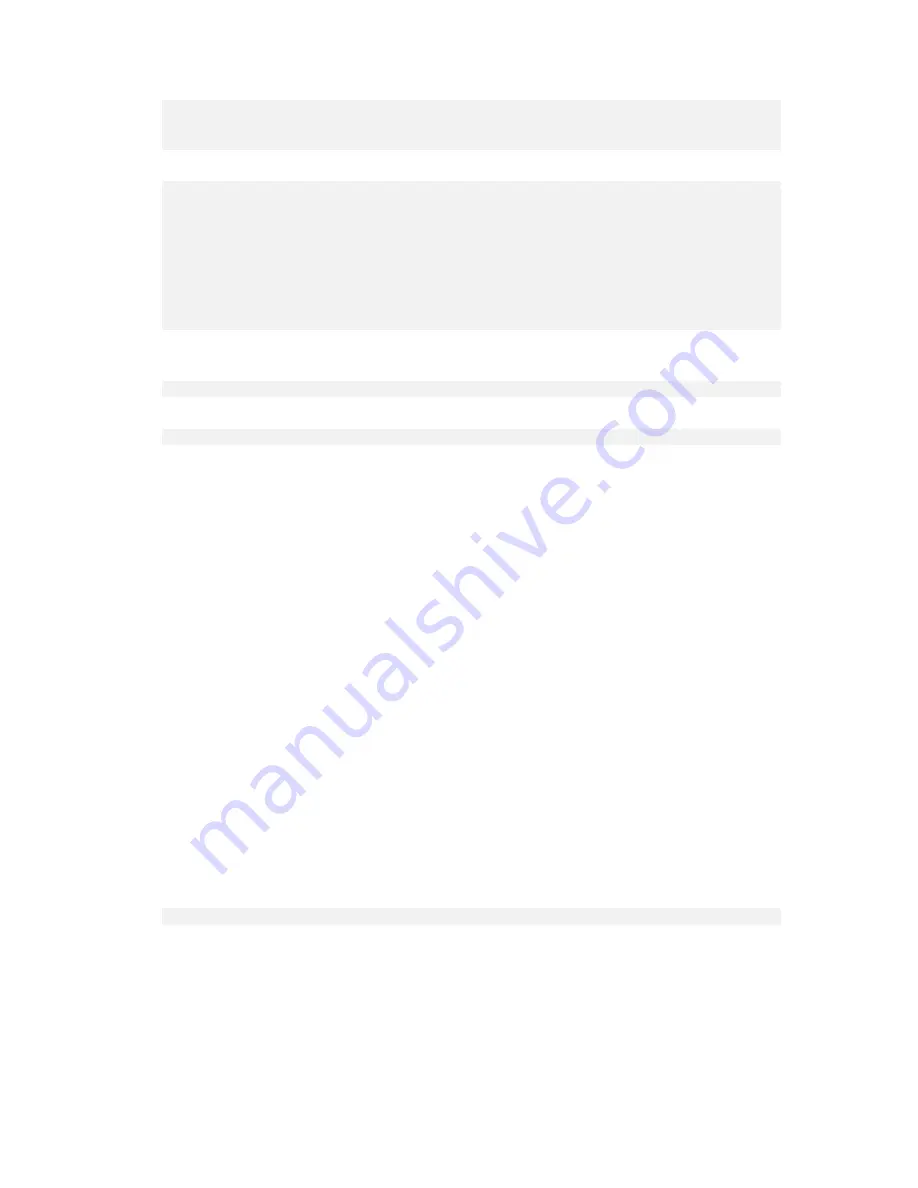
276
Copyright © Acronis, Inc., 2000-2010
lvm pvcreate /dev/md0 /dev/md1
lvm vgcreate my_volgroup /dev/md0 /dev/md1
lvm vgdisplay
The output of the
lvm vgdisplay
command will contain lines similar to the following:
--- Volume group ---
VG Name my_volgroup
...
VG Access read/write
VG Status resizable
...
VG Size 1.99 GB
...
VG UUID 0qoQ4l-Vk7W-yDG3-uF1l-Q2AL-C0z0-vMeACu
5.
Run the following command to create the logical volume; in the
-L
parameter, specify the size
given by
VG Size
:
lvm lvcreate -L1.99G --name my_logvol my_volgroup
6.
Activate the volume group by running the following command:
lvm vgchange -a y my_volgroup
7.
Press CTRL+ALT+F1 to return to the management console.
Step 2: Starting the recovery
1.
In the management console, click
Recover
.
2.
In
Archive
, click
Change
and then specify the name of the archive.
3.
In
Backup
, click
Change
and then select the backup from which you want to recover data.
4.
In
Data type
, select
Volumes
.
5.
In
Items to recover
, select the check box next to
my_volgroup-my_logvol
.
6.
Under
Where to recover
, click
Change
, and then select the logical volume that you created in
Step 1. Click the chevron buttons to expand the list of disks.
7.
Click
OK
to start the recovery.
For a complete list of commands and utilities that you can use in the bootable media environment,
see List of commands and utilities available in Linux-based bootable media (p. 272). For detailed
descriptions of the
trueimagecmd
and
trueimagemnt
utilities, see the Acronis Backup & Recovery 10
command line reference.
Mounting backup volumes
You may want to mount a volume stored in a disk backup, for example, to view some files in it before
starting the recovery.
To mount a backup volume
1.
Use the
--list
command to list the volumes which are stored in the backup. For example:
trueimagecmd --list --filename:smb://server/backups/linux_machine.tib
The output will contain lines similar to the following:






























