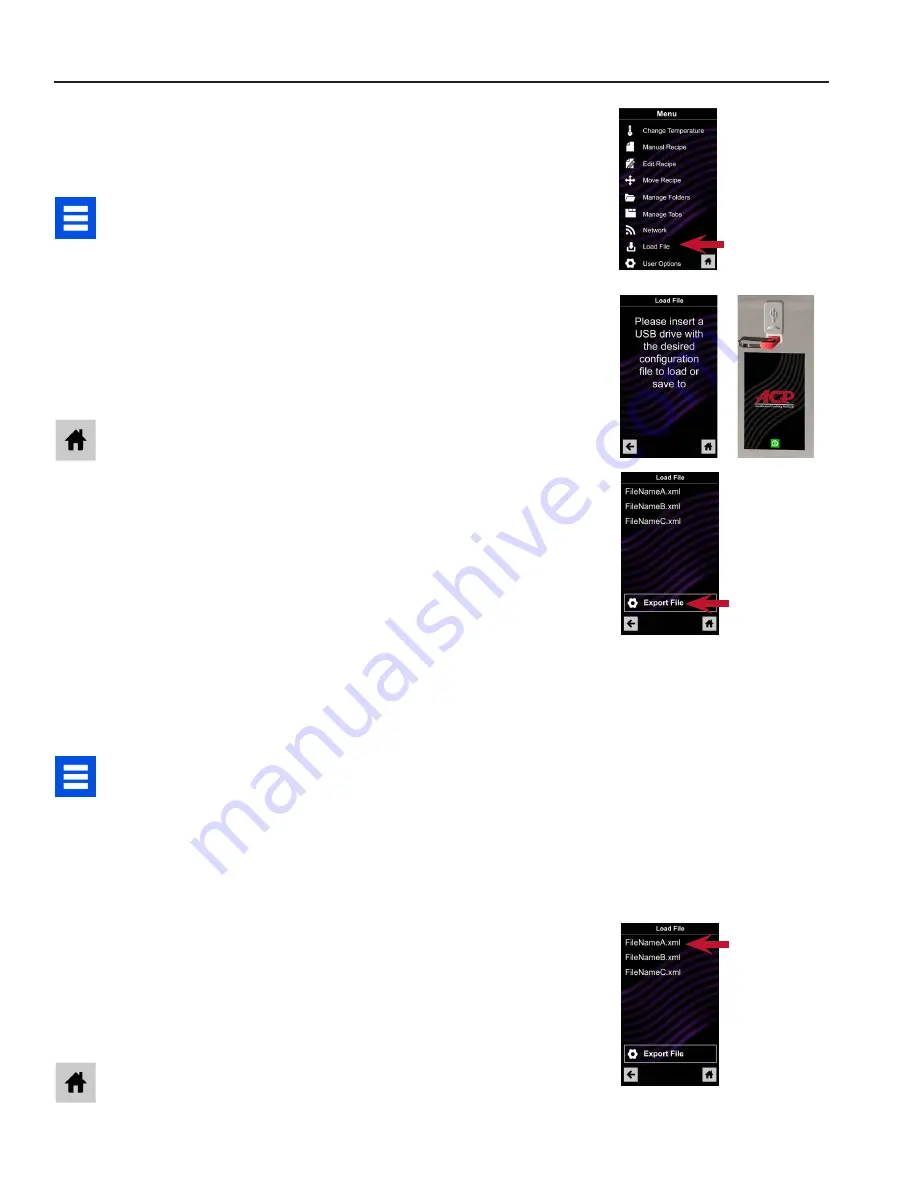
©2017 ACP, Inc.
Cedar Rapids, IA 52404
Page 18 of 24
Part No. 20206401
Revised 01/11/2017
Caution:
Uploading a new file will overwrite existing items on oven. To
ensure items are not lost, first backup files by exporting to USB drive.
Export Menu via USB Flash Drive
1 Touch the blue menu icon at the bottom of the screen
2
Scroll down and touch the “Load File” option
3
When prompted, insert the flash drive into the USB port
4
When prompted, select “Export Files”. “Copying Files” screen
will appear. Do not remove USB Flash Drive until “Success”
screen appears
5
Once the file have copied, touch the “Home” icon to return to
the main screen Remove USB Flash Drive Settings and menu
items will be loaded on USB Flash Drive and ready to use in
ACP Remote Programming Interface
Open Menu in ACP Remote Programming Interface
Note:
For more comprehensive instructions, see ACP Remote
Programming Interface instructions online
1
Insert flash drive into USB port on computer.
2 Open ACP Remote Programming Interface
3
Select “File,” then “Open.” Navigate to flash drive, select
“exported_mxp.xml”file and open.
Import Menu via USB Flash Drive
1 Touch the blue menu icon at the bottom of the screen
2
Scroll down and touch the “Load File” option
Caution:
Uploading a new file will overwrite existing items on
oven.To ensure items are not lost, first backup files by exporting
to USB drive�
3
When prompted, insert the flash drive into the USB port
Note:
First create XML file using the ACP Remote Programming
Interface� See the ACP Desktop Programming User Guide for
instructios�
4
Touch the desired XML file to be uploaded.
5
Once the file has uploaded, touch the “Home” icon to return to
the main screen Settings and menu items will now be loaded
and ready to use
Oven Programming: USB Flash Drive
2
3
4
4





















