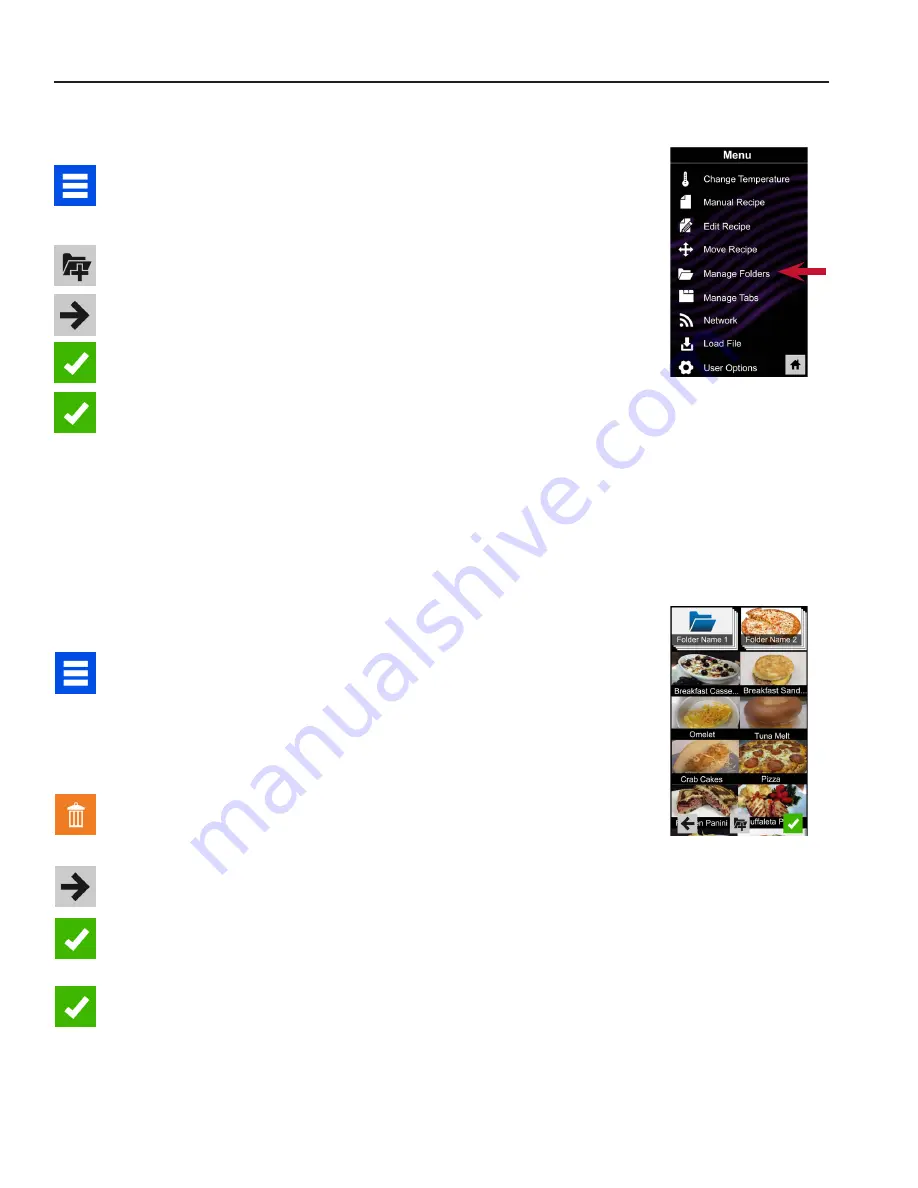
©2017 ACP, Inc.
Cedar Rapids, IA 52404
Page 16 of 24
Part No. 20206401
Revised 01/11/2017
Manually Edit an Existing Recipe Folder:
Note:
You may also edit folders using the ACP Remote Programming Interface�
1 Touch the blue menu icon at the bottom of the screen
2
Touch the “Manage Folders” option in the menu screen
3 Touch the desired folder to be edited
To delete the folder
:
Touch the orange garbage can icon� When
prompted with a message that says,
“Are you sure you want to delete the
folder?”
touch the check mark to confirm. Or, touch the “X” to dismiss.
4 If desired, select a different photo, icon, or color for the folder Touch
the right arrow icon to move to the next screen
5 Type in a new name, if desired Then touch the green check mark icon
6 Touch the green check mark icon one more time to save the revised
folder
Manual Organization: Folders
Manually Create a Recipe Folder:
Note:
You may also create folders using the ACP Remote Programming Interface�
1 Touch the blue menu icon at the bottom of the screen
2
Touch the “Manage Folders” option in the menu screen.
3 Touch grey folder icon at the bottom of the screen to create new folder
4 Select a color for the folder and then touch the right arrow icon
5 Type in a name for the folder, then touch the green check mark icon
6
Confirm that your new folder appears on the main screen, then touch
the green check mark icon one more time to save the new folder
2























