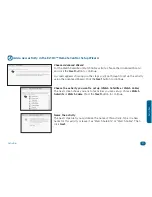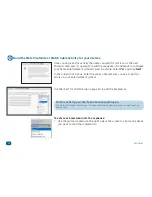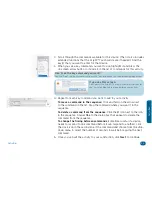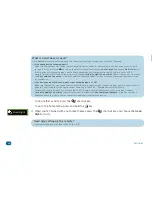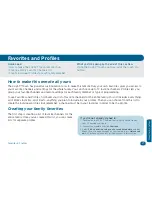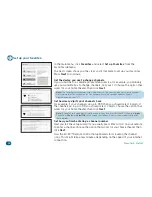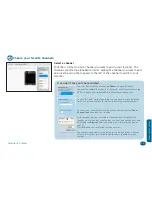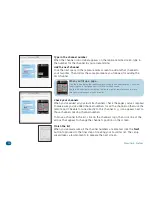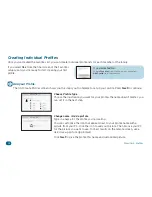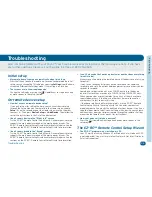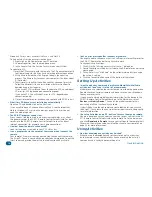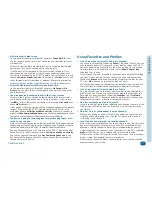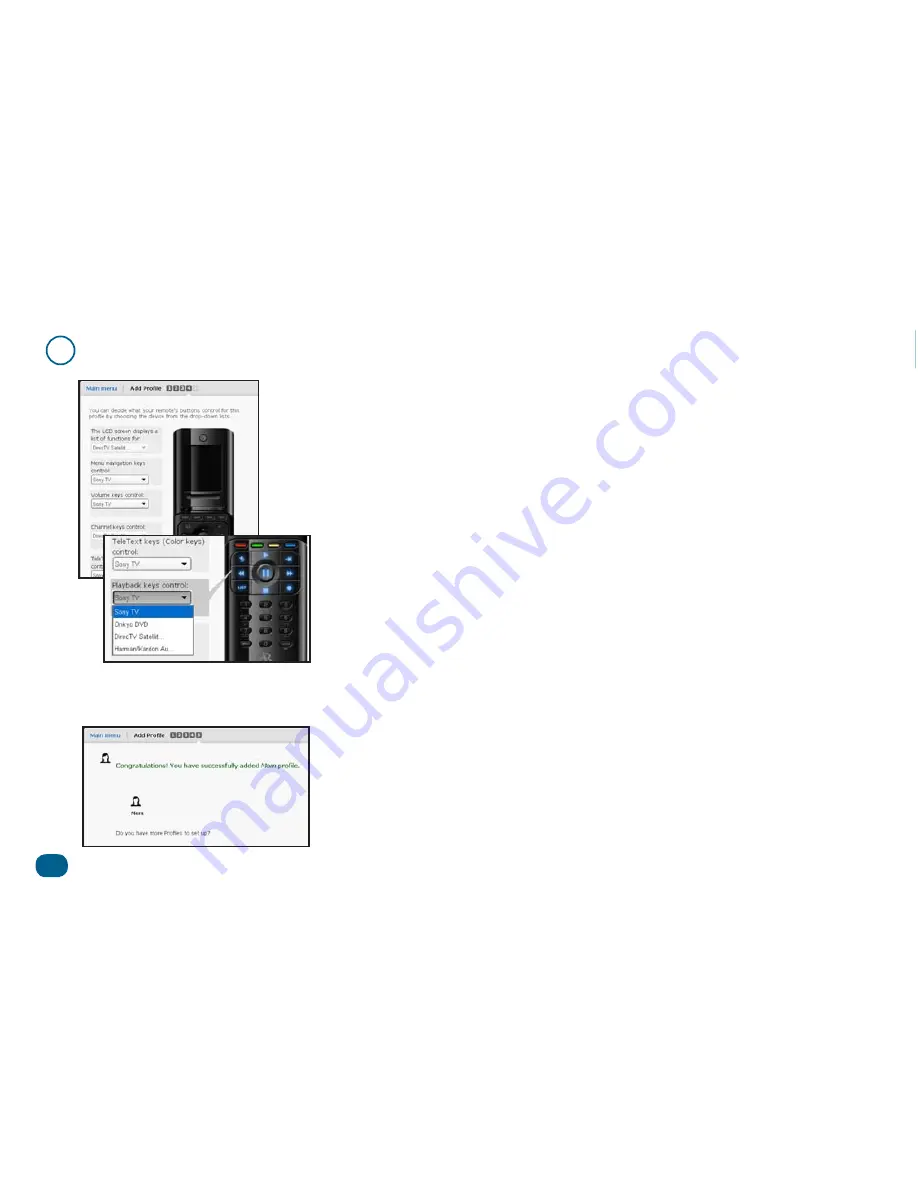
44
Favorites & Profiles
3
Choose the devices controlled by each section of the remote.
In the final step in creating this profile, you set what different groups of keys
control by default when you’re using this profile.
This is useful, for example, if the person using this profile prefers to use the
surround sound system when watching TV—or if the person using this profile
should
not
use the surround sound system! Once you’ve set up the keys on this
screen, you won’t need to switch device modes to control the volume, channels,
etc.—no matter which device you’re controlling with the other keys, the remote
will automatically change volume on the device you select here.
You can set the following options:
LCD screen (soft keys)
Menu navigation keys
Volume keys
Channel keys
TeleText (color) keys
Playback keys
Number keys
Input keys
To change an option from the one shown, highlight the option you’d like to
change, then choose the device you want these keys to control from the drop-
down list.
When you’ve finished setting what device you’d like the keys of each part of the
remote to control, click the
Next
button to proceed.
That’s it! You’ve finished setting up this profile.
If you want to set up another profile (for someone else in the family, for
example), click
Yes
. If you just want to just stick with this profile for now, click
No
.